Turn press press, Main screen, Programming guide – Spektrum SPM4100 DX4R PRO User Manual
Page 7: List
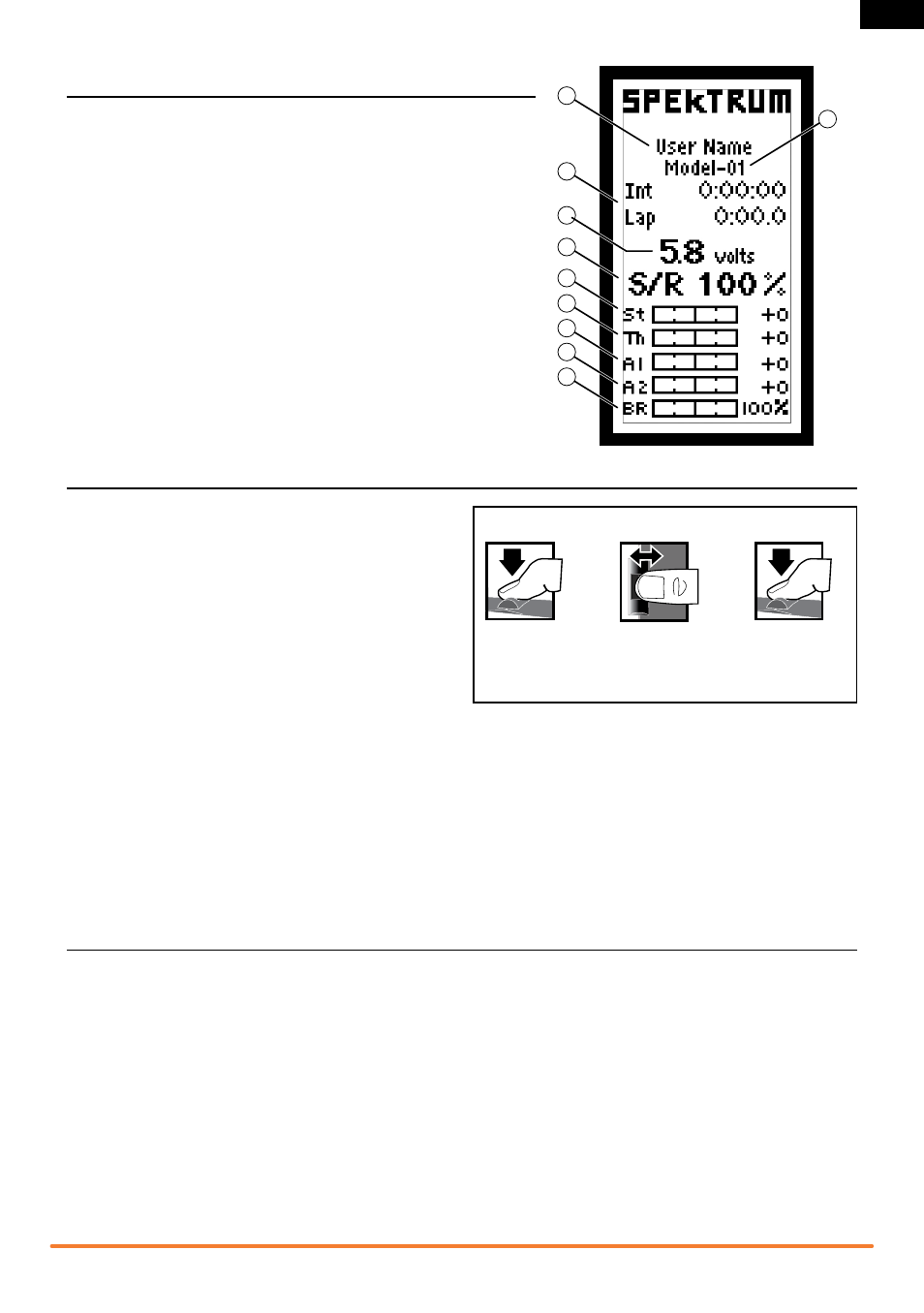
7
Spektrum DX4r prO • tranSmitter inStructiOn manual
EN
USING ThE ROllING SElECTOR
Press the Selector to enter a highlighted function.
Roll the Selector to highlight a function or change settings
and values when selected.
Press and hold the Selector for more than 3 seconds in any
screen to return the display to the List Screen or the Main Screen.
To program, always start with a press on the Selector, then roll,
then press, then roll, and so on.
INDIvIDUAl DIRECTION ADjUSTMENTS
In some instances, you may find it necessary to independently adjust the control directions; for example, if you want more travel
for left steering than right steering, perform the following steps:
1. Scroll to the value you wish to change and press the Rolling Selector.
2. When both directions are selected, move the control (steering or throttle) toward the control direction you wish to change.
The selection box moves to the desired direction. You do not need to hold the control in the desired direction.
3. To change the opposite direction, simply move the control in that direction.
4. Press the Rolling Selector to save the selection.
MAIN SCREEN
The Main Screen displays information about the active model, including
the Timer (when activated). To return to the Main Screen at any time,
press and hold the Rolling Selector for at least 3 seconds.
A. User Name
B. Name assigned to the Model memory
C. Timers (when activated)
D. Transmitter Battery Voltage
E. Steering Percent
F. Position of Steering (St) trim
G. Position of Throttle (Th) trim
H. Position of Aux 1 trim
I. Position of Aux 2 trim
J. Brake Percent
PROGRAMMING GUIDE
Turn
Press
Press
To Enter, Choose
or Exit a selection.
To move between
options or change
values in an option.
Hold for 3 seconds
and release to return
to the Main or
Telemetry screen.
ROll
hOlD
PRESS
lIST
The List Screen shows other screens to set programming in
the transmitter. A dark box with a clear symbol or text represents
the highlighted selection. The Active Screen name is displayed
at the top of the screen. Choosing the arrow will open the next
higher screen, such as Main Screen or this List Screen. A small
bar shows the relative position of a highlighted screen name
in the List.
A
E
F
G
H
I
J
C
B
D
