Charging a battery, Battery-conservation tips – Apple G4 17-inch User Manual
Page 55
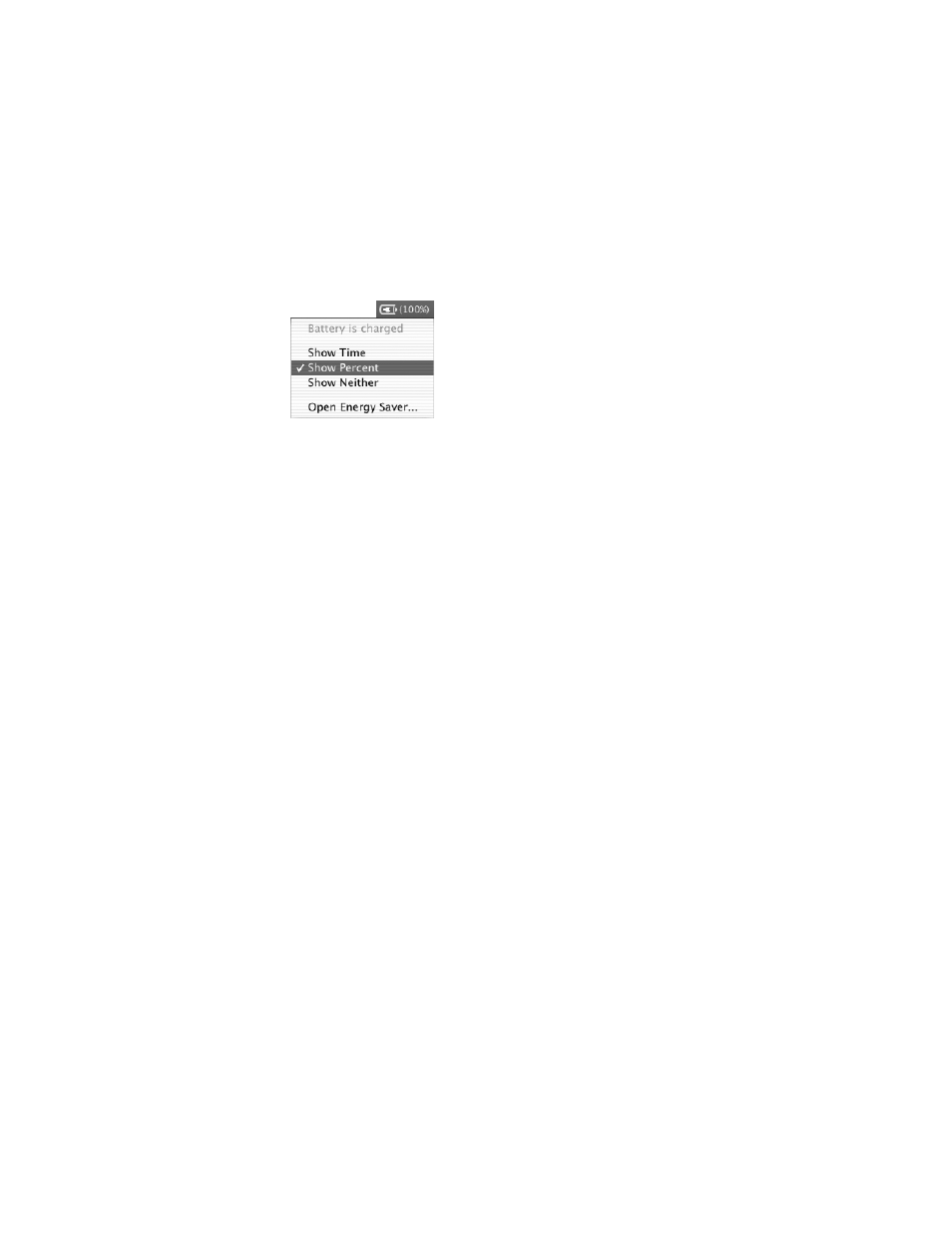
Using Your Computer
55
Charging a Battery
When the power adapter that came with your computer is connected, the battery is
recharging whether the computer is off, on, or in sleep. However, the battery will recharge
more quickly if the computer is off or in sleep. You can monitor the battery charge level
using the battery status icon in the menu bar:
The battery charge level displayed is based on the amount of power left in the battery with
the applications, peripheral devices, and system settings (display brightness, Energy Saver
settings, and so on) you are currently using. To make more battery power available, close
applications and disconnect peripheral devices not in use, and adjust your Energy Saver
settings.
Battery-Conservation Tips
The amount of work time your PowerBook battery can provide before you need to recharge
depends on the applications and peripheral devices you’re currently using with your
computer and the steps you take to conserve power while you work.
For the best conservation of battery power, do the following:
m Disconnect bus-powered USB or FireWire devices when they are not in use.
m Quit open applications that you are not using.
m Remove CD and DVD discs when they are not in use.
m Make sure you are using the ALS system to adjust screen brightness according to the light
in your working environment. For more information, see page 14.
m Turn AirPort off when not in use (use the AirPort status icon in the menu bar).
m Turn off Bluetooth using the Bluetooth status icon in the menu bar. You can add the
Bluetooth status icon to your menu bar in the Bluetooth pane of System Preferences.
m Set the hard disk to spin down after a short time.
m Set your PowerBook to sleep after inactivity of five minutes or less.
