Resolutions supported by the built-in display, Adjusting the display resolution – Apple G4 17-inch User Manual
Page 15
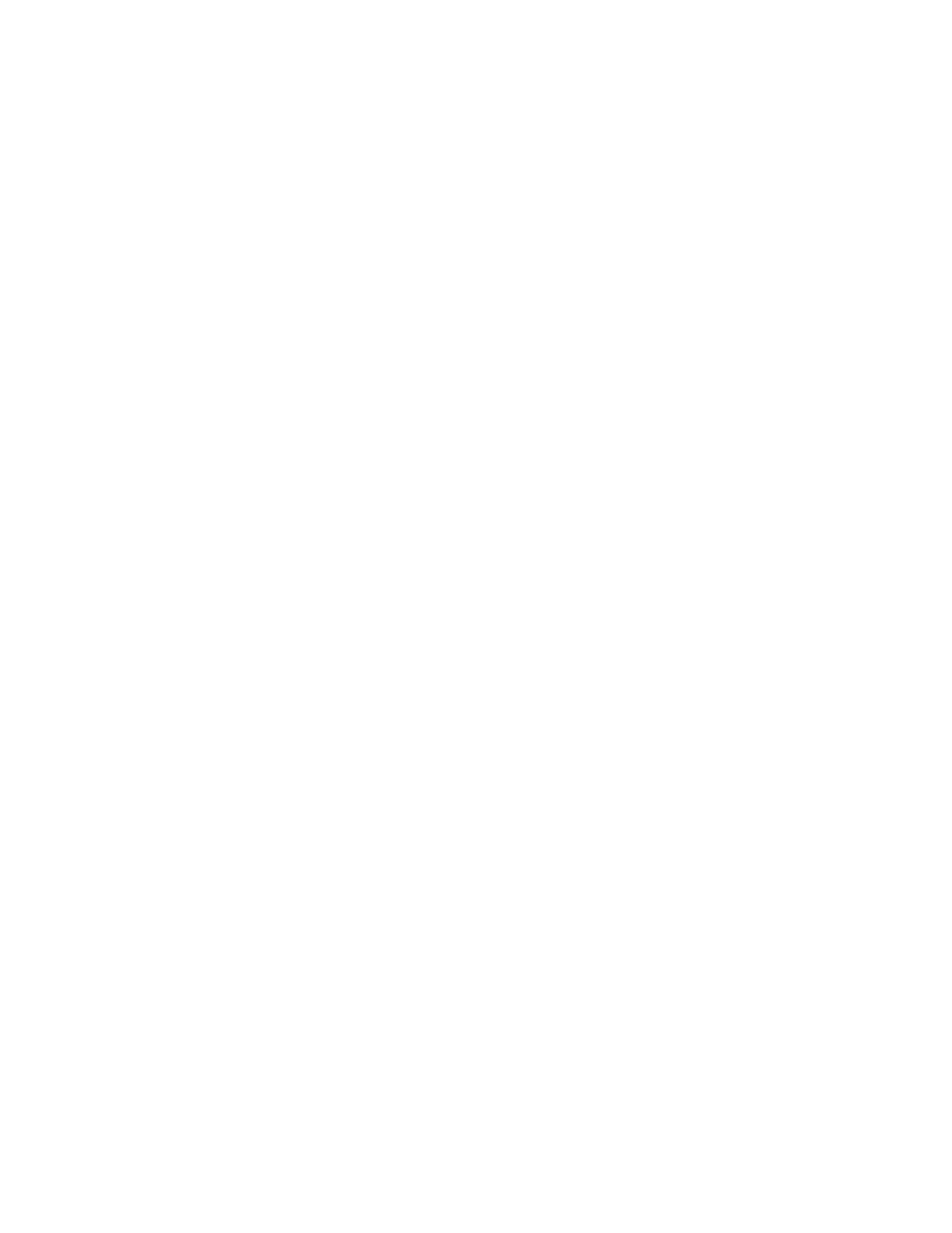
Getting Started
15
Resolutions Supported by the Built-in Display
Your PowerBook has a wide-screen display that has a standard (sometimes called “native”)
resolution of 1440 x 900 and that supports standard resolutions such as 1024 x 768.
You may want to use a standard resolution when mirroring your display on an external
monitor or when using certain applications (such as games or presentation software) that are
designed for a standard resolution. Most applications automatically switch to the best
resolution for them.
When you use a standard resolution, a black band appears on each side of the display. If you
use an application designed for a standard resolution and do not want to see the black bands,
you can choose the “stretched” version of the resolution to stretch the image to cover the
entire screen and eliminate the black bands.
You can choose a resolution of 1152 x 768 or smaller from the Displays pane in System
Preferences. These are known as “scaled resolutions.” When you switch to a scaled
resolution, items on the screen appear larger, making them easier to see.
Note:
Scaled resolutions may not be as sharp as the display’s native resolution.
Adjusting the Display Resolution
You can increase the size of images on your display by switching from the standard resolution
to a scaled resolution.To adjust the resolutions on your display, open the Displays pane of
System Preferences. To quickly access your display settings from the menu bar, click “Show
displays in menu bar.”
