Firewire, Firewire 44 – Apple G4 17-inch User Manual
Page 44
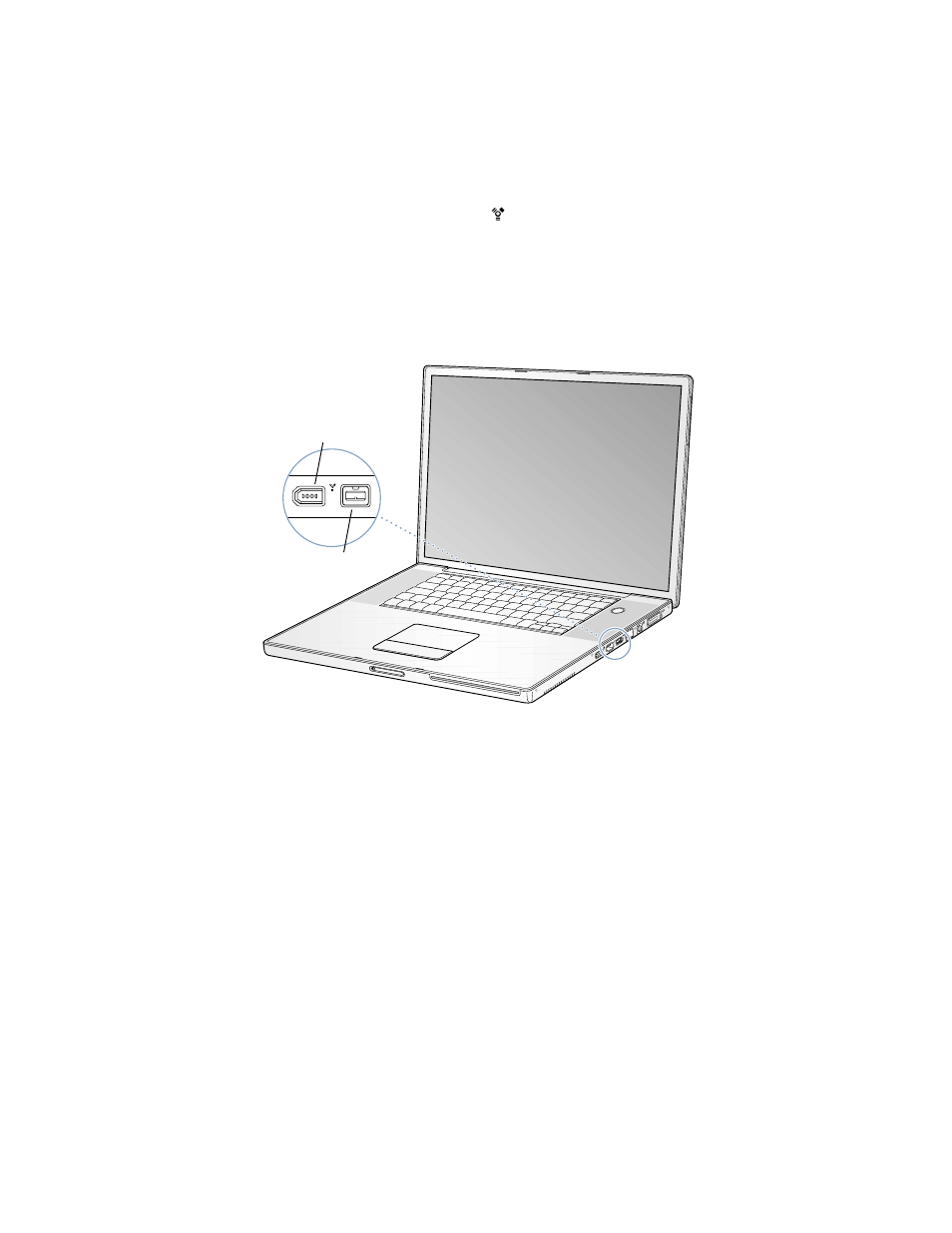
44
Chapter 3
FireWire
Your computer has two FireWire ports ( ). You can connect a standard 6-pin FireWire device
directly to the FireWire 400 port, or you can use a 9-to-6-pin FireWire cable to connect the
device to the FireWire 800 port. You can also connect 9-pin FireWire devices directly to the
FireWire 800 port, for even faster connections. Both ports provide power to connected
devices (so the devices don’t need an additional power plug). With FireWire, you can easily
connect and disconnect external high-speed devices—such as DV cameras, printers,
scanners, and hard disks—without restarting your computer.
These are some of the things you can do with FireWire:
m Connect a digital video camera and capture, transfer, and edit high-quality video directly
on your computer using video-editing software such as iMovie or Final Cut Pro.
m Connect a FireWire MP3 player, such as an Apple iPod.
m Connect an external FireWire hard disk drive and use it to back up data or transfer files.
A FireWire hard disk icon appears on your desktop after you connect the drive to your
PowerBook.
m Transfer files between your PowerBook and another computer using Target Disk Mode.
See “FireWire Target Disk Mode” on page 45.
m Start up from an external FireWire hard disk. To do so, connect an external FireWire disk
with a valid operating system installed on it, open the Startup Disk pane of System
Preferences, click the FireWire disk, and restart your computer.
®
FireWire 400 port
(6-pin)
FireWire 800 port
(9-pin)
