Apple G4 17-inch User Manual
Page 23
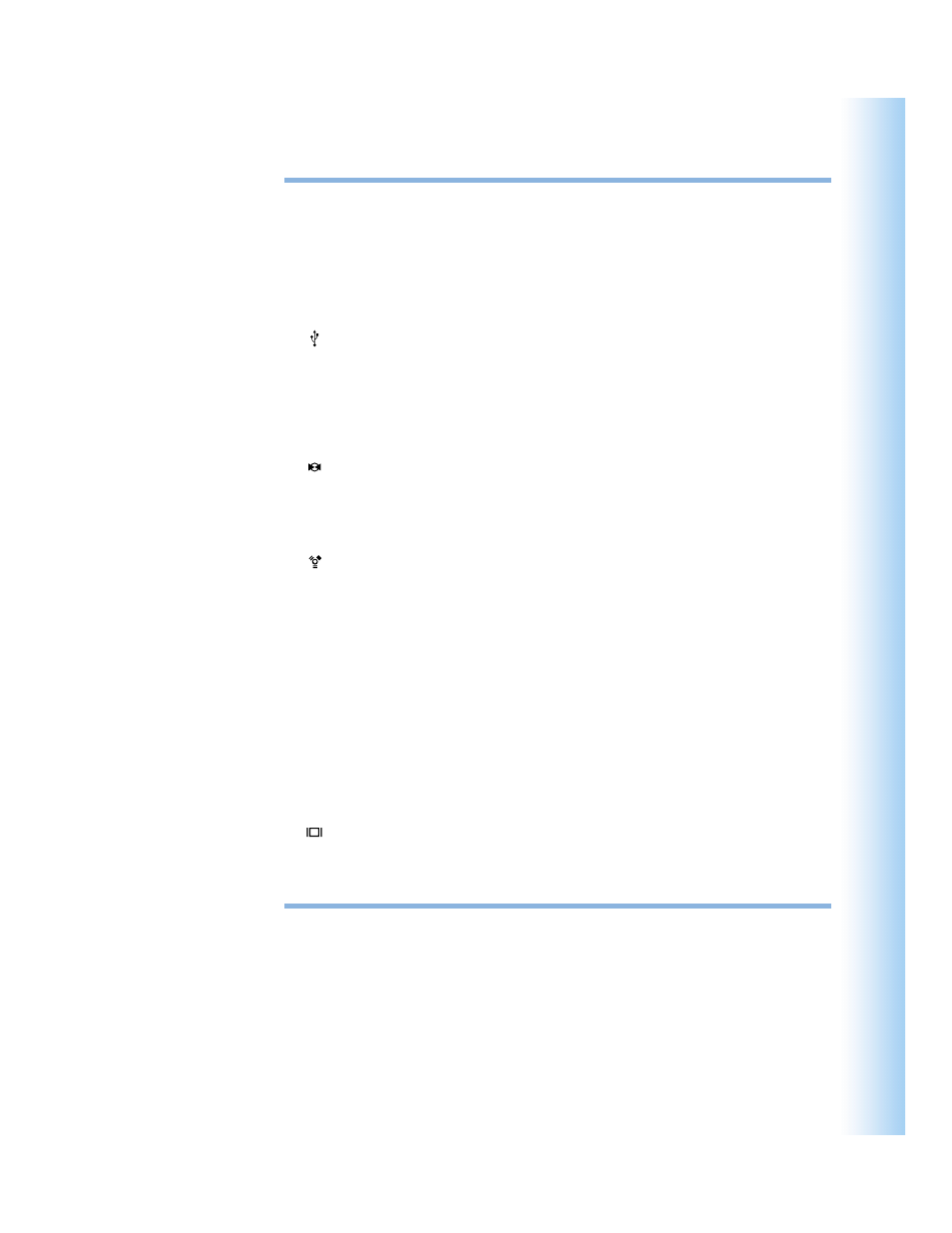
Getting to Know Your Computer
23
Security slot
Protect your PowerBook by connecting a security cable.
¯
Power adapter port
Plug in the included Apple Portable Power Adapter to recharge your PowerBook battery.
W
Internal modem port
Connect a standard phone line directly to the internal modem.
Two USB (Universal Serial Bus) ports
Connect additional equipment to your PowerBook, such as printers, external storage
devices, digital cameras, modems, keyboards, and joysticks.
PC Card slot
Expand the capabilities of your PowerBook using the Type II slot that supports both PC
Card and CardBus formats.
Audio line in port
Connect your PowerBook to a line-level microphone or other audio equipment.
f
Headphone port
Connect external speakers, headphones, or other sound output devices.
Two FireWire ports
Connect high-speed external devices, such as digital video cameras, printers, and external
storage devices. You can connect a standard 6-pin FireWire device directly to the FireWire
400 port, or you can use a 9-to-6-pin FireWire cable to connect the device to the FireWire
800 port. You can also directly connect a 9-pin FireWire device to the FireWire 800 port. For
more information, see page 44.
G
Ethernet port (10/100/1000Base-T)
Connect to a high-speed 10/100/1000Base-T Ethernet network or connect to another
computer and transfer files. The Ethernet port auto-sensing feature detects other Ethernet
devices. You don’t need an Ethernet crossover cable to connect to other Ethernet devices.
Æ
TV out (S-video out) port
Connect your PowerBook to a television, VCR, or other video device. You can use the TV
out port for presentations or to play a DVD-Video on your television.
External monitor (DVI) port
Connect to an external monitor or projection device that uses a DVI connector, or use the
included DVI-to-VGA adapter to connect a VGA monitor. You can also use a DVI-to-ADC
adapter (sold separately) to connect to an Apple flat-panel display.
