Using firewire devices, Firewire devices and battery power, Firewire target disk mode – Apple G4 17-inch User Manual
Page 45
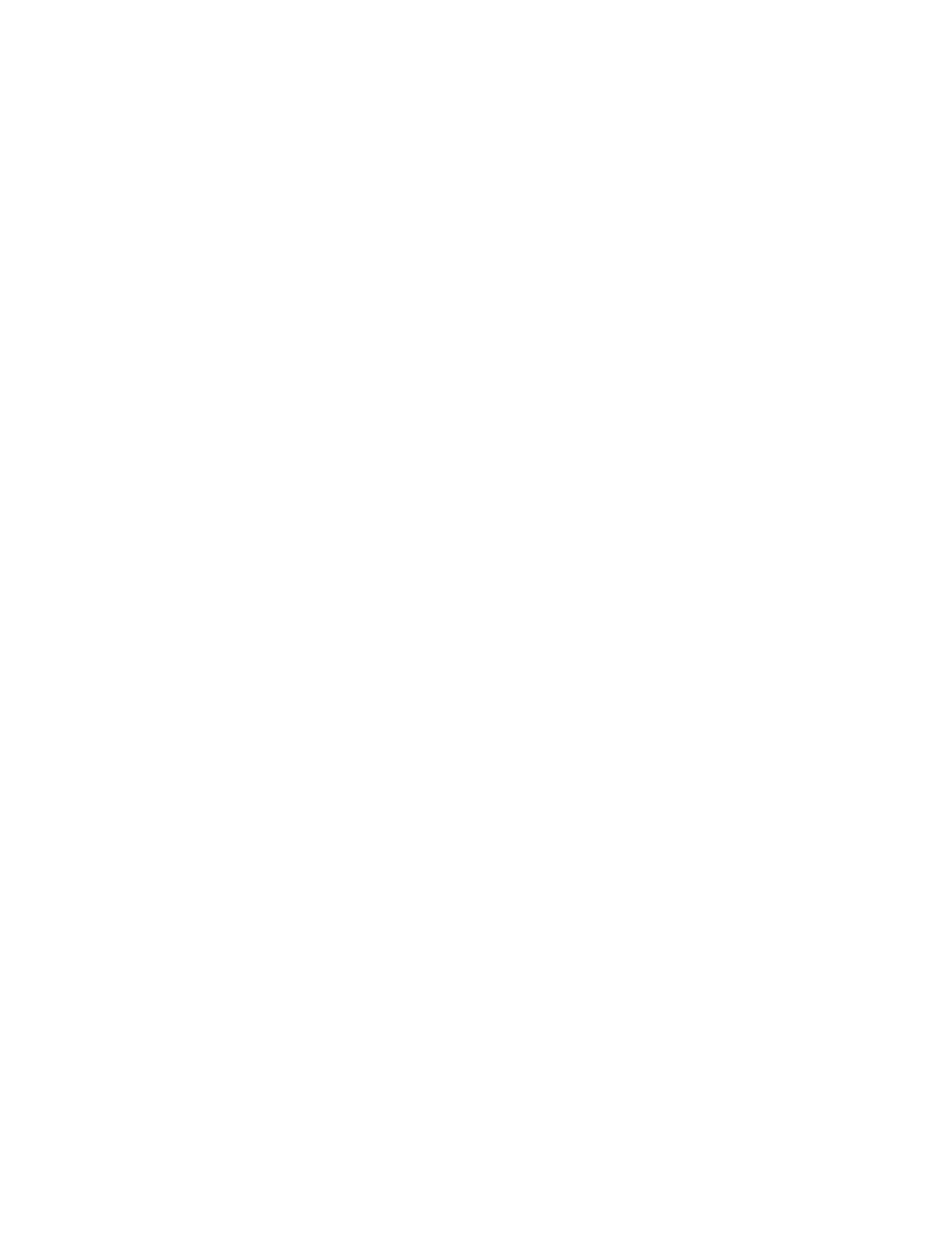
Using Your Computer
45
Using FireWire Devices
To use a FireWire device with your computer, connect the device to the computer and install
any software that came with the device. Your computer automatically detects when you
connect a new device.
FireWire Devices and Battery Power
Your PowerBook’s FireWire ports provide power to connected FireWire devices, so you don’t
need to use an external power adapter. However, these types of FireWire devices can cause
your PowerBook battery to become depleted faster. If a device will be connected for an
extended period, it is a good idea to plug the power adapter into your PowerBook.
Note: The FireWire port is designed to support power for FireWire devices (up to a
combined 7 watts maximum). You can connect multiple devices to each other and connect
the “daisy-chain” of devices to the FireWire port on your computer, but only one device
should get power from the computer. The rest of the devices in the daisy-chain should be
powered by separate power adapters. Connecting more than one FireWire device that gets
power from the computer may cause problems. If a problem occurs, shut down the
computer, remove the FireWire devices, and restart your computer.
FireWire Target Disk Mode
If you want to transfer files between your PowerBook and another FireWire-equipped
computer, or you have a problem that prevents your computer from starting up, you can use
FireWire Target Disk Mode to connect to another computer.
To connect your PowerBook in FireWire Target Disk Mode, follow these steps:
1
Make sure that your PowerBook is shut down.
2
Use a FireWire cable to connect your PowerBook to another FireWire-equipped computer.
You can use a FireWire cable with any combination of 6-pin and 9-pin connectors.
3
Start up your PowerBook and immediately hold down the T key. Your PowerBook display
shows the FireWire logo. The other computer’s display shows its own hard disk icon and the
PowerBook internal hard disk icon.
4
When you are finished transferring files, drag the PowerBook hard disk icon to the other
computer’s Trash.
5
Press the Power button on the PowerBook to shut it down, and then disconnect the
FireWire cable.
Note: Do not use FireWire Target Disk Mode on more than one FireWire port at a time.
