4 dynamic routine – Acer 3400LMI User Manual
Page 31
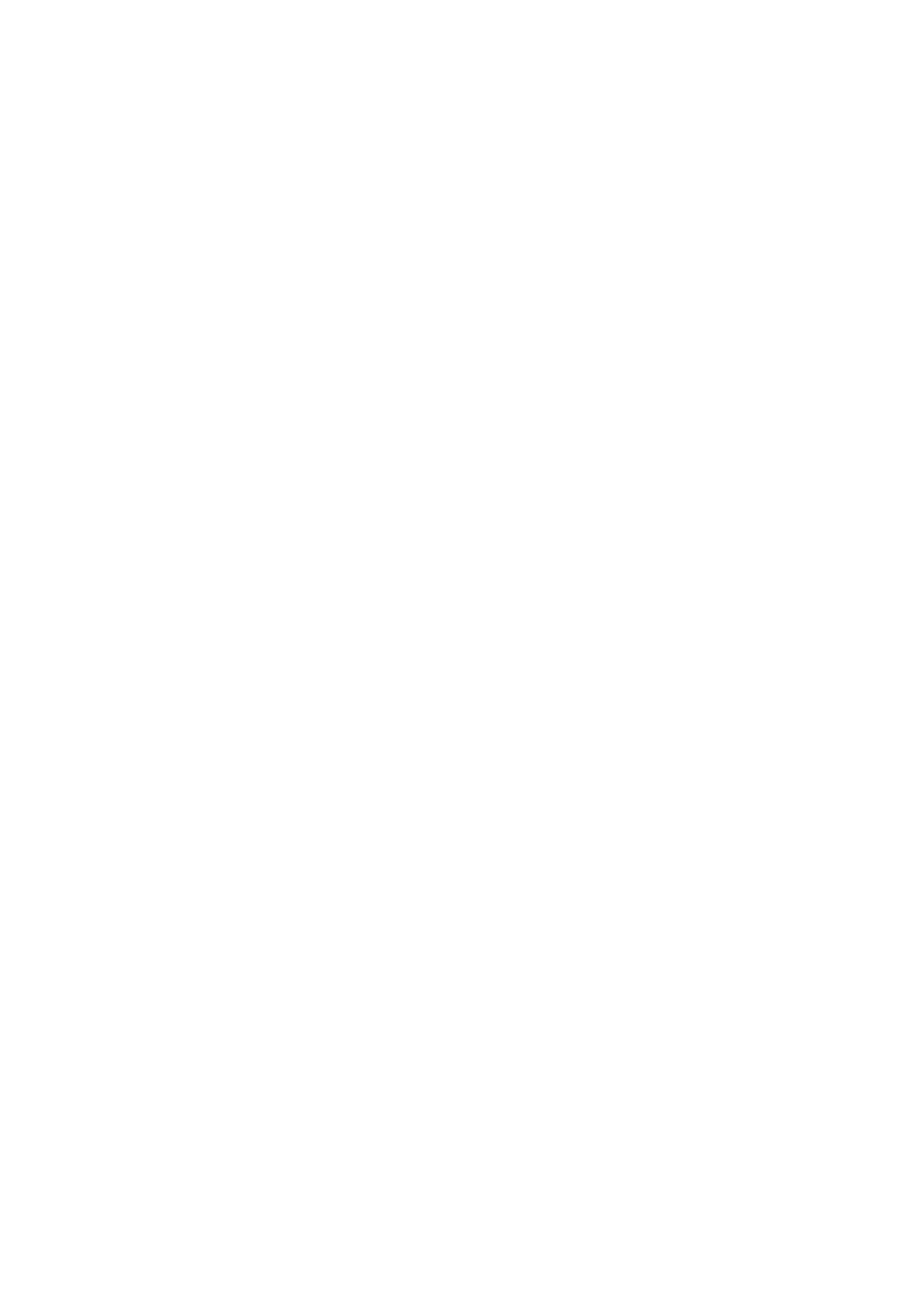
F8x86_64 on the Acer Ferrari 3400LMi
# Bluetooth address of the phone
device 00:0A:D9:E9:D8:4F;
# RFCOMM channel for the Dial Up Networking service
channel 4;
# Description of the connection
comment "Modem on my phone";
}
13.2.4 Dynamic routine
If the method above works, you are all set and done. I started out that way and
everything worked great for a while. Then all of a sudden I was unable to connect.
It turned out that the DUN channel on my phone had changed!?! Instead of 4 as
in the example above it showed up as channel 2, and later on as channel 3...
The statical configuration done by editing the rfcomm.conf file cannot handle
this confusion. Instead I needed to dynamically decide which channel my phone
used for the DUN service today and bind to it.
This is done in a simple shell script, that is called just before I intend to connect.
Personally, I use Kppp and find it great for both modemtomodem dialups and
GPRS connections. So, I have configured KDE to call my script just before Kppp
is opened.
First I was a bit suspicious about this method to work all the time, but I have not
had any trouble this far and I have been using it for years now. You may find a
printout of the script in
Appendix C, or download it from
Obviously, you will need to
change the name of the bluetooth device, BTNAME, and maybe the port to connect
it to, RFPORT. Once that is done you may test run it:
# wget
# chmod +x dunbind.sh
# ./dunbind.sh
Checking for local Bluetooth device... [
OK
]
Checking that /dev/rfcomm1 is free... [
OK
]
Searching for remote Bluetooth device SGs P900... [
OK
]
Searching for Dial Up Networking service... [
OK
]
Binding /dev/rfcomm1 to DUN channel 3... [
OK
]
# rfcomm a
rfcomm1: 00:0A:D9:E9:D8:4F channel 3 clean
Now all you need to do when you want to use your phone as a modem are the
most basic steps:
•
Turn on bluetooth on your phone
•
Turn on the bluetooth hardware on your laptop
•
Dial!
31
