3 3d acceleration – Acer 3400LMI User Manual
Page 19
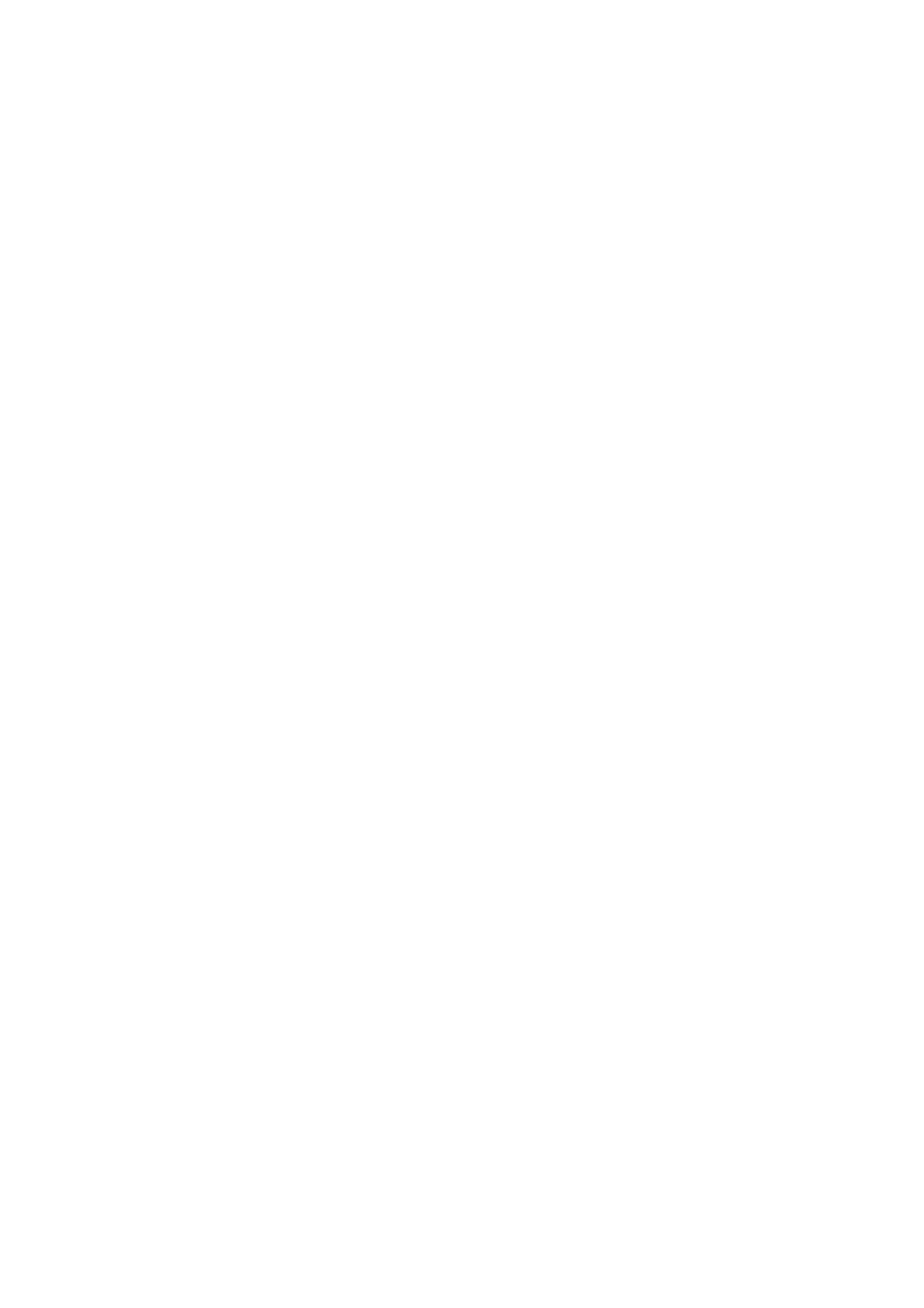
F8x86_64 on the Acer Ferrari 3400LMi
we design a script to run once FnF5 is pressed.
The FnF5 button should provide a simple, basic and robust functionality that
works for any external monitor. I prefer to toggle through the available connected
external outputs, while keeping the internal monitor alive. Furthermore, each
connected external output is present in two operating modes. First the external
output mirrors the internal display, then it extends the desktop by operating
sidebyside with the internal display. When both VGA0 and Svideo are
connected the following operation modes are toggled each time FnF5 is pressed.
●
LVDS (single head)
●
LVDS + VGA0 (mirror)
●
LVDS + VGA0 (sidebyside)
●
LVDS + Svideo (mirror)
●
LVDS + Svideo (sidebyside)
If a certain external device is not connected those modes are skipped.
Consequently, the sequence above will only appear when both VGA0 and Svideo
are connected. With only VGA0 connected the sequence will only include the first
three modes from above.
Notice that the internal monitor may be dimmed at any time by pressing the
FnF6 button. Thus, turning off the internal monitor is not included in the script.
The script is outlined in
Appendix B and may be downloaded at
The script also includes some other common operation to manipulate the
graphical outputs. To see all supported operations, try:
dualhead.sh help
Binding this script to the FnF5 button is then configured in the
KDE Control Center > Regional & Accessibility > Input Actions.
If you run a more permanent dualhead setup you may want to configure the
preferred default settings in xorg.conf. This is done by the Monitor sections and
the lines
Option ”Monitor
in the Device section of the xorg.conf file.
10.3 3D acceleration
3D hardware acceleration is provided by the dri module. This module is loaded
by default by the radeon driver, so no additional configuration is needed in
xorg.conf to get hardware support for 3D. However, any possible optimizations
that might improve performance are desirable.
19
