Logging in, Giving the switch an ip address, Logging in giving the switch an ip address – Allied Telesis Rapier Switch User Manual
Page 12: Table 1
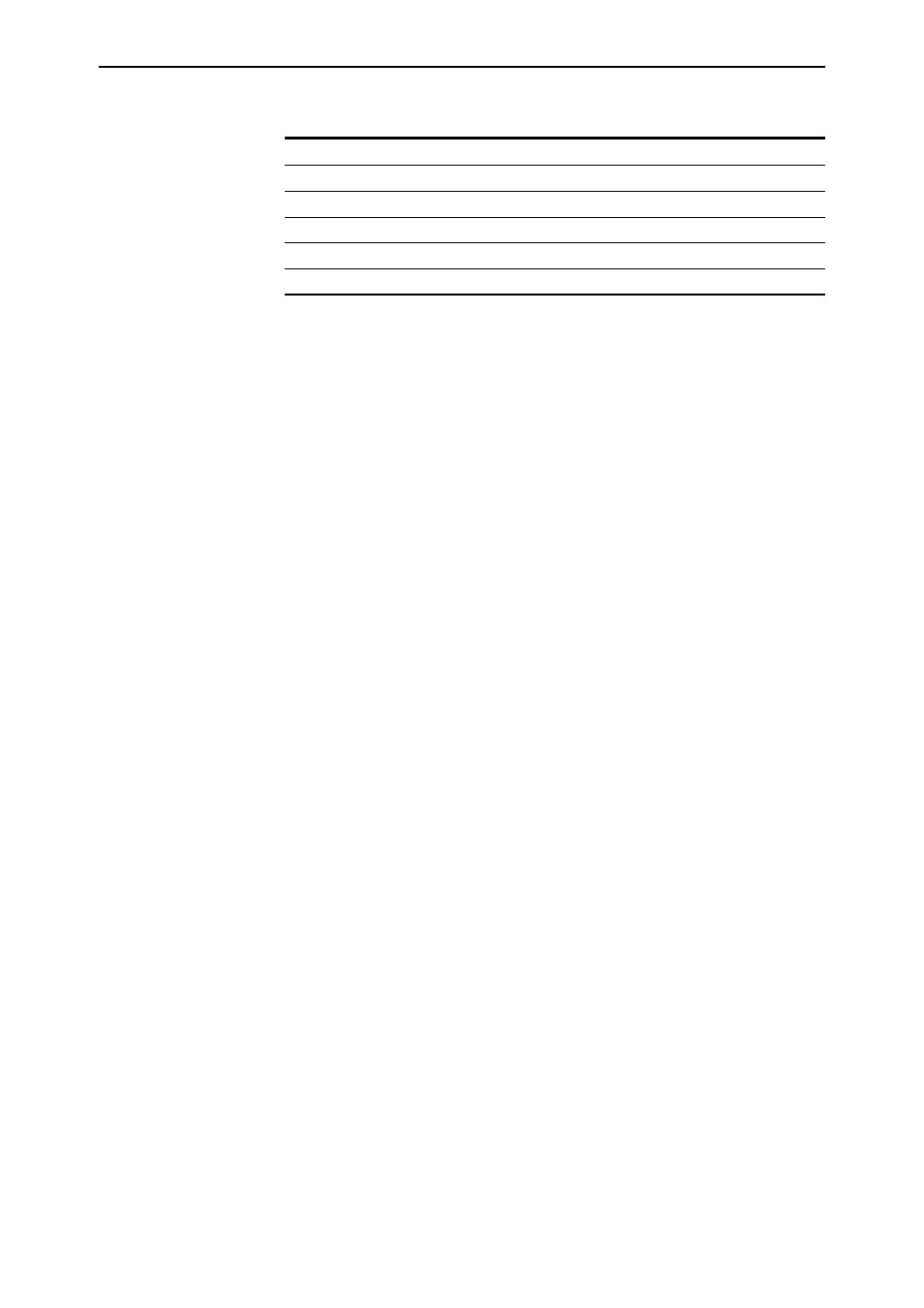
12
Rapier Switch Software Reference
Software Release 2.5.1
C613-02025-00 REV B
Logging In
A user accessing the switch from a terminal or PC connected to the front panel
RS-232 terminal port (asyn0), or via a Telnet connection, must enter a login
name and password to gain access to the command prompt. When the switch
is supplied, it has a manager account with an initial password friend. Enter your
login name at the login prompt:
Enter your login name at the login prompt:
login: manager
Enter the password at the password prompt:
password: friend
This password should be changed to prevent unauthorised access to the
switch, using the command:
SET PASSWORD
Make sure you remember the new password you create, as a lost password
cannot be retrieved, and would mean losing access for configuring and
monitoring the switch.
Giving the Switch an IP Address
Once you have logged into the manager account you will be able to enter
commands from this document and from the Rapier Switch Software Reference.
Enable IP, then add an IP interface over the default VLAN (vlan1) and assign it
an IP address (e.g. 192.168.1.1), using the commands:
ENABLE IP
ADD IP INTERFACE=vlan1 IPADDRESS=192.168.1.1
Once the switch is configured with an IP address, the command line interface
can also be accessed by using Telnet to the switch from an IP host.
Table 1: Parameters for terminal communication .
Parameter
Value
Baud rate
9600
Data bits
8
Parity
None
Stop bits
1
Flow control
Hardware
