Connecting the fastswitch8, O “connecting the fastswitch8” on, To “connecting the – Allied Telesis FastSwitch8 User Manual
Page 15
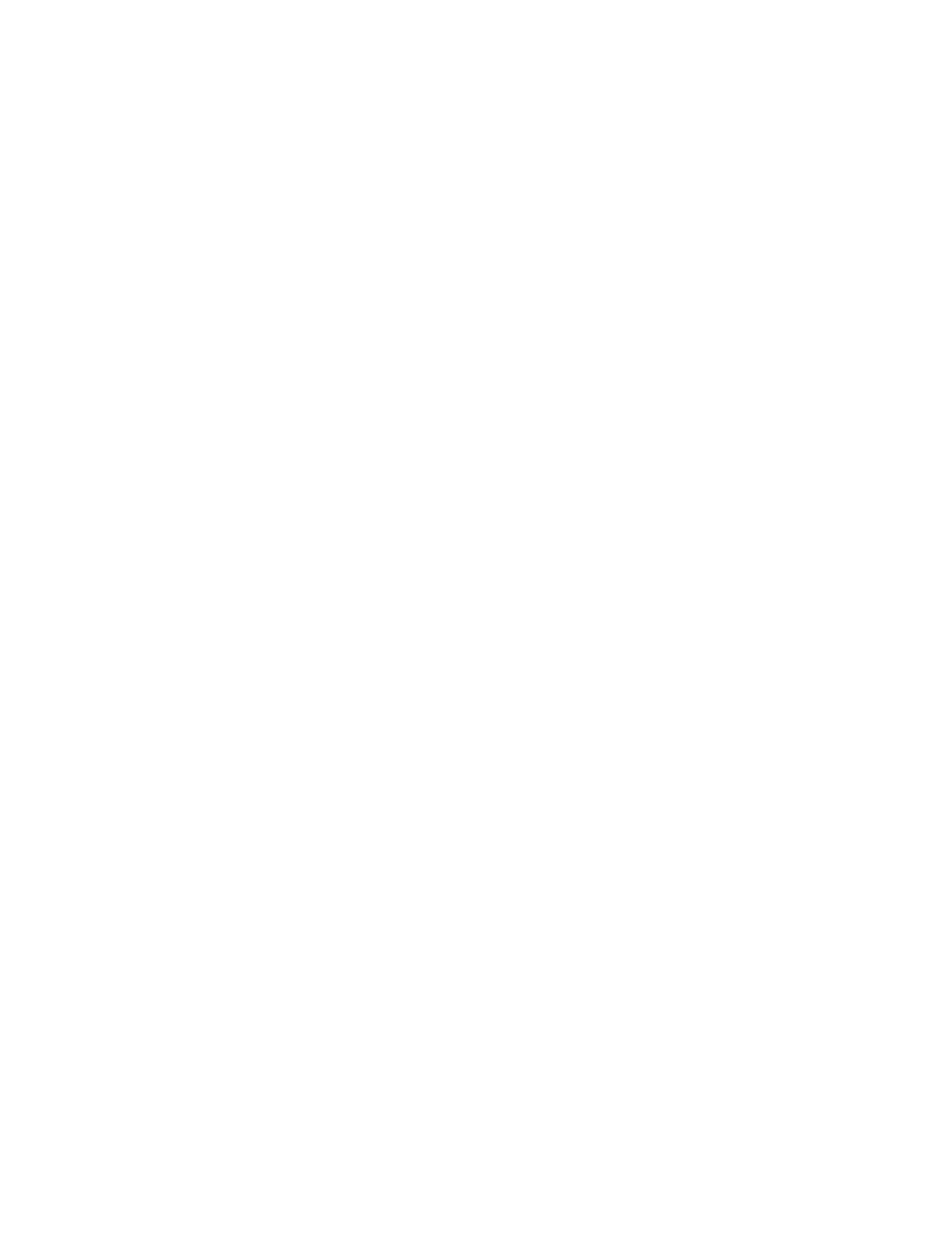
FastSwtich8 Installation Guide
9
3.
Place the first LanEdge unit on the desktop as the base. If you are
installing a FastPrintServer, place it as the base (bottom) unit,
otherwise, place the OmniConnect as the base unit.
4.
Pry off the interlock cap at each corner of the unit: From the side of the
unit, insert the tip of a small straight-slot screwdriver into the opening
of the interlock cap. Press down on the screwdriver to pry the cap off.
5.
Place the next unit over the base (stack) and press down on each
corner to snap the units together.
6.
Repeat steps 4 and 5 until all units are in the assemblage.
7.
Continue with the installation for each product, and then return to
“Connecting the FastSwitch8” below.
Connecting the FastSwitch8
1.
Verify that the dip switch settings are correct for your configuration
by referring to Table 1 on page 4. The default setting is auto-
negotiation for all ports.
2.
Connect the devices to the hub as follows:
—
To connect workstations to the ports on the hub, use Category 5
straight-through RJ45 cables. (See “Appendix A, Technical
Specifications” for cable requirements).
—
To connect a hub or switch to the FastSwitch8, connect the device
to port 8 using a straight-through cable and move the uplink switch
to the “Uplink” (ON) position. This eliminates the need for a
crossover cable.
3.
Apply power to the FastSwitch8 as follows:
a. Plug the power cord into the AC power adapter.
b. Connect the DC cable from the adapter into the FastSwitch8 DC
input.
c. Plug the power cord into the correct AC power source for the
adapter.
d. Verify that the Power LED lights (see LED table on page4) .
4.
Verify that the Ethernet LEDs light green (see LED table).
You are now ready to use the FastSwitch8.
