Wake up capabilities – Allied Telesis AT-2812FX User Manual
Page 73
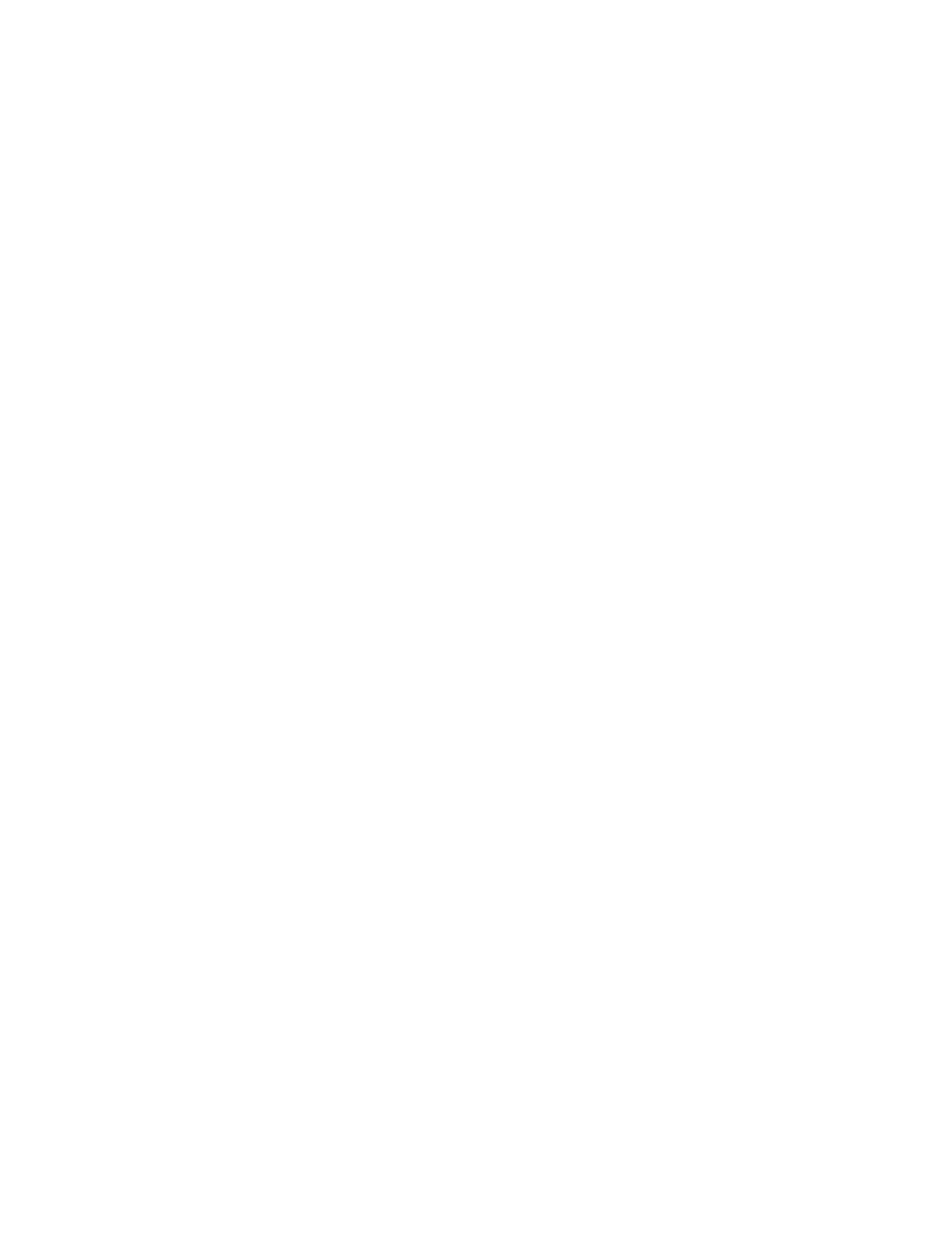
AT-2812FX ExpressCard Fast Ethernet Fiber (SC) Module Installation and User’s Guide
73
5. Click OK.
6. If prompted to restart your computer, click Yes.
Although it is not necessary to reboot the system for new adapter
properties to take effect, rebooting is recommended to reinitialize all
registers.
7. Verify that the port LED operates as described in “Physical
Wake Up
Capabilities
The Wake Up Capabilities property enables the network adapter to wake
up from a low-power mode when it receives a network wake-up frame.
There are two types of wake-up frames: Magic Packet and Wake Up
Frame. The default setting is Both - which implements both the Magic
Packet and Wake Up Frame.
To change the Wake Up Capabilities property, do the following:
1. Access the Device Manger for your operating system.
To access the Windows XP Device Manager, see “Selecting the
Device Manager Window” on page 47.
To access the Windows Vista Device Manager, see “Selecting the
Device Manager” on page 39.
To access the Windows 7 Device Manager, see “Selecting the
Device Manager Window” on page 54.
2. Click the Advanced tab.
The Advanced tab is shown in Figure 31 on page 64.
3. From the Property list on the Advanced tab, select Wake Up
Capabilities.
4. From the Value list on the Advanced tab, select one of the following:
Both - Implements Magic Packet and Wake Up Frame.
Magic Packet - Selects Magic Packet as the Wake Up frame.
None - Selects no wake-up frame.
Wake Up Frame - Selects Wake Up Frame as the wake-up frame
and allows the network adapter to wake up the system when an
event, such as a ping or an ARP request, is received.
5. Click OK.
