Uninstalling the driver software – Allied Telesis AT-2812FX User Manual
Page 43
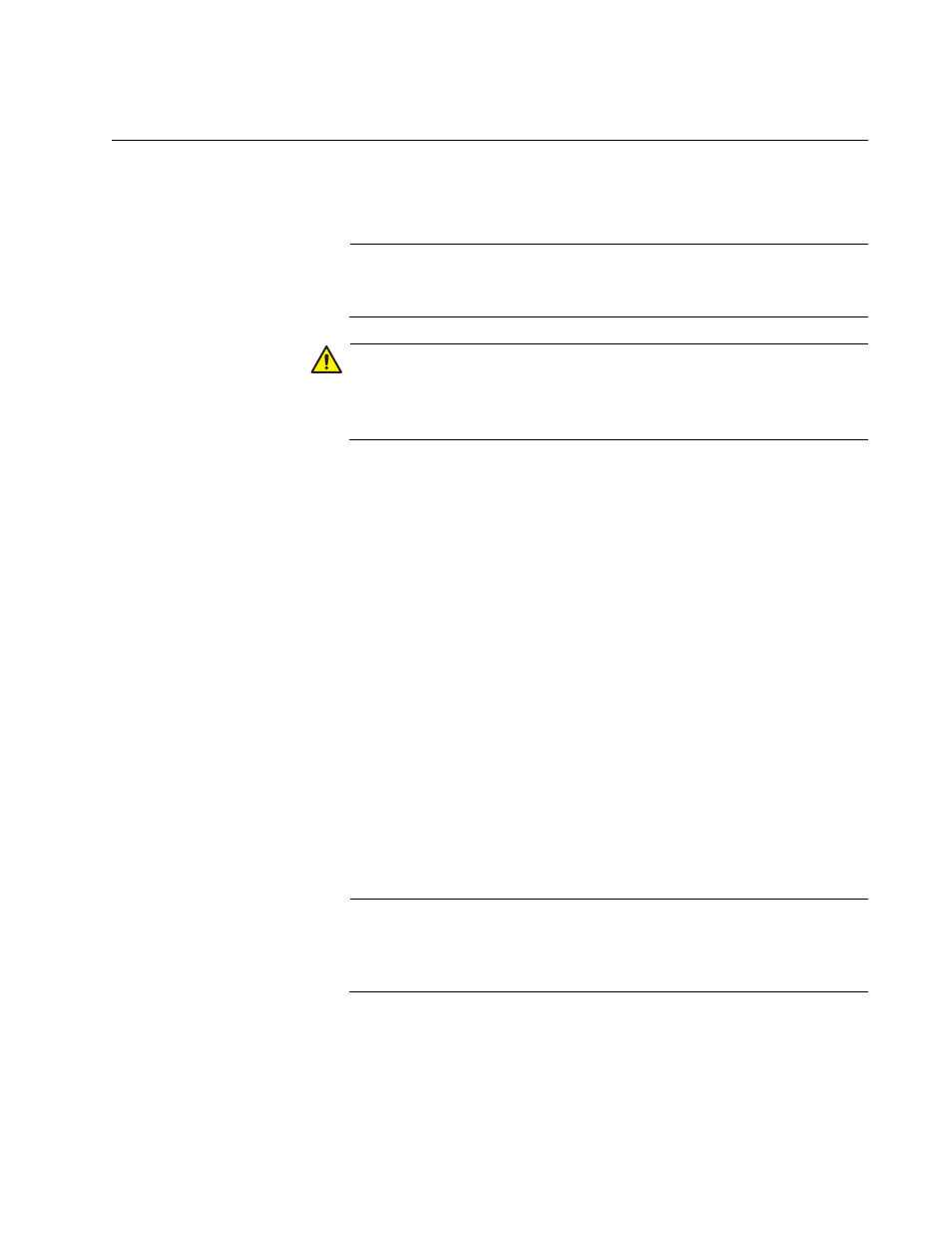
AT-2812FX ExpressCard Fast Ethernet Fiber (SC) Module Installation and User’s Guide
43
Uninstalling the Driver Software
The procedure in this section describes how to uninstall the driver
software.
Note
You must have Administrator privileges to remove the driver
software.
Caution
Before uninstalling the Allied Telesis device, capture all of the
Advanced Property settings because the properties are lost during
the uninstall process.
To uninstall the driver software from your system, do the following:
1. Start Windows Vista and log in.
2. Open the Device Manager.
For instructions on how to open the Device Manager, see “Selecting
the Device Manager” on page 39.
The Device Manager Window is shown in Figure 17 on page 42.
3. In the Device Manager window, click the + next to the Network
Adapters folder.
The selection expands to show the list of installed network adapter
cards.
4. Right-click on the module you want to remove and select Uninstall.
A Confirm Device Removal window opens.
5. Click OK to complete the uninstall.
Note
Not all of the driver files are removed as a result of this procedure.
You can remove additional drivers and installation files by selecting
the checkbox to remove these files.
