Installing the driver software – Allied Telesis AT-2812FX User Manual
Page 32
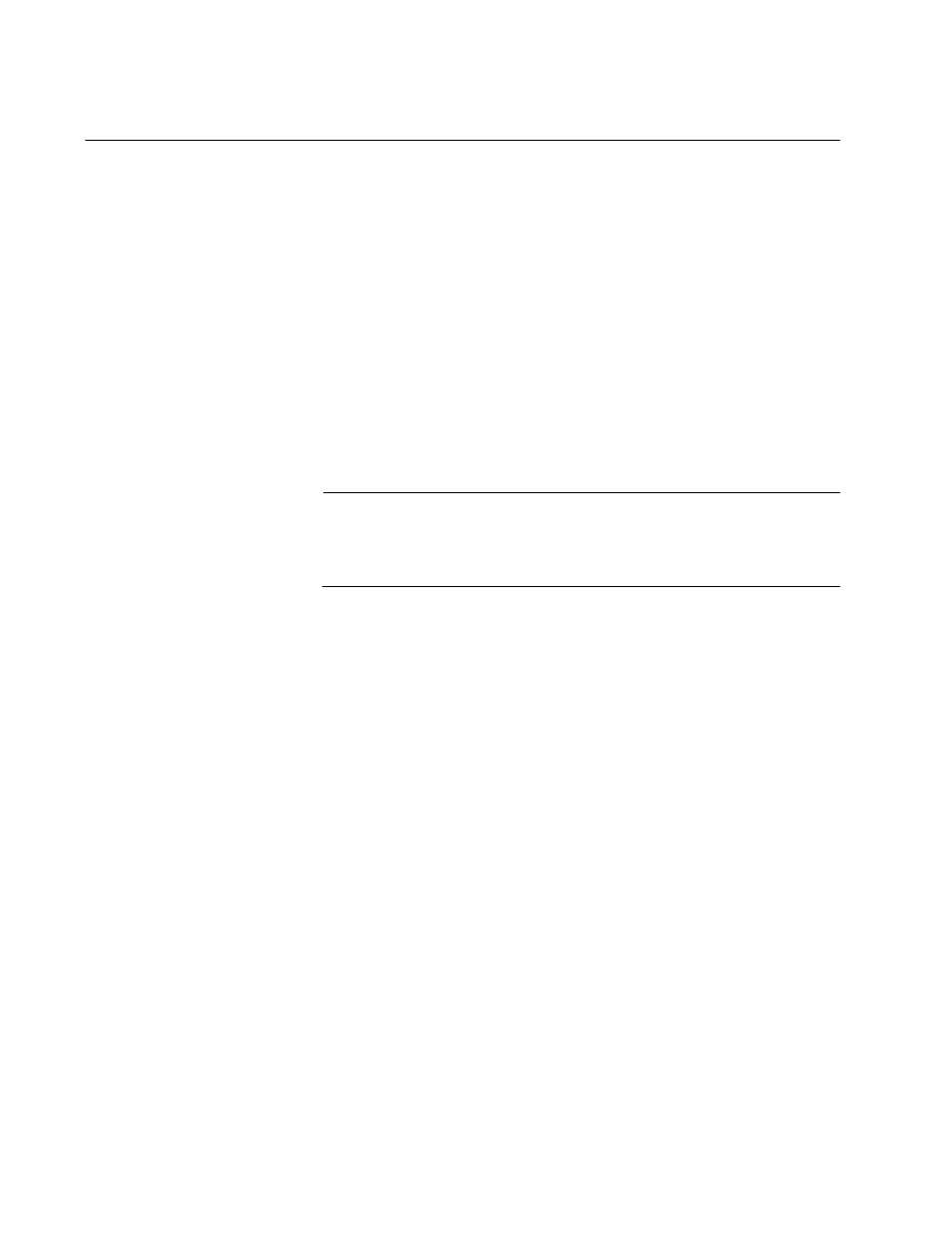
Chapter 3: Installing the Vista Driver Software
32
Installing the Driver Software
After you install an Allied Telesis AT-2812FX module in your laptop
computer, the system detects the new hardware automatically when the
Windows Vista Operating system first boots up. Shortly after you log in,
you are prompted to install the driver software for the module. To install or
update the driver software, you must have administrative privileges.
This section provides the following procedures:
“Installing the Software Drivers for the Windows Vista Operating
System” on page 32
“Selecting the Device Manager” on page 39
Installing the
Software Drivers
for the Windows
Vista Operating
System
To install the AT-2812FX driver software for the Vista Operating System,
do the following:
Note
The module must be physically installed in your system before you
can install the driver software. See Chapter 2, “Installing the
Hardware” on page 21 for instructions.
1. Start a Windows Vista Operating system and log in.
You must have Administrator privileges to install or update the driver
software.
2. The Found New Hardware window is displayed on your personal
computer.
The Found New Hardware window is shown in Figure 8 on page 33.
