Updating speed dial button label information – Avaya 4610SW User Manual
Page 37
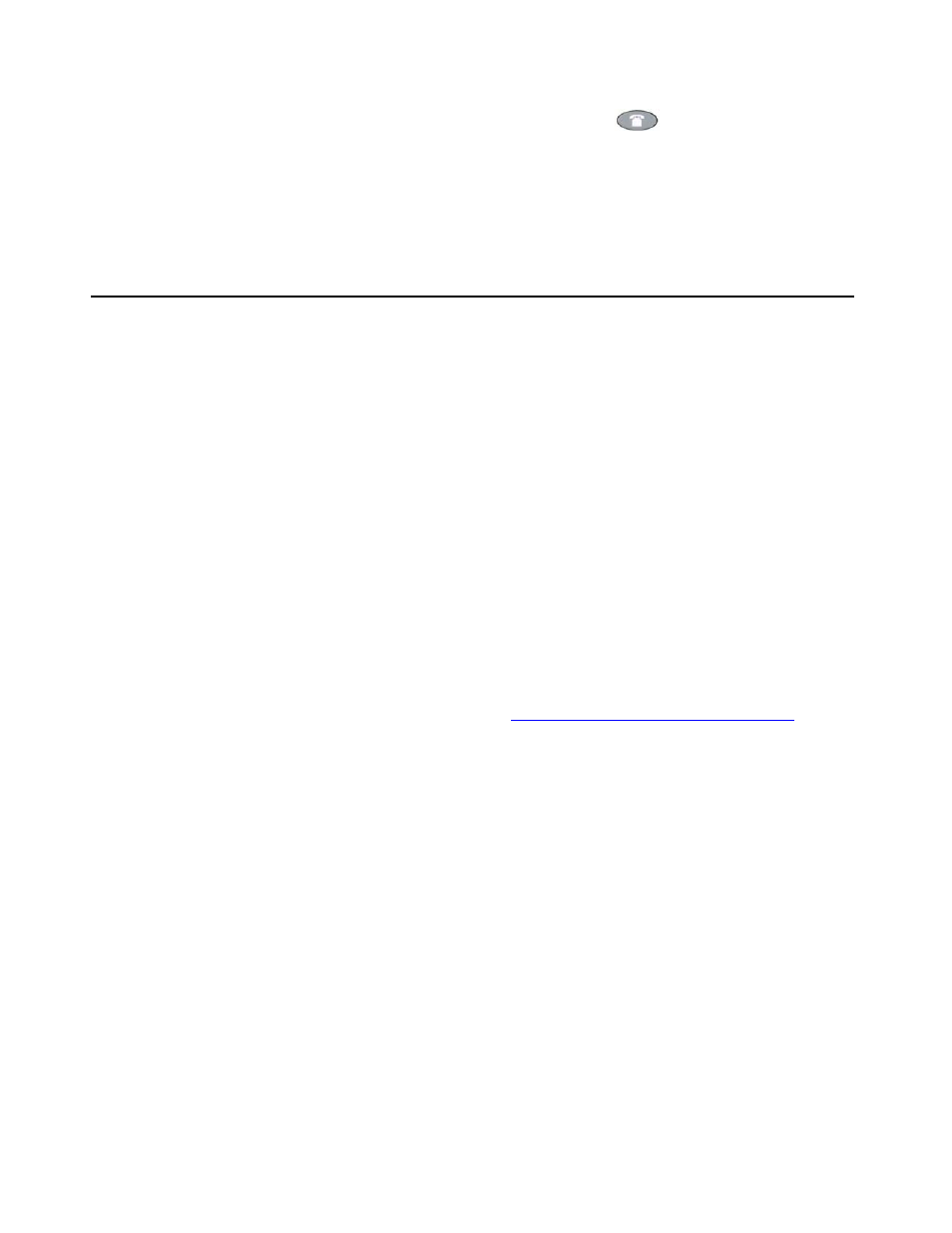
Updating Speed Dial Button Label Information
Issue 3 April 2006
37
9. To exit the Speed Dial application, press the Phone/Exit (
) button.
Note:
Note:
You can position an entry at the beginning of the list, out of alphabetical order, by
placing a space, asterisk, etc. as the first character of the name. For example,
“*Bruce” would be placed before “Aaron” on the list.
Updating Speed Dial Button Label Information
Use the following procedure to change the name or number associated with a Speed Dial
button.
1. Access the Speed Dial application by pressing the SpDial softkey.
The Speed Dial Main screen displays.
2. Use the Page Left and/or Page Right buttons as appropriate until the entry you want to
update displays.
3. Press the Edit softkey.
The prompt “Select entry to edit.” displays.
4. Press the Line/Feature button corresponding to the button you want to update.
The Speed Dial Name Entry screen displays, with the cursor at the end the Name field, and
with the prompt “Use dialpad to edit Name (<14)”.
Note:
Note:
For assistance with entering information on either the Name or Number Entry
screen, see the previous section titled
Entering Data on Speed Dial Screens
5. To change the name, use the Left Arrow Line/Feature button and/or the Right Arrow Line/
Feature button to move the cursor to the right of the character(s) to be changed. Press the
Backspace Line/Feature button to remove the character(s), and re-enter the character(s).
Or, press the Clear Line/Feature button to remove the name entirely, then retype it. The
Name field allows up to 13 characters.
6. After changing the name, or to change the number without changing the name, press Done.
The Speed Dial Number Entry screen displays the prompt “Use dialpad to edit Number
(<25).” with the cursor positioned at the end of the Number field.
7. To change the telephone number, use the Left Arrow Line/Feature button and/or the Right
Arrow Line/Feature button to move to the cursor to the right of the character(s) to be
changed. Press the Backspace button to remove the character(s), and re-enter the
character(s). Or, press the Clear Line/Feature button to remove the number entirely, then
retype it. The Number field allows up to 24 characters.
