Resetting to the factory default settings, Accessing the axis q7406 from the internet, Further information – Axis Communications Video Encoder Blade AXIS Q7406 User Manual
Page 17
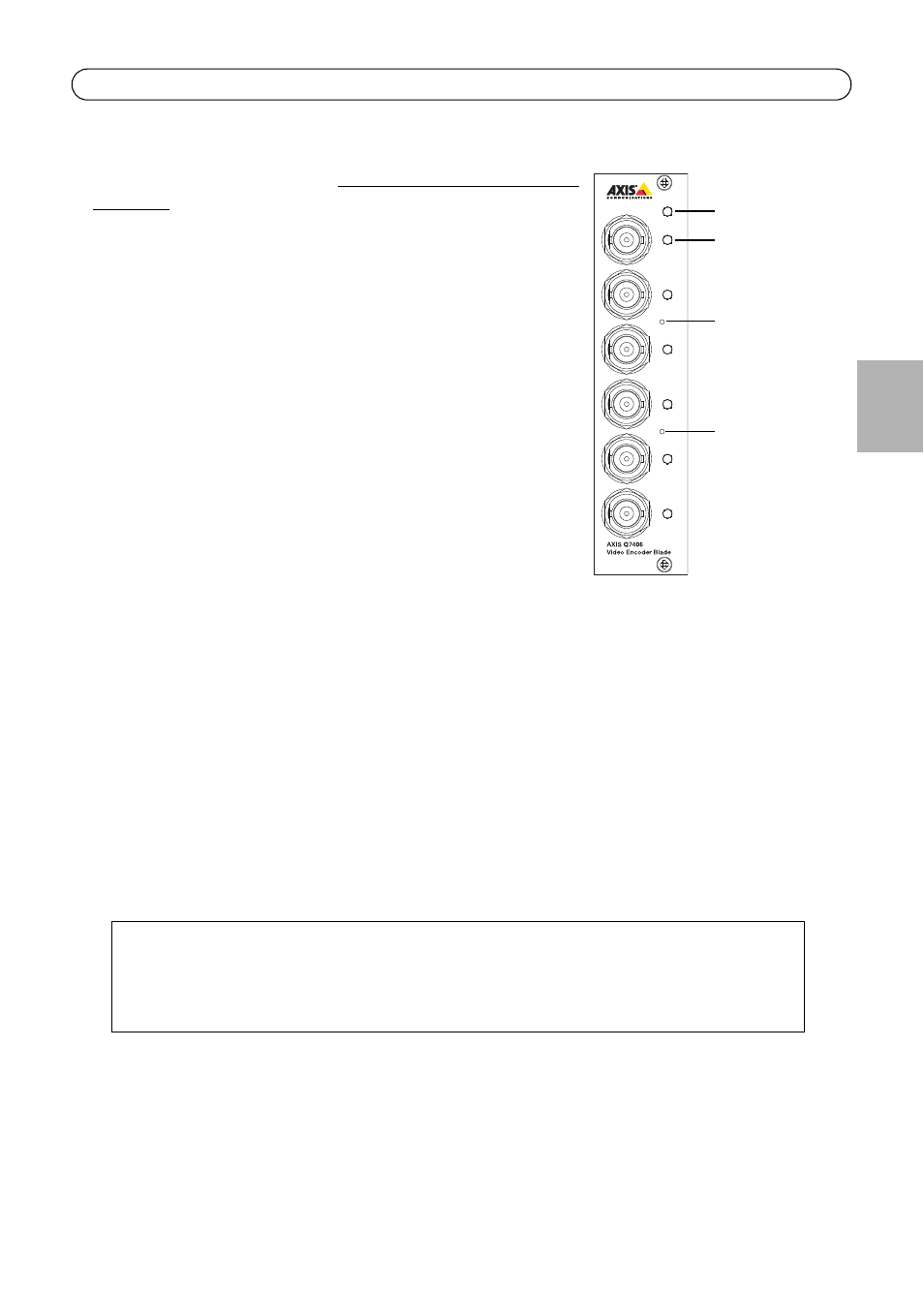
AXIS Q7406 Installation Guide
Page 17
ENG
LISH
Resetting to the Factory Default Settings
This will reset all the parameters in all 6 units (including all six IP
addresses) to the factory default settings.
1. Press both the Reset button and Control button.
2. Release the Reset button and hold the Control button.
3. Keep the Control button pressed until the Power indicator
turns green and the six Status indicators turn amber (this
may take up to 15 seconds).
4. Release the Control button. When the Status indicators
display green (which can take up to 1 minute) the process is
complete and the video encoder has been reset.
5. Re-assign the IP addresses, using one of the methods
described in this document.
To reset an individual unit to the original factory default settings,
use the button provided in that unit’s web interface. For more
information, please see the online help.
Accessing the AXIS Q7406 from the Internet
Once installed, your AXIS Q7406 is accessible on your local network (LAN). To access the video
encoder from the Internet, network routers must be configured to allow incoming traffic, which is
usually done on a specific port.
• HTTP port (default port 80) for viewing and configuration
• RTSP port (default port 554) for viewing H.264 video streams
Please refer to the documentation for your router for further instructions. For more information on
this and other topics, visit the Axis Support Web at www.axis.com/techsup
Further information
The user’s manual is available from the Axis Web site at www.axis.com or from the Axis Network
Video Product CD supplied with this product.
POWER
1
2
3
4
5
6
Control button
Power Indicator
Reset button
Status Indicator
Tip!
Visit www.axis.com/techsup to check if there is updated firmware available for your AXIS
Q7406. To see the currently installed firmware version, see the Basic Configuration web
page in the product’s Setup tools.
