Set the password – Axis Communications Video Encoder Blade AXIS Q7406 User Manual
Page 10
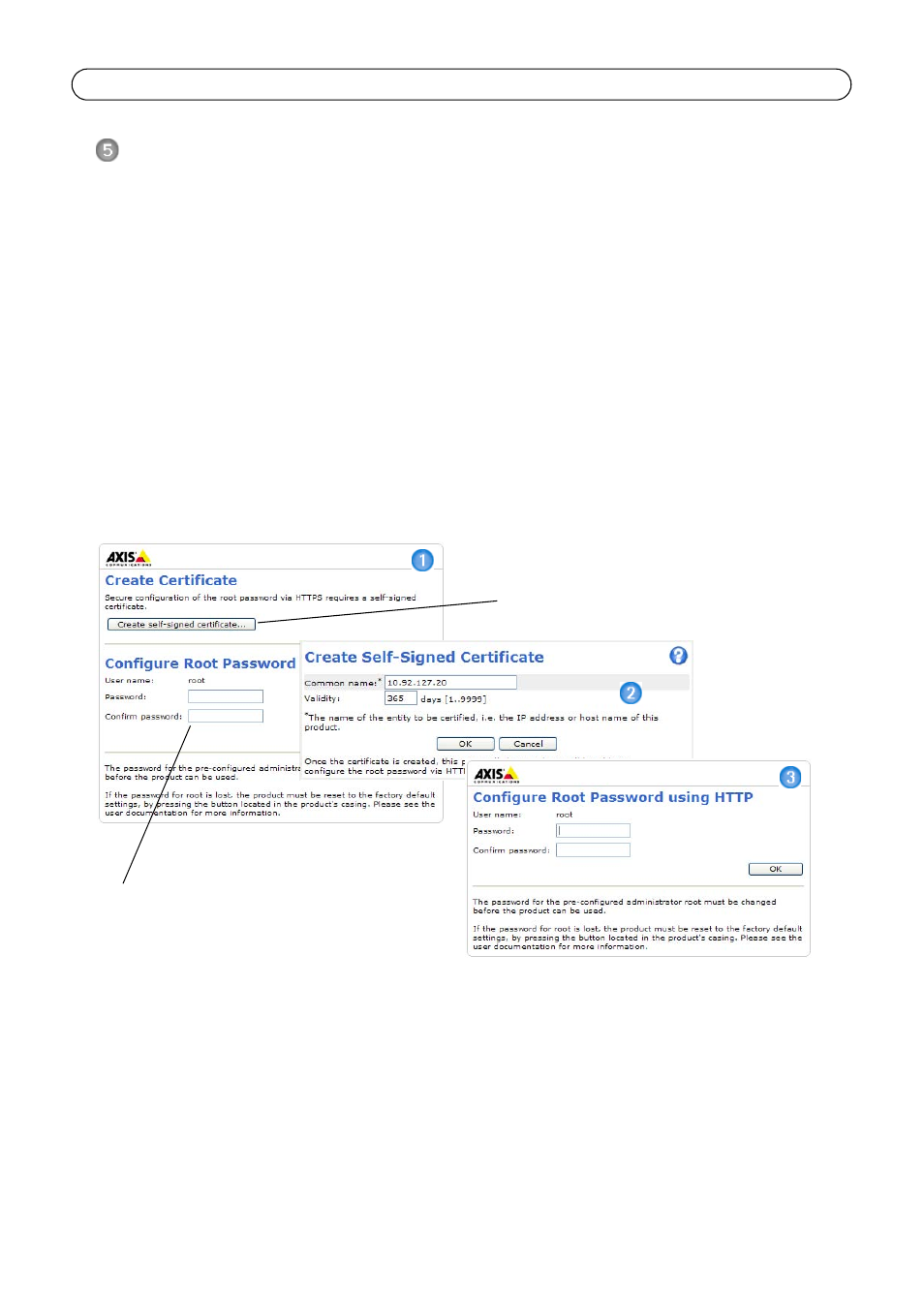
Page 10
AXIS Q7406 Installation Guide
Set the password
To gain access to the product, the password for the default administrator user
root must be set. This
is done in the ‘
Configure Root Password’ dialog, which is displayed when the AXIS Q7406 is
accessed for the first time.
To prevent network eavesdropping when setting the root password, this can be done via an
encrypted HTTPS connection, which requires an HTTPS certificate (see note below).
To set the password via a standard HTTP connection, enter it directly in the first dialog shown
below.
To set the password via an encrypted HTTPS connection, follow these steps:
1. Click the
Create self-signed certificate button.
2. Provide the requested information and click
OK. The certificate is created and the password can
now be set securely. All traffic to and from the AXIS Q7406 is encrypted from this point on.
3. Enter a password and then re-enter it to confirm the spelling. Click
OK. The password has now
been configured.
4. To log in, enter the user name “root” in the dialog as requested.
Note: The default administrator user name root cannot be deleted.
5. Enter the password as set above, and click
OK. If the password is lost, the AXIS Q7406 must be
reset to the factory default settings. See page 17.
6. If required, click
Yes to install AMC (AXIS Media Control), which allows viewing of the video
stream in Internet Explorer. You will need administrator rights on the computer to do this.
7. The Live View page of the AXIS Q7406 is displayed, with links to the Setup tools, which allow
you to customize the video encoder.
To configure the password directly via an
unencrypted connection, enter the
password here.
To create an HTTPS connection,
start by clicking this button.
