Saving files to a smart phone automatically – Samsung EV-NX30ZZBGBUS User Manual
Page 142
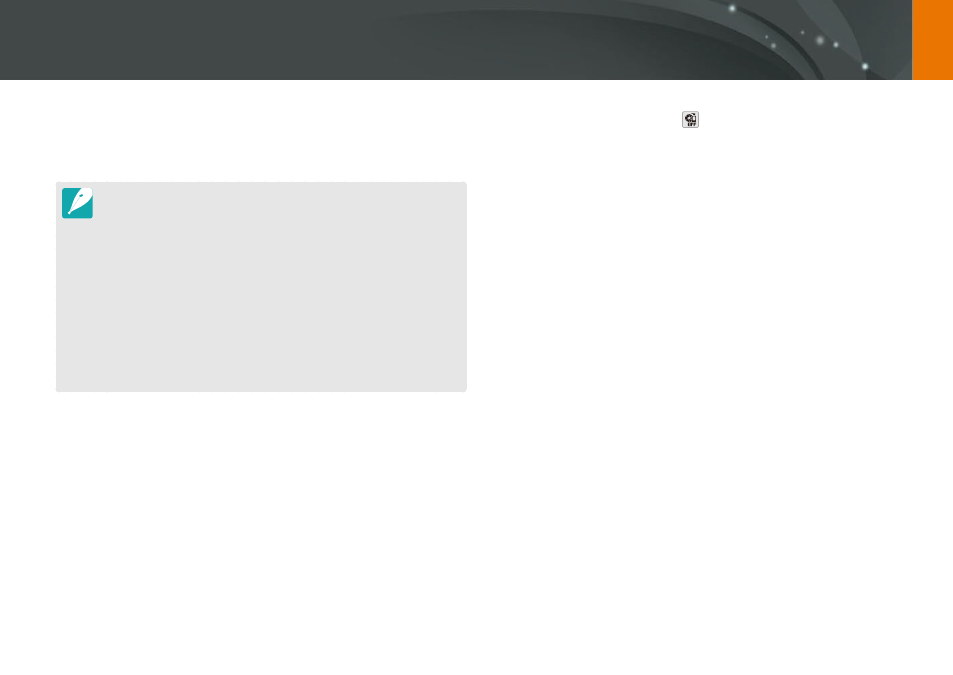
141
Wireless network
Saving files to a smart phone automatically
The camera connects to a smart phone that supports the AutoShare
feature via a WLAN. When you capture a photo with your camera, the
photo is saved to a smart phone automatically.
•
The AutoShare feature is supported by smart phones or tablets running
Android OS or iOS. (Some features may not be supported by some models.)
Before using this feature, update the device’s firmware to the latest version.
If the firmware version is not the most recent, this function may not perform
properly.
•
You should install Samsung SMART CAMERA App on your phone or device
before using this feature. You can download the application from Samsung
Apps, the Google Play Store, or the Apple App Store. Samsung SMART
CAMERA App is compatible with Samsung camera models manufactured in
2013 or later.
•
If you set this function, the setting is maintained even when you change the
Shooting mode.
•
This feature may not be supported in some modes or may not be available
with some shooting options.
1
In Shooting mode, touch
.
•
You can also press [m]
ĺ
b
ĺ
AutoShare
ĺ
On.
•
If the pop-up message that prompts you to download the
application appears, select Next.
2
On the smart phone, turn on Samsung SMART CAMERA App.
•
For iOS devices, turn on the Wi-Fi feature before turning on the
application.
•
To start the application automatically on an NFC-enabled smart
phone, turn on the function and place the smart phone near
the NFC tag (p. 32) on the camera. Verify that the smart phone is
connected to your camera, and then skip to step 5.
3
Select the camera from the list and connect the smart phone
to the camera.
•
The smart phone can connect to only one camera at a time.
