87 for blue – Samsung SCH-U900ZKAVZW User Manual
Page 90
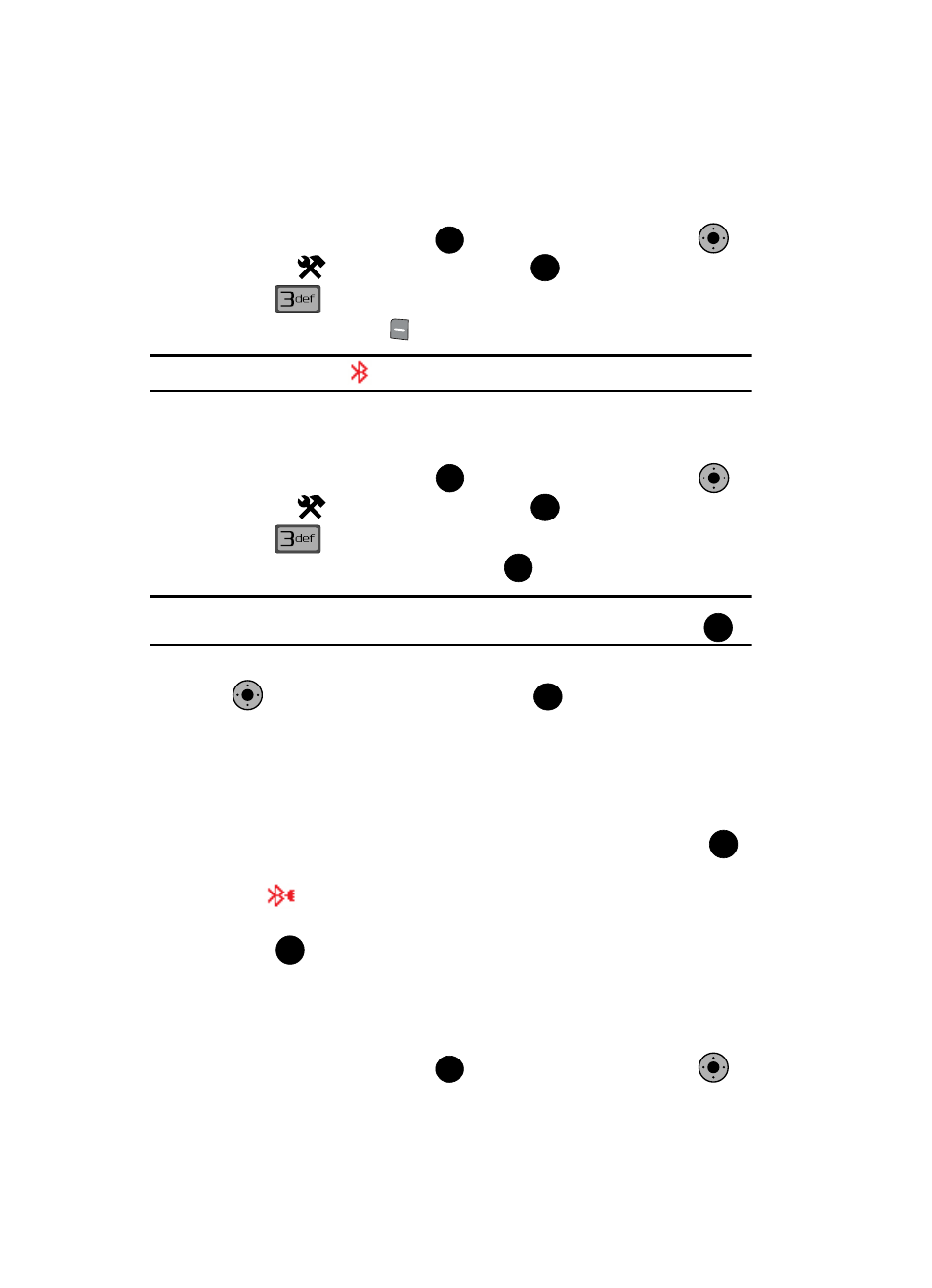
87
Bluetooth. To save battery life or in situations where radio use is prohibited, such as
airline traveling, you can turn off the Bluetooth wireless technology.
1.
From the main screen, press
MENU. Use the Navigation Key
to
highlight
Settings & Tools and press
.
2.
Press
Bluetooth Menu.
3.
Press the left soft key
to turn Bluetooth On or Off.
Note: If Bluetooth is turned on, the
Bluetooth icon displays in the top line of the display.
Search
This option searches for a recognized Bluetooth wireless technology device.
1.
From the main screen, press
MENU. Use the Navigation Key
to
highlight
Settings & Tools and press
.
2.
Press
Bluetooth Menu.
3.
Add New Device is highlighted, press
twice.
Note: If you have NOT already activated Bluetooth on the phone, the message
“TURN BLUETOOTH POWER ON?” displays. Highlight Yes to activate or No to exit and press
.
4.
A list of found Bluetooth devices will be displayed. Use the Navigation Key
to highlight a Bluetooth device. Press
to pair the devices.
5.
The phone automatically attempts to send a passkey of "0000" to a hands-
free device and shows the message "ATTEMPTING TO AUTO PAIR". If the
default passkey is not successful, the phone will display the message
"AUTO PAIR FAILED. ENTER PASSKEY". (If you are attempting to pair with a
car kit, be sure to clear any error message on the car kit display first.)
Enter the correct passkey for the device you want to pair, and press
.
6.
Select Yes to pair the devices. Once connected the Bluetooth Connected
icon
appears in the upper half of the display.
7.
When pairing is complete, highlight Always Ask or Always Connect and
press .
Bluetooth Settings
The Bluetooth wireless technology settings menu provides the ability to view and
change the device name, show the visibility, and set the security for the device.
1.
From the main screen, press
MENU. Use the Navigation Key
to
OK
K
O
OK
OK
K
O
OK
OK
OK
K
O
OK
OK
OK
OK
K
O
