Speed dialing, Finding a contacts entry, Editing an existing contact entry – Samsung SCH-U900ZKAVZW User Manual
Page 63: Deleting a contact entry
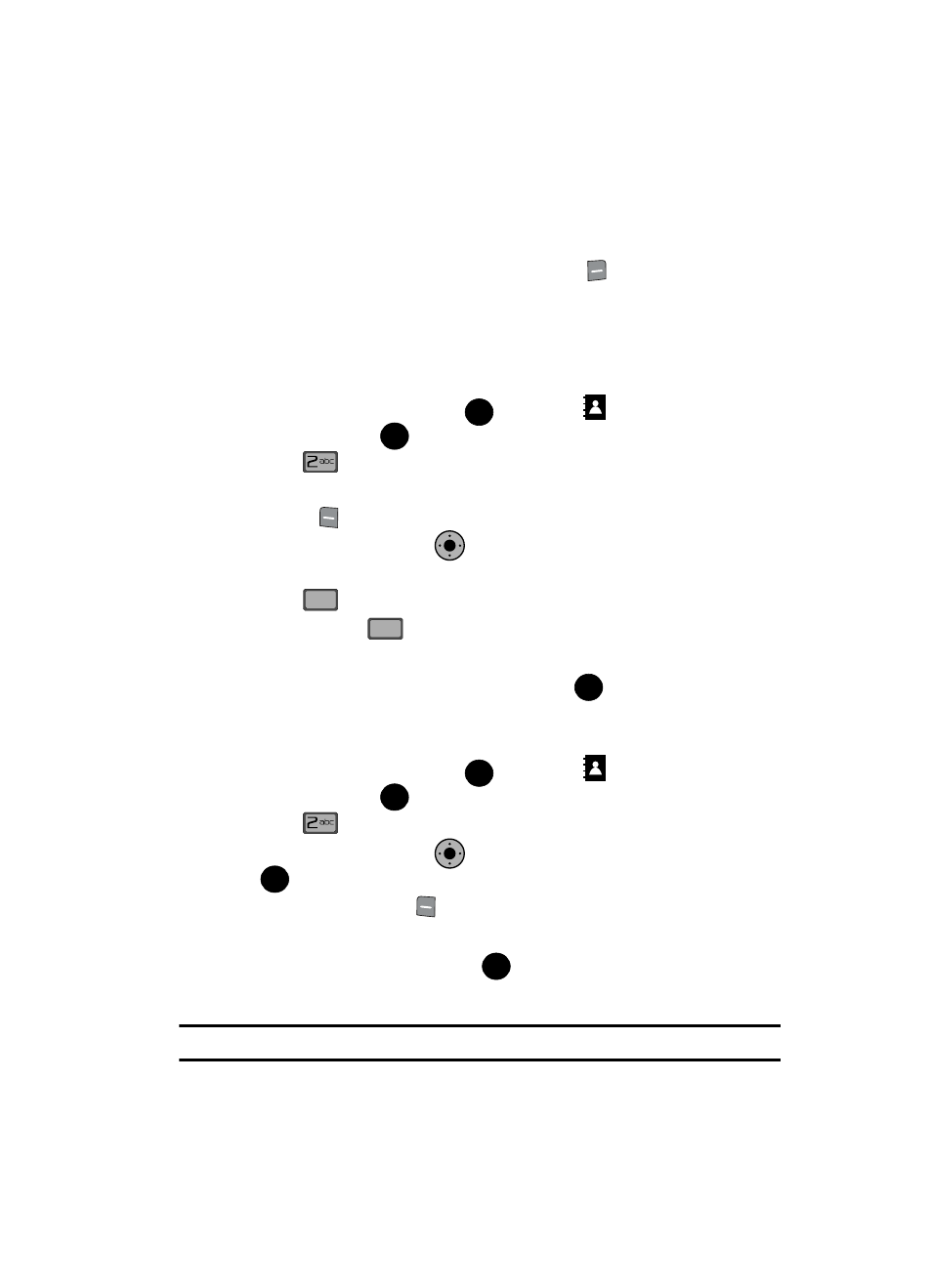
Understanding Your Contacts
60
Finding a Contacts Entry
Finding a Contacts Entry
From the main screen, you can quickly open the Contacts list. Contacts is a quick
way of viewing entries you’ve stored in the Contacts list.
1.
From the main screen, press the right soft key
Contacts. The Contact
List displays.
2.
In the Go To field, enter the first and second letters of the name you wish to
search until it is highlighted.
Editing an Existing Contact Entry
1.
From the main screen, press
MENU, the
CONTACTS menu is
displayed. Press
.
2.
Press
Contact List.
3.
Use the navigation key to highlight the contact list entry and press the left
soft key
Edit.
4.
Use the Navigation Key
to highlight the name, number, e-mail
address, or other field that you wish to edit.
5.
Press
to backspace and delete numbers, text, or symbols.
6.
Press and hold
to erase all numbers in the highlighted field.
7.
Use the keypad to re-enter numbers, text, or symbols.
8.
When you’re finished editing the entry, press
SAVE. Your changes are
saved.
Deleting a Contact Entry
1.
From the main screen, press
MENU, the
CONTACTS menu is
displayed. Press
.
2.
Press
Contact List.
3.
Use the Navigation Key
to display the contact list entry and press
VIEW.
4.
Press the left soft key
Erase.
5.
A pop-up “ERASE ENTRY?” screen displays.
6.
Highlight Yes or No, then press
.
Speed Dialing
Note: 1-Touch, 2-Touch, and 3-Touch dialing allows you to call numbers stored in your Contact List quicker.
OK
OK
K
O
CLR
CLR
CLR
CLR
OK
OK
OK
K
O
OK
OK
