Samsung SCH-U900ZKAVZW User Manual
Page 116
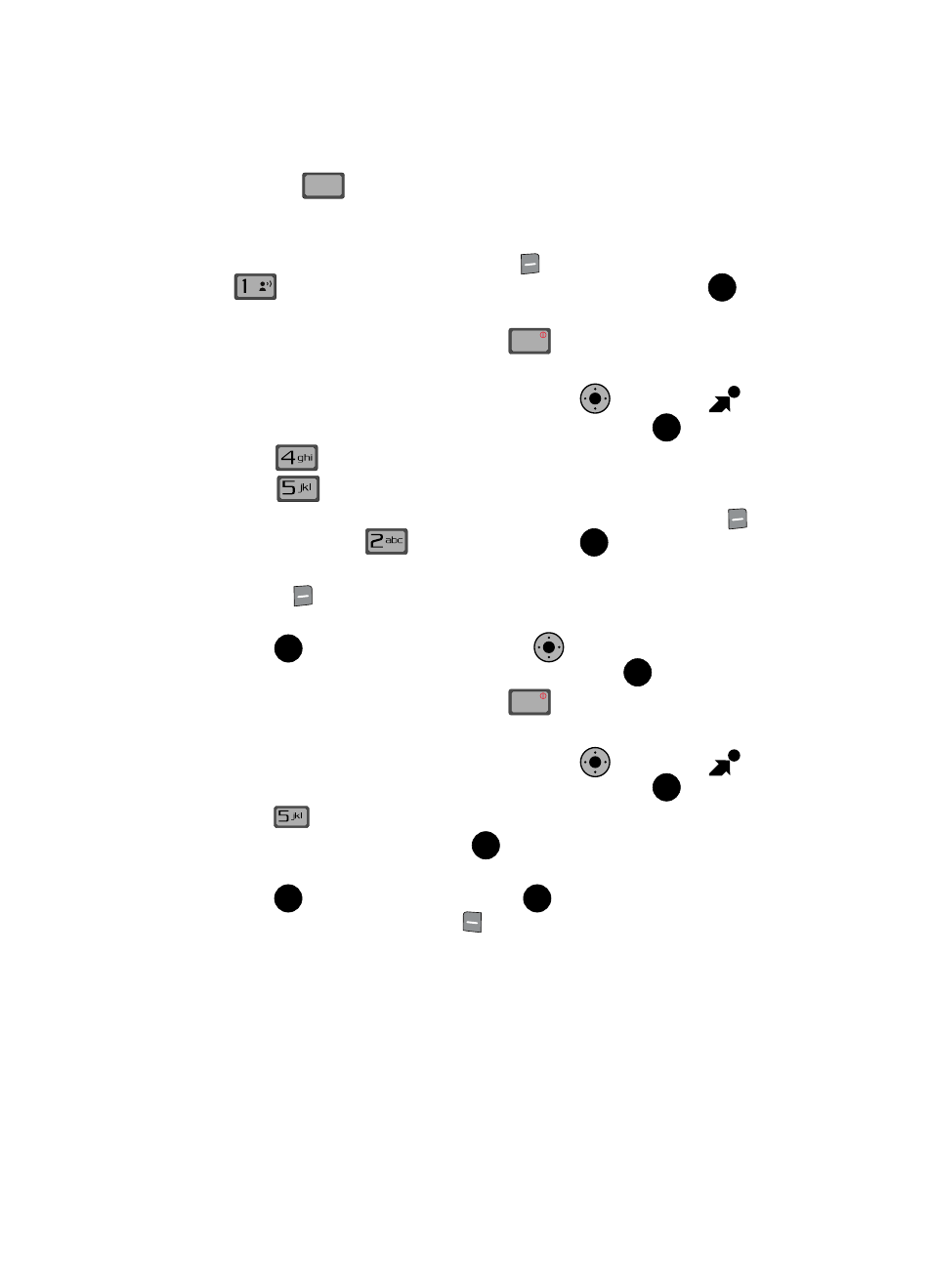
113
7.
Press the
key to return to the Music Library menu. You can select
songs to add to the playlist by browsing through Genres, Artists, Albums, or
Songs in the Manage Music library.
8.
Highlight a song, press the right soft key
Options and press
Add to playlist. Highlight the appropriate playlist and press
Add.
9.
To return to the main screen, press the
key.
Editing a Playlist
1.
From the main screen, press the Navigation Key
right to open
Get It Now. The Music & Tones menu is highlighted, press
.
2.
Press
My Music.
3.
Press
Playlists.
4.
Highlight the playlist you would like to edit and press the right soft key
Options. Highlight
Edit playlist and press
.
5.
To remove a song from the playlist, highlight the song and press the right
soft key
Remove.
6.
To change the order of the songs in your playlist, highlight a song and
press
Move. Use the Navigation Key
to move the song up or
down in the playlist order. When you are finished, press
Save.
7.
To return to the main screen, press the
key.
My Sounds
1.
From the main screen, press the Navigation Key
right to open
Get It Now. The Music & Tones menu is highlighted, press
.
2.
Press
My Sounds.
3.
Record New is highlighted. Press
to launch the RECORD NEW
screen.
4.
Press
REC to begin recording. Press
STOP to stop and save the
recording. Press the left soft key
Pause to pause and resume the
recording appropriately.
CLR
CLR
@
OK
END
END
K
O
OK
OK
OK
K
O
OK
END
END
K
O
OK
OK
OK
OK
