Samsung SCH-U900ZKAVZW User Manual
Page 60
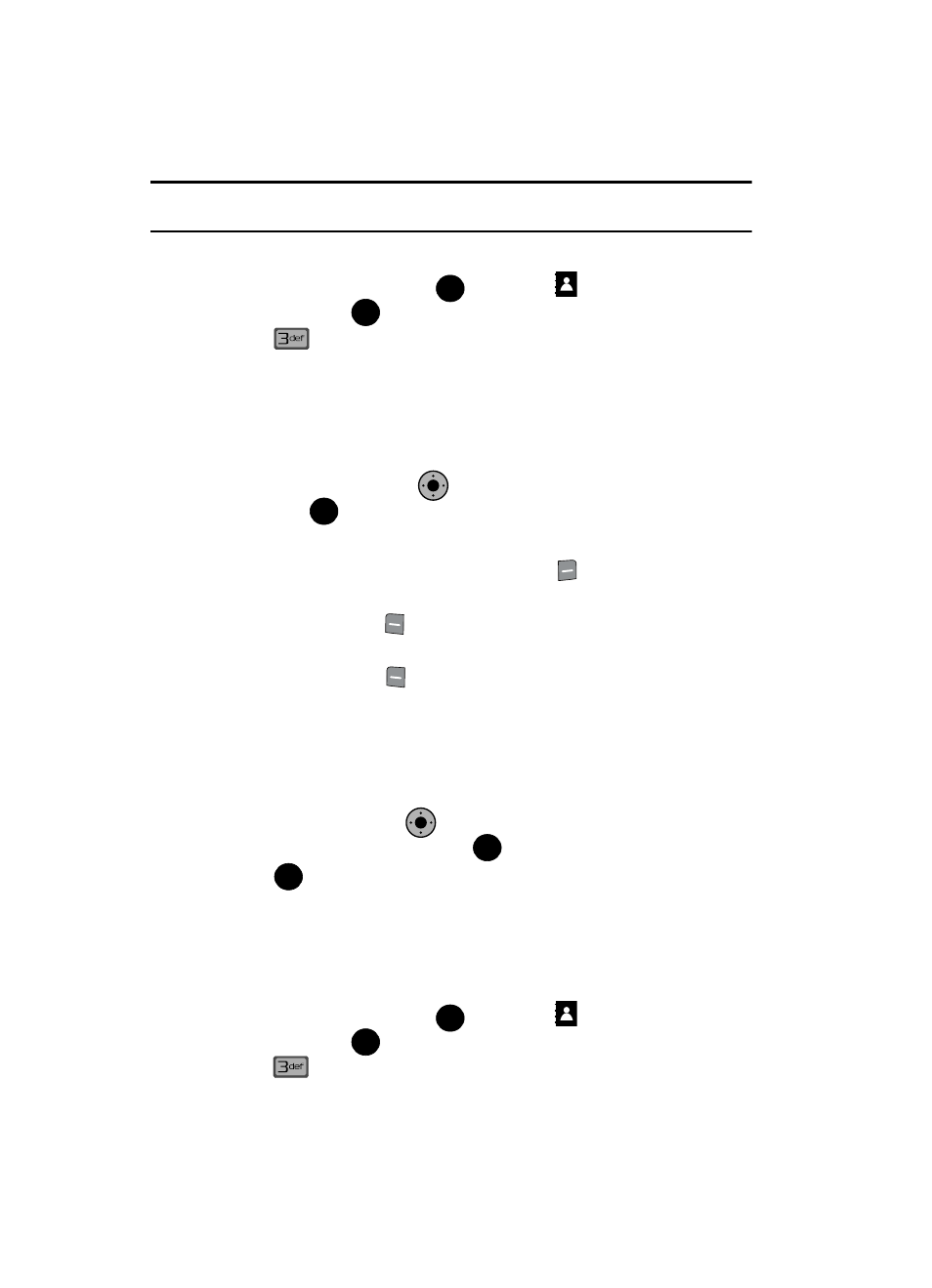
57
Note: By default, new entries to your Contacts are placed into the No Group unless another group is
specified.
View Groups
1.
From the main screen, press
MENU, the
CONTACTS menu is
displayed. Press
.
2.
Press
Groups. The following groups appear in the display.
• No Group
• Business
• Colleague
• Family
• Friends
3.
Press the Navigation Key
up or down to highlight the desired group,
then press
to access the group and view its contents.
Move an Entry to Another Group
1.
From the main screen, press the right soft key
Contacts. Use the
navigation key to highlight the contact you wish to move.
2.
Press the left soft key
Edit. Use the up/down navigation key to scroll to
the Group option.
3.
Press the left soft key
Set. Choose from the following groups:
• No Group
• Business
• Colleague
• Family
• Friends
4.
Use the Navigation Key
to highlight the group containing the entry
that you wish to move, then press
.
5.
Press
SAVE
.
The selection has been saved to the designated group.
Create a New Group
In addition to the five groups already in your phone, you can create additional groups
(a maximum of 30). New groups can be named anything you like as long as their
names are within the 32-character limit.
1.
From the main screen, press
MENU, the
CONTACTS menu is
displayed. Press
.
2.
Press
Groups. Your existing groups appear in the display.
OK
OK
K
O
OK
K
O
OK
OK
OK
OK
