Samsung SCH-U900ZKAVZW User Manual
Page 115
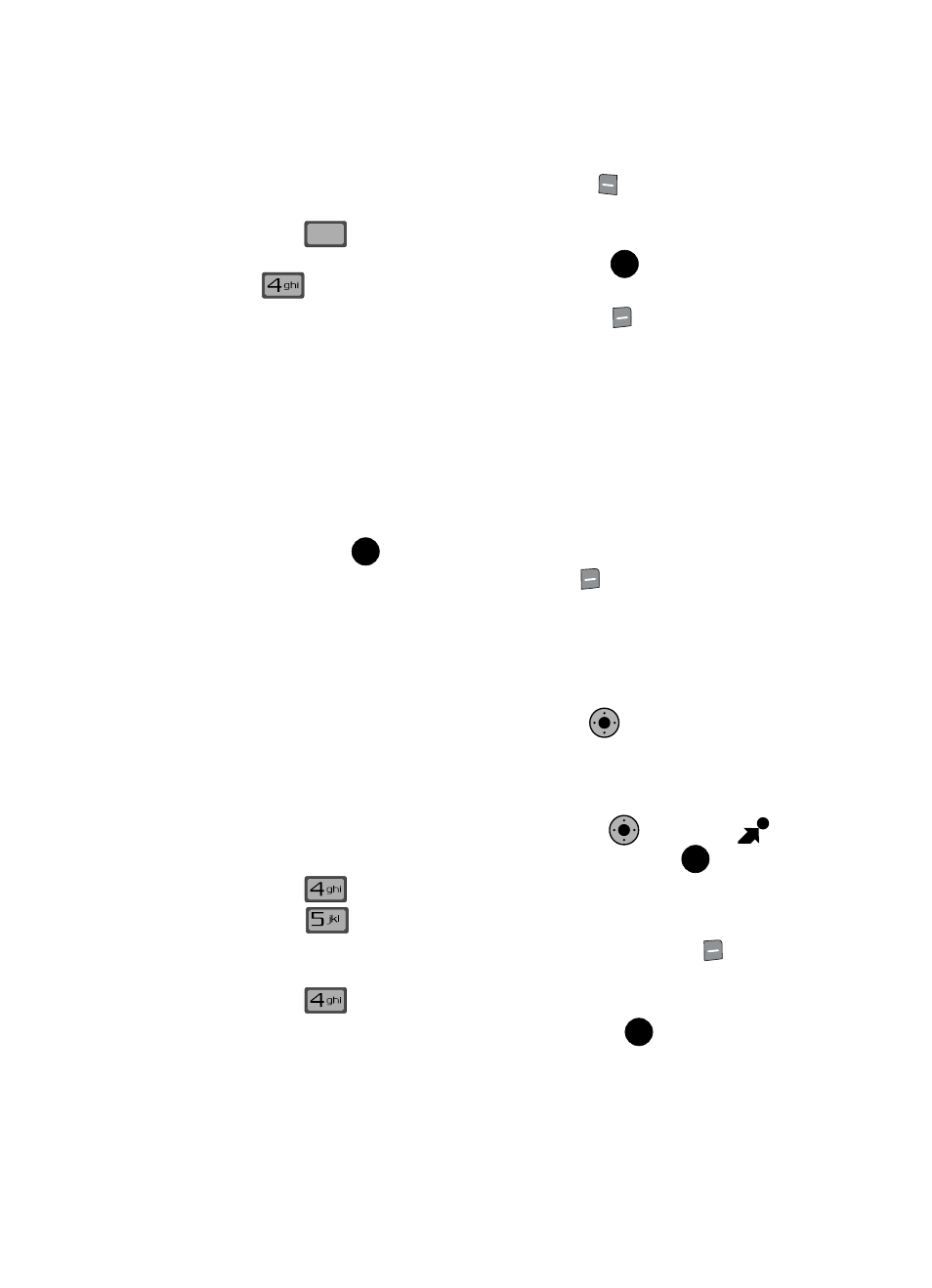
Multimedia 112
Music & Tones
4.
While in the Music Library, press the left soft key
Catalog to go to the V
CAST Music catalog.
Press
to go back to the Music Library.
5.
Use the navigation key to select Songs and press
or press
Songs
6.
Scroll down to a song and press the right soft key
Options, to select
from the following options:
• Add to playlist: Add song to playlist.
• Move song: Moves the song from the microSD™ card to the phone and from
the phone to the microSD™ card. Displays when microSD™ card is inserted.
• Erase song: Erases the selected file.
• Song Info: Displays Title, Artist, Album, Genre, Copyright, Length, Size, Bit Rate
and Date.
• Reinitialize library database: refreshes library database.
7.
Press the up/down navigation keys to highlight the song you want to listen
to and press
PLAY to play the song.
8.
During song playback, press the right soft key
Options to switch to one
of the following functions:
• Play All: Selects all songs for playback.
• Shuffle: Re-sorts the current playlist order.
• Get V CAST Music: Connects you to the V CAST Music catalog to download
more songs.
9.
During song playback, use the Navigation Key
to advance to the next
song track in the current playlist, or press the left navigation key to skip to
the previous song track.
Creating a Playlist
1.
From the main screen, press the Navigation Key
right to open
Get It Now. The Music & Tones menu is highlighted, press
.
2.
Press
My Music.
3.
Press
Playlists.
4.
If playlist(s) already exist on the phone, press the right soft key
Options.
5.
Press
Create playlist.
6.
Enter a title for the playlist in the text box and press
.
CLR
CLR
OK
OK
K
O
K
O
OK
OK
