Printing pictures using pictbridge – Samsung SCH-U900ZKAVZW User Manual
Page 134
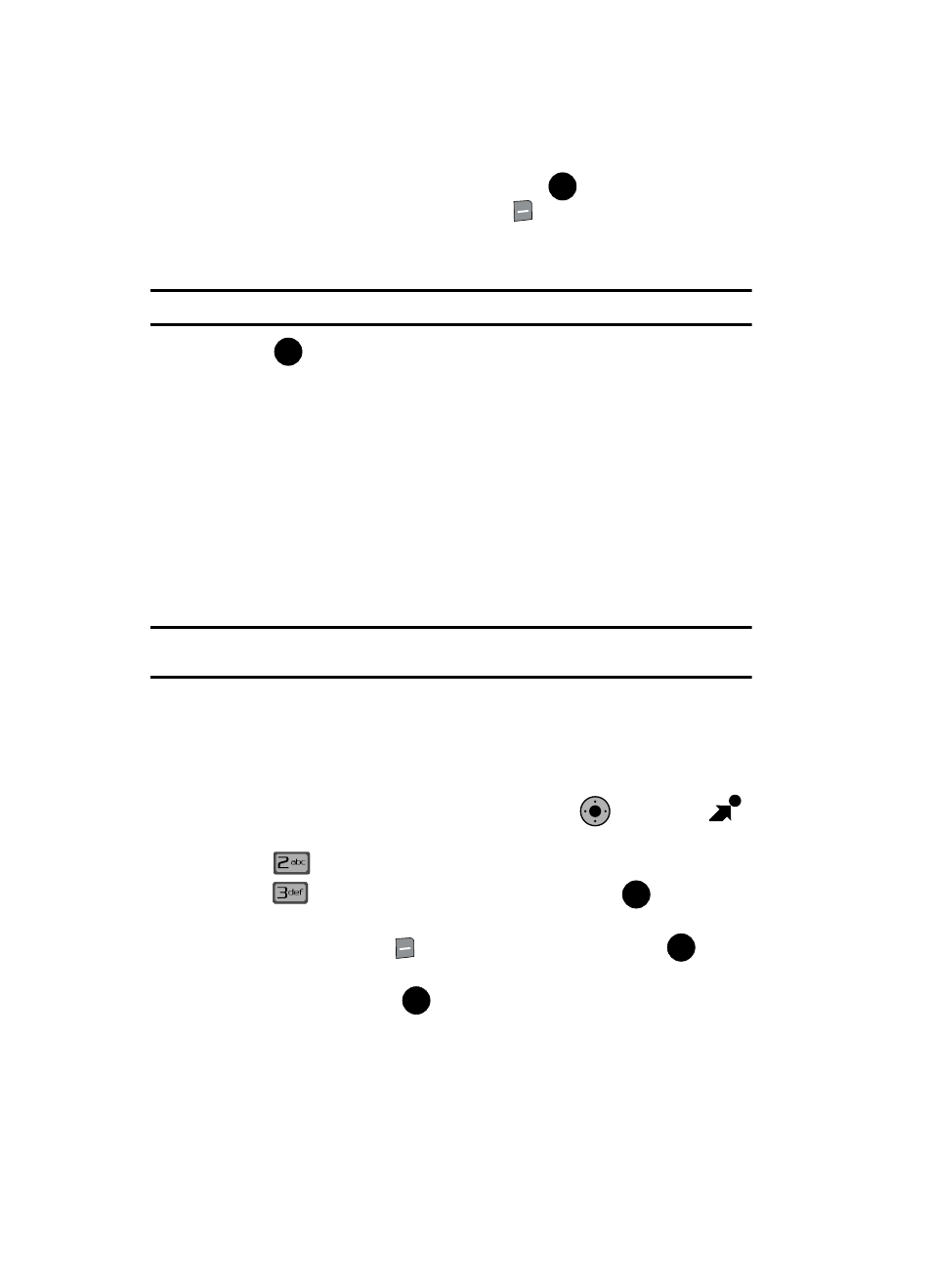
131
9.
Review the scanned data for accuracy. Press
SAVE to create a new
contact entry, or press the right soft key
RescanAll to start over with
step 4.
10.
On the NEW CONTACT screen, you may edit the information if necessary.
Note: For more information, refer to "Editing an Existing Contact Entry" on page 60.
11.
Press
SAVE to save the entry to your Contacts.
Printing Pictures Using PictBridge
PictBridge is an industry standard established by the Camera & Imaging Products
Association (CIPA) that enables a range of digital photo solutions, including direct
photo printing from a digital camera to a printer without the need for a PC.
Printing From Your Phone
The FlipShot™ comes equipped with a built-in camera that allows you to print
images directly to a printer using the PictBridge technology. Bluetooth connection or
a USB cable (sold separately), must be connected between the two devices before
any printing can occur.
Note: Using PictBridge to print photos automatically places your phone in Standalone Mode. This means
you cannot receive or make calls other than emergency (911) calls until PictBridge is finished.
To use PictBridge with a USB printer to print pictures from your
phone:
1.
Insert one end of the accessory cable into the USB slot on the printer.
(Printer must support PictBridge technology.)
1.
From the main screen, press the Navigation Key
right to open
GET IT NOW.
2.
Press
Picture & Video.
3.
Press
My Pictures. Highlight an album and press
. An array of
thumbnail images appears in the display.
4.
Press the right soft key
Options. Highlight Print and press
. The
PRINT menu appears in the display.
5.
Highlight USB and press
. “STANDALONE MODE ENABLED TO PRINT”
appears in the display.
OK
OK
K
O
OK
OK
OK
