Games news & info, Games, News & info – Samsung SCH-U900ZKAVZW User Manual
Page 137
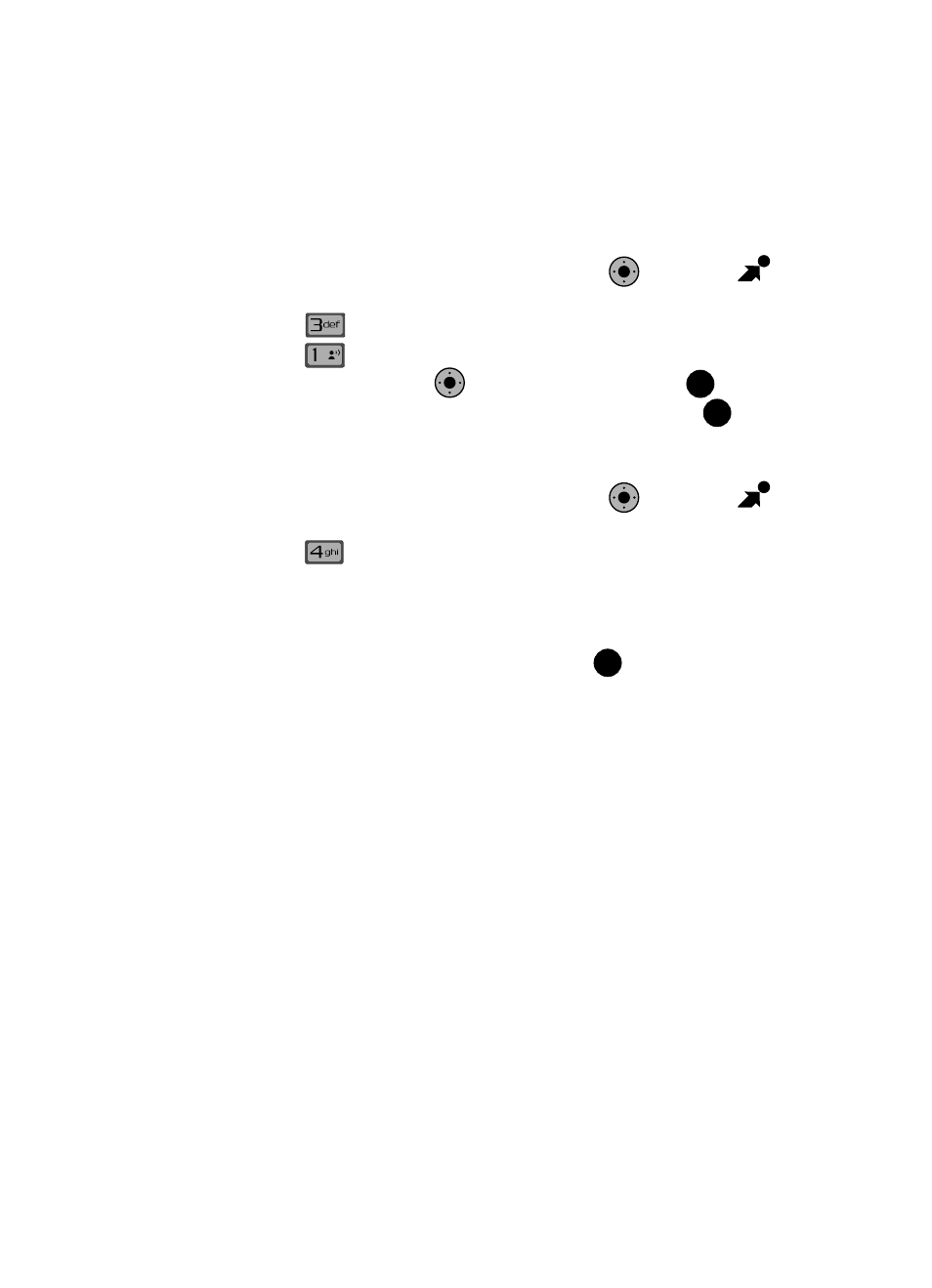
Multimedia 134
Games
Games
Select from several fun and interesting applications or a broad category of games
that you can play on your phone.
1.
From the main screen, press the Navigation Key
right to open
GET IT NOW.
2.
Press
Games.
3.
Press
Get New Applications.
4.
Use the Navigation Key
to make a selection and press
.
5.
Choose the charge Either Subscription or Unlimited, then press
.
Follow in screen prompts to apply.
News & Info
1.
From the main screen, press the Navigation Key
right to open
GET IT NOW.
2.
Press
News & Info.
3.
The browser is launched and a pop up screen with available applications is
displayed.
4.
Use the navigation key to browse the categories.
5.
Once the desired category is highlighted, press
to enter the category
list.
When you use Get News & Info, some of the keys operate differently than during a
normal phone call. It presents on-screen items in any of the following ways:
•
Text or numeric input
•
Links (embedded in content)
•
Numbered options (some options may not be numbered)
•
Simple text
You can utilize the options or links by using the soft keys.
K
O
@
K
O
OK
OK
K
O
OK
