Samsung SGH-A127WRAATT User Manual
Page 59
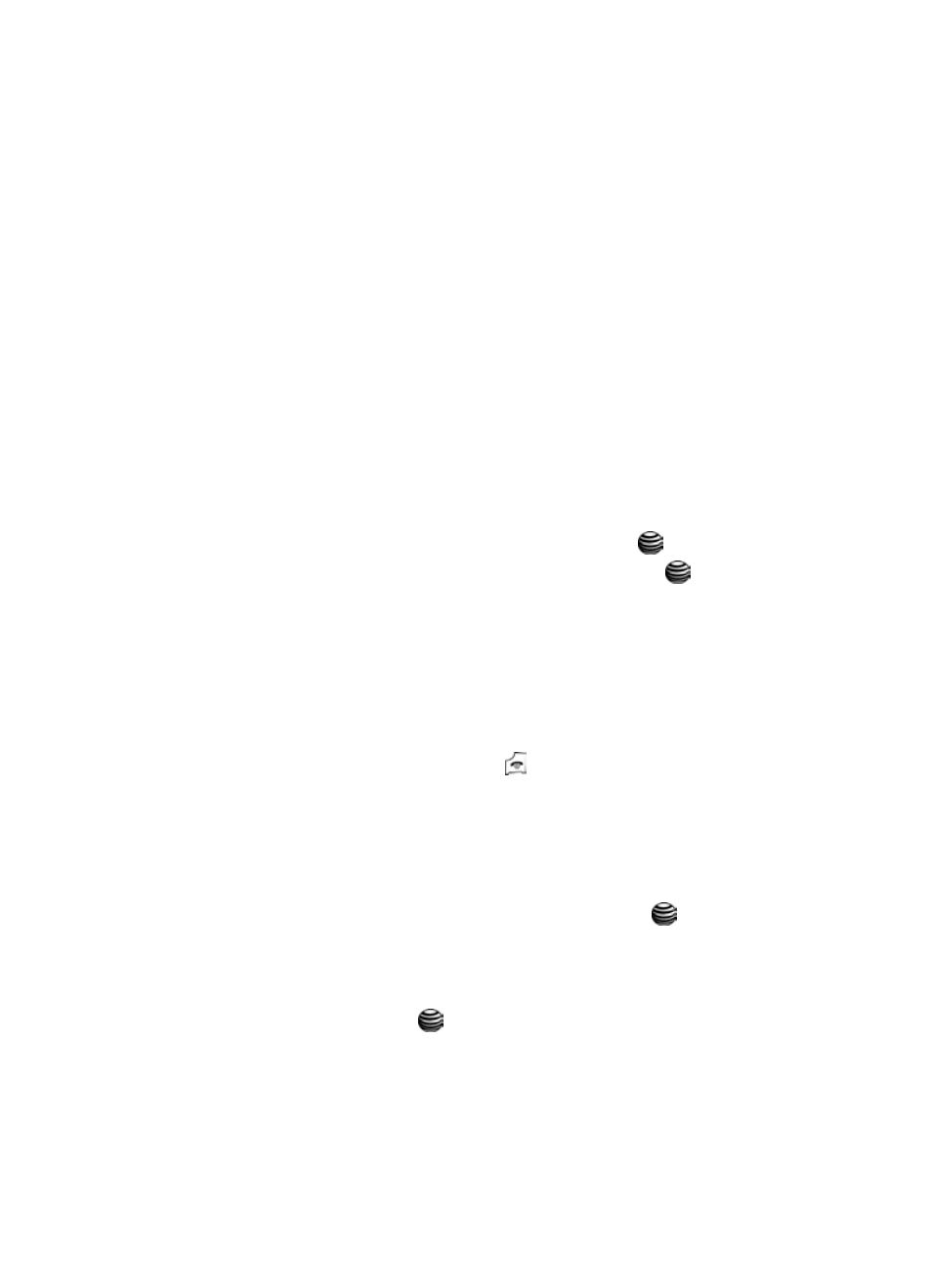
Messaging
56
Creating and Sending New Messages
•
Reply All: allows you to reply to all the recipients of the message.
•
Call Back: allows you to call the sender of the message.
•
Extract Address: allows you to move the address to the contacts list.
•
Forward: allows you to forward the message to another person.
•
Save Picture: saves a photo to the Graphics folder.
•
Save Sound: saves an audio file to the Ringtones/Audio folder.
•
Properties: shows you detailed information about the message.
Using Message Templates
Your phone has message templates to allow you to retrieve them when creating a
message. You can change the templates as your preferences or send a message
immediately.
1.
In Idle mode, press the Menu soft key to access Menu mode.
2.
Select Messaging, then select either Text Message or Multimedia
Message mode, and press the Select soft key or the
key.
3.
Highlight Templates and press the Select soft key or the
key.
4.
Highlight a template and press the Options soft key to access the following
options:
• Edit: allows you to change the template.
• Send Message: allows you to send an SMS and MMS message using the
template.
• Delete: deletes the template.
• Add New: allows you to add a new template message.
5.
When you have finished, press the
key.
Deleting Messages
You can delete the messages in each message folder(s) individually or all at one
time. You can also delete all of your messages at one time.
1.
In Idle mode, press the Menu soft key to access Menu mode.
2.
Select Messaging and press the Select soft key or the
key.
3.
Highlight either Text Message or Multimedia Message and press the
Select soft key.
4.
Using the Up or Down Navigation key highlight Delete All and press the
Select soft key or the
key.
