Samsung SGH-A127WRAATT User Manual
Page 56
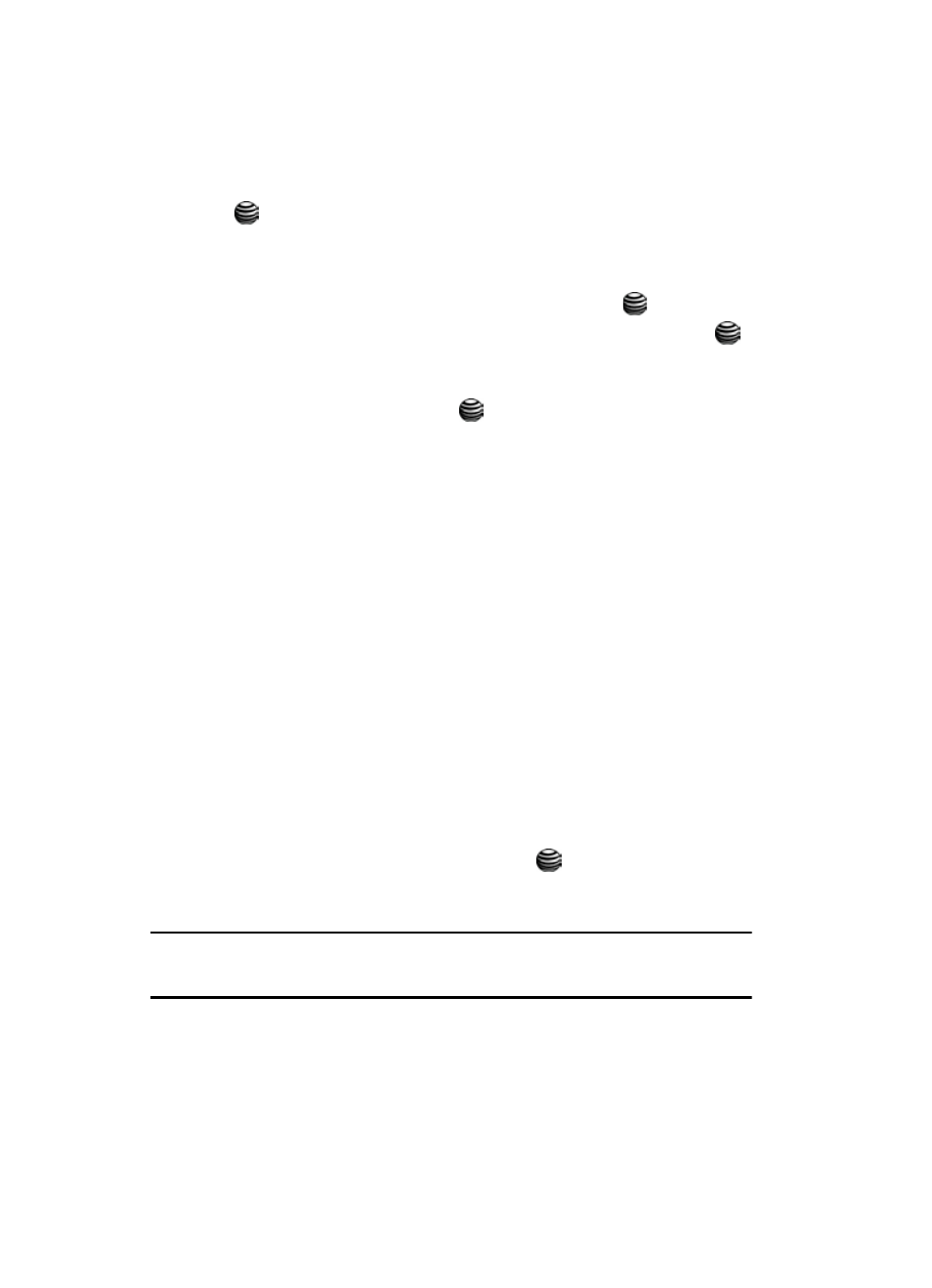
53
7.
Highlight the Send Message option, and press the Select soft key or the
key to send the message.
Multimedia Messages
1.
In Idle mode, press the Menu soft key to access Menu mode.
2.
Select Messaging and press the Select soft key or the
key.
3.
Highlight Multimedia Message and press the Select soft key or the
key.
4.
Using the Up or Down Navigation key, highlight Create New Message and
press the Select soft key or the
key. Enter the Subject of your
message. Press the OK soft key to save the subject text.
5.
Press the Options soft key to view the following options. Each option
represents a page to your multimedia message.
• Add Text: allows you to add text to the message.
• Add Photo: allows you to add a photo from your My Photos or to take a picture
for the message.
• Add Picture: allows you to add a picture to the message.
• Add Audio: allows you to add an audio clip or to record and add an audio clip to
your message.
• Send: allows you to send the message.
• Save: saves the message to Drafts folder.
• Settings: allows you to select:
-
Delivery Report
-
Expire Date
-
Delivery Time
-
Priority
• Preview: allows you to preview the message before sending.
6.
Using the Up or Down Navigation key, highlight each option that you want
to use and press the Select soft key or the
key. Add the selected
page of your message, and press OK. Press the Options key, and the
remaining options display.
Note: As you select and enter media pages from options on the Options list, that option will no longer be
available during the creation of the message. Each subsequent Options list will show the used media
options as unavailable.
7.
When all media pages have been added, the options listed for the message
are:
• Add Page: allows you to add additional pages to the message.
