Groups edit group, Groups, Edit group – Samsung SGH-A127WRAATT User Manual
Page 47
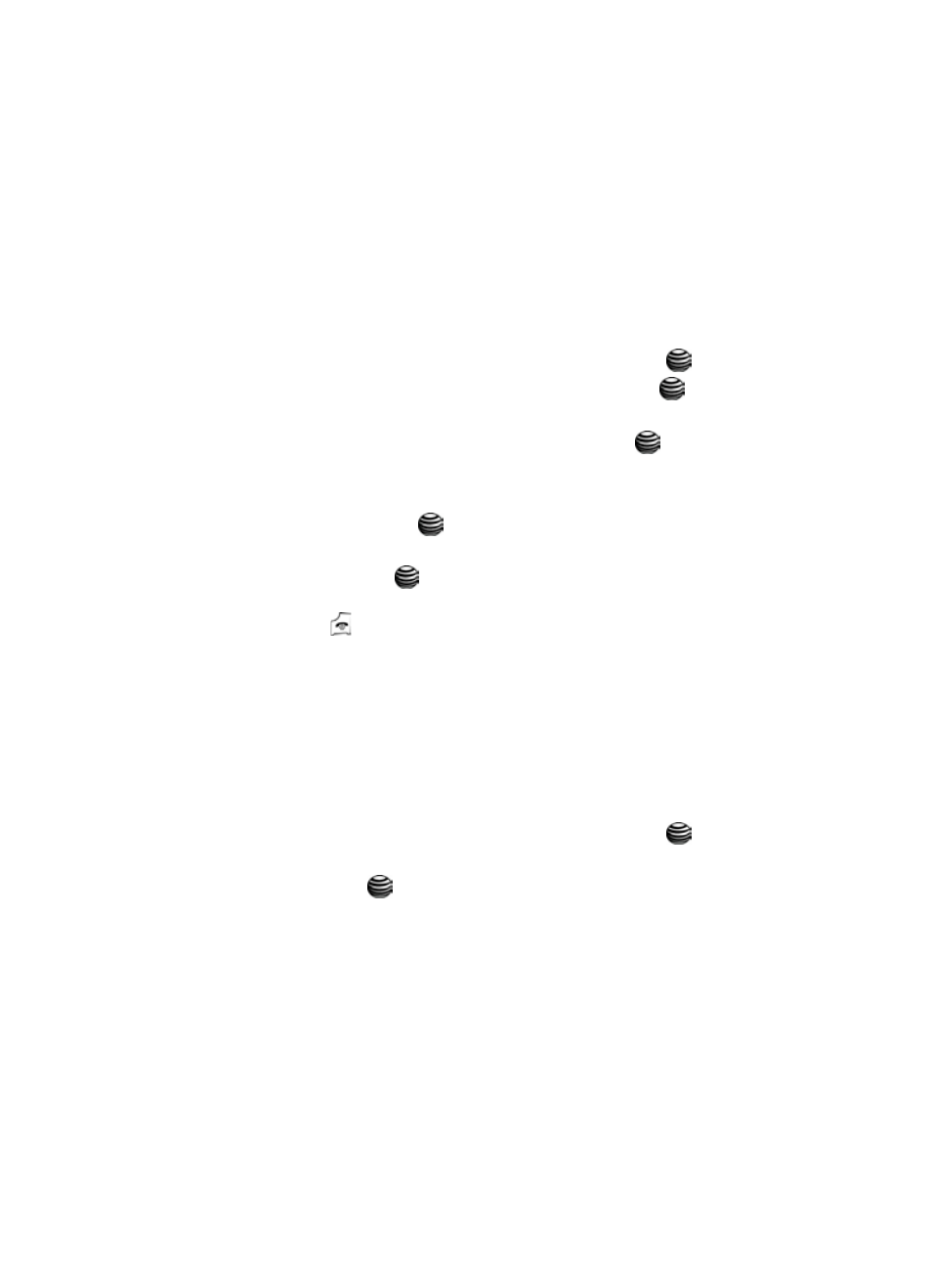
Understanding Your Address Book
44
Groups
Groups
Groups can be used to set up distinctive ringing, or as a method to send a text or
multimedia messages to selected contacts. To be assigned to a Group, the contact
must already exist in your Address Book.
To assign a contact to a Group,
1.
When the Idle screen displays, press the Menu soft key.
2.
Highlight Address Book, press the Select soft key or the
key.
3.
Select Contact List and press the Select soft key or the
key.
4.
Scroll to then highlight the contact to be added to a group by pressing the
Up or Down key, then press the View soft key or the
key.
5.
Press the Options soft key.
6.
Scroll to Caller Group by pressing the Up or Down key, then press the
Select soft key or the
key.
7.
Select the group to which the contact is be added, then press the Select
soft key or the the
key.
8.
Continue to add contacts to groups until completed. When you are finished,
press the
key to return to Idle mode.
Viewing a Group
You can view the contacts that you have assigned to a group by using the Address
Book Group option. You will not be allowed to make additions, deletions, or changes
except through the Contact List options.
Edit Group
1.
When the Idle screen displays, press the Menu soft key.
2.
Highlight Address Book, press the Select soft key or the
key.
3.
Scroll to Edit Group by pressing the Up or Down key and press the Select
soft key or the
key.
4.
Scroll through the group list by pressing the Up or Down navigation key.
5.
When the group you want to edit highlights, press the Select soft key. The
following options are available:
• Voice Call Ringtone: allows you to set the ringtone associated with this
group. Choose from the Default Ringtones or from the Downloaded Ringtones.
• Message Tone: allows you to set the ringtone associated with this group when
receiving a message or multimedia message.
