Silent mode options during a call, Silent mode, Options during a call – Samsung SGH-A127WRAATT User Manual
Page 25
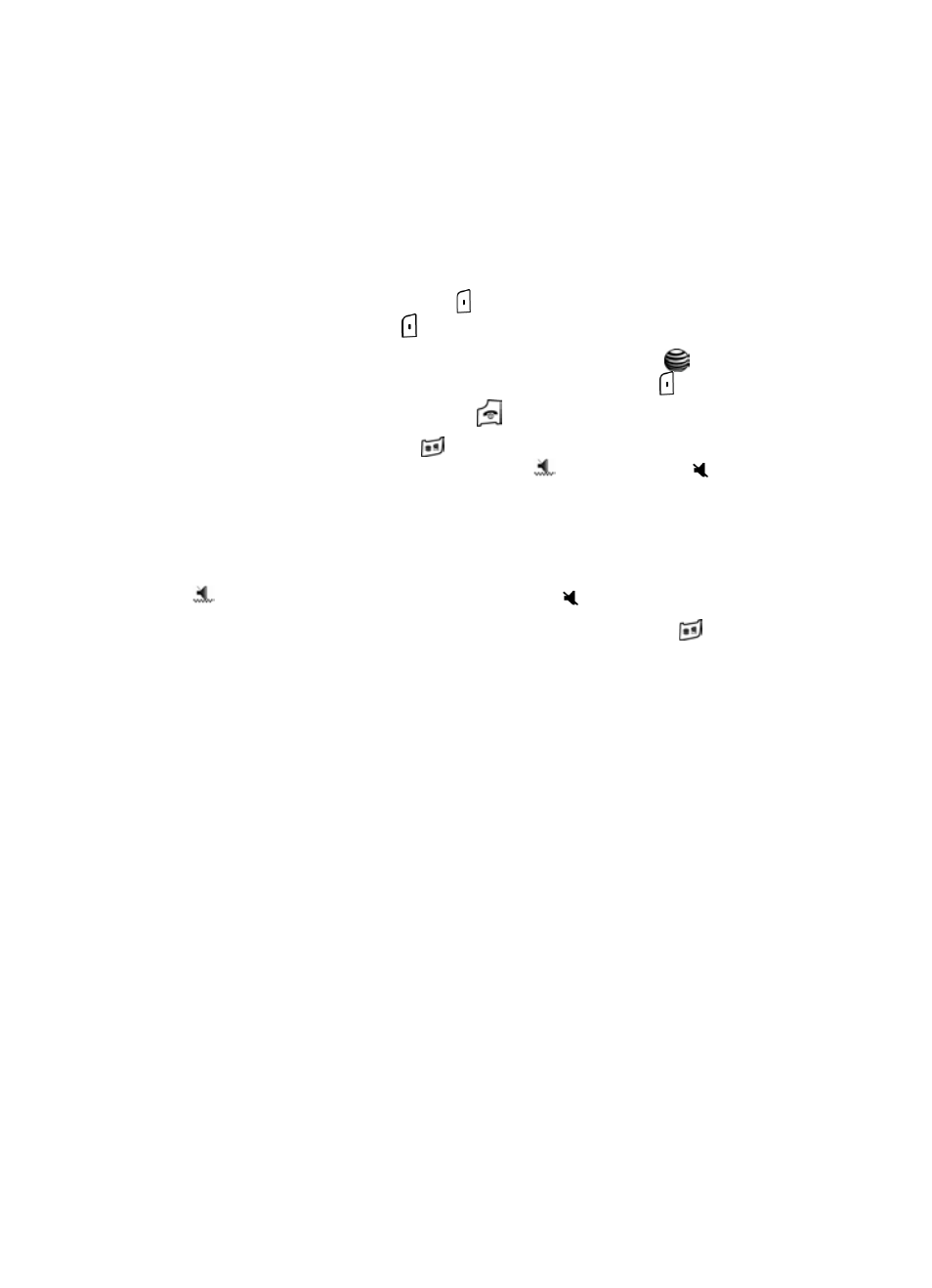
Call Functions
22
Silent Mode
Silent Mode
Silent mode is convenient when you wish to stop the phone from making noise, such
as in a theater or a meeting. You have two options: set the phone to vibrate or mute.
To set which of the Silent Mode options will activate:
1.
From the Idle Screen, press
Menu. Use the navigation keys to highlight
Settings and press
Select.
2.
Highlight Set Sound and press the Select soft key or the
key.
3.
Highlight the desired Silent Mode option, then press the
Select key.
4.
Press the Back soft key or the
key to end.
In Idle mode, press and hold the
key until the “Vibration All Activated” or the
“Silent All Activated” message displays, and the
(Vibration) or the
(Mute)
Silent Mode icon displays. You may also press the Volume key on the side of the
phone until it is set to 0, which also activates Silent Mode.
In Silent mode, your phone will respond one of two ways, depending on how you
have set the Silent All feature: it will vibrate and light up the external LCD display
(Vibration), or just light the external LCD display
(Mute).
To exit and reactivate the previous sound settings, press and hold the
key again
until “Silent All Deactivated” or “Vibration All Deactivated” displays. The appropriate
icon no longer displays.
Options During a Call
Your phone provides a number of control functions that you can use during a call.
Putting a Call on Hold
You can place the current call on hold whenever you want. You can also make
another call while you have a call in progress if your network supports this service.
To put a call on hold:
1.
While on a call, press the Hold right soft key. A message containing the
phone number and the information that the call is on hold displays on the
main screen.
2.
You can reactivate the call whenever you want by pressing the Unhold soft
key.
To make a call while you have a call in progress:
1.
Place the active call on hold using the previous procedures, and enter the
phone number that you wish to dial or look it up in the Address Book.
