Finding my own phone number management, Finding my own phone number, Management – Samsung SGH-A127WRAATT User Manual
Page 51
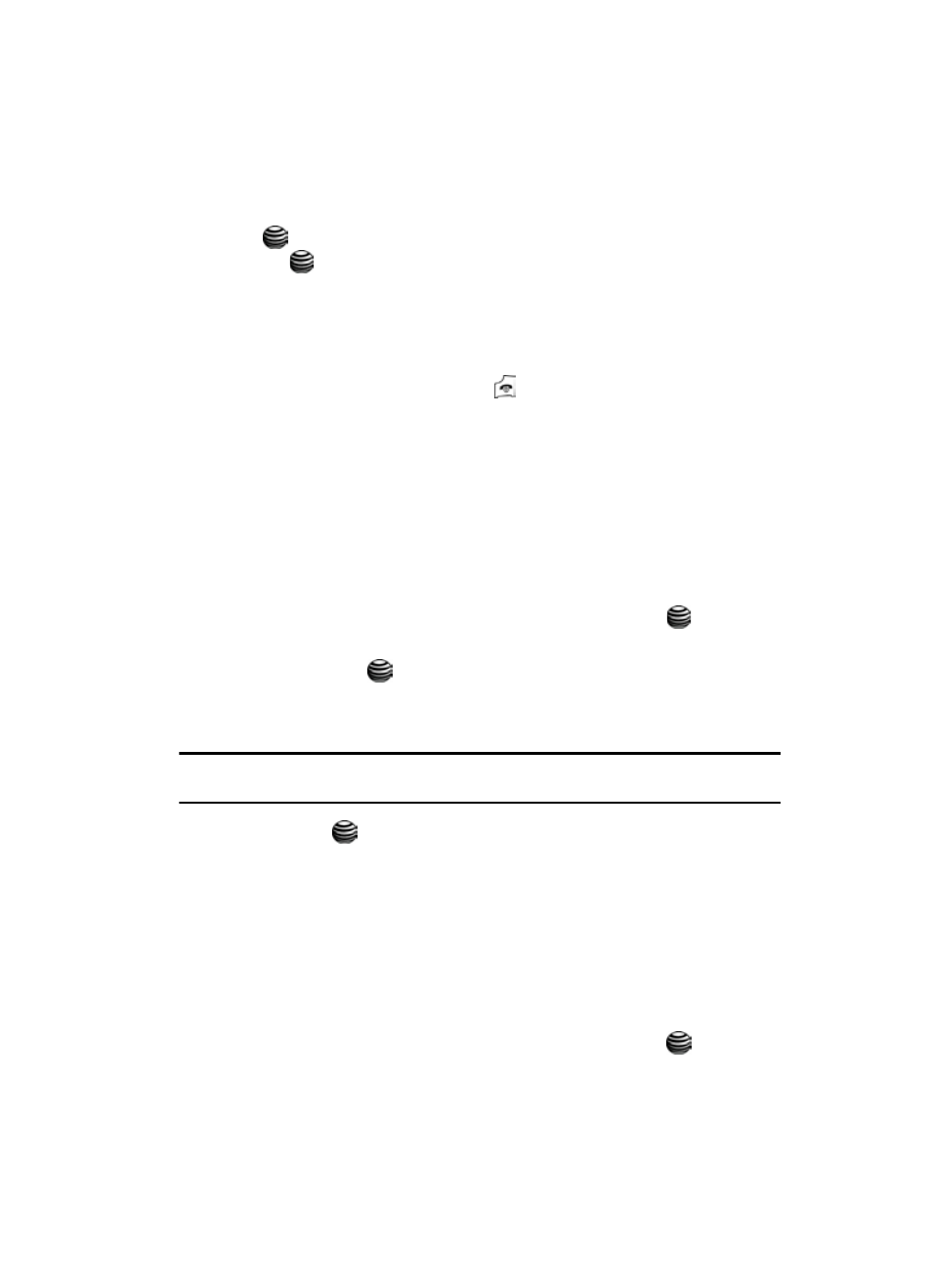
Understanding Your Address Book
48
Finding My Own Phone Number
7.
To delete multiple entries, choose the Multiple option, and press the
Select soft key. Select the entries on the Reject List to delete by using the
key to put a check in the appropriate box. Press the Delete soft key or
the
key. You will be asked to confirm the delete. Press the Yes soft
key.
8.
To delete all entries, choose the All option, and press the Select soft key.
You will be asked to confirm the delete. Press the Yes soft key and all
entries on the Reject List will be deleted.
9.
When you are finished, press the
key to return to Idle mode.
Finding My Own Phone Number
This function is a memory aid, which you can use to check your own phone number
if you need to do so.
You can assign a name to each of your own phone numbers registered on your SIM
card. You can also edit the names and numbers. Any changes made here do not in
any way affect the actual subscriber numbers on your SIM card.
1.
When the Idle screen displays, press the Menu soft key.
2.
Highlight Address Book, press the Select soft key or the
key.
3.
Select Own Number by pressing the Up or Down key and press the Select
soft key or the
key.
4.
Highlight Number 1, and your mobile number displays in a pop up.
5.
Enter additional numbers in the 2, 3, and 4 fields.
Caution!: While it is possible to edit Number 1, as it is the number assigned to the SIM it would mean that
your handset could no longer receive calls.
6.
Press the
key to Save.
Management
The Management option allows you to copy, delete, and view the memory status for
the Phone and SIM entries on your phone.
Delete All of the Address Book Entries
You can delete All, Phone, SIM, and SIM (FDN) entries from your phone’s memory.
1.
When the Idle screen displays, press the Menu soft key.
2.
Highlight Address Book, press the Select soft key or the
key.
