Playing photo contents, Using netflix – Samsung BD-HM57C-ZA User Manual
Page 21
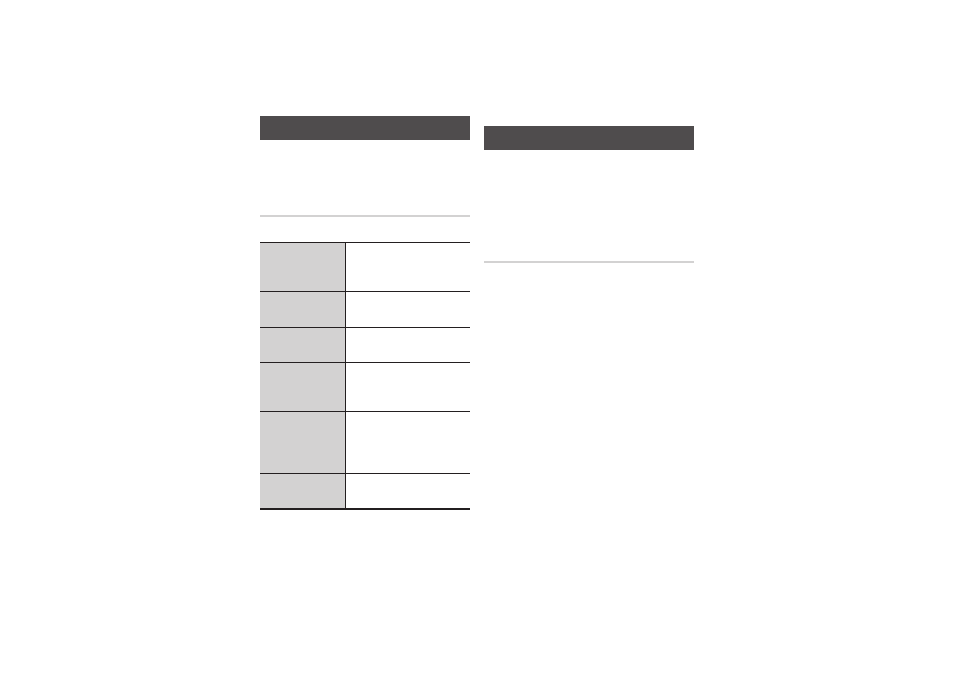
21
display files of the Content Type you
selected in Step 3. For example, if you
selected music, you will only be able
to see music files. You can change this
selection by returning to the Photos,
Videos & Music screen and repeating
Step 3.
4. With the Playback screen displayed,
Use the ▲▼◀▶ buttons to select
a file
you want to copy
, and then press the
yELLOW (C) button. A check appears to
the left of the file.
5. Repeat Step 4 to select and check
additional
files
.
6. To remove a
file
from the list, move to
the
file
, and then press the yELLOW (C)
button again.
The check on the
file
is removed.
7. When done, press the TOOLS button.
Select
Copy to USB using the ▲▼
buttons, and then press the v button.
The Copy to USB pop-up appears.
8. Use the ▲▼ buttons to select the
device to store the copied files on, and
then press the v button.
✎
NOTES
■
Do not disconnect the device while
copying is in progress.
9. If you want to cancel copying, press
the v button and then select yes.
Select No to continue
copying
.
10. When ripping is complete, the
"
Copying is completed
." message
appears. Press the v button to go
back to the Playback screen.
✎
NOTES
■
This function may not be supported
by some discs.
■
On the Copying screen, you can also
choose Select All and deselect All.
-
Use Select All to select all item.
This cancels your individual track
selections.
-
Use deselect All to deselect all
selected tracks at once.
Playing Photo Contents
You can control the playback of photo
content located on a Blu-ray disc, DVD,
CD, USB device, or your computer.
Using the Tools Menu
During playback, press the TOOLS button.
Start Slide Show
/ Stop Slide
Show
Select to start or stop the
slide show.
Slide Show
Speed
Select to set a slide
show's speed.
Background
Music
Select to listen to music
while viewing a slide show.
Zoom
Select to enlarge the
current picture. (Enlarge
up to 4 times)
Rotate
Select to rotate the picture.
(This will rotate the picture
either clockwise or counter
clockwise.)
Information
Shows the picture
information.
✎
NOTES
■
Depending on the disc or storage
device, the Tools menu may differ.
■
To enable the background music
function, the photo file must be in the
same storage media as the music file.
However, the sound quality can be
affected by the bit rate of the MP3
file, the size of the photo, and the
encoding method.
■
You can't enlarge the subtitle and PG
graphic in the full screen mode.
Using Netflix
You can use your Blu-ray player to stream
movies, TV shows, and other video content
from Netflix. To stream content from
Netflix, you must connect your Blu-ray
player to your network. (See pages 9).
Starting Netflix for the First Time
1. On the Home screen, select Netflix and
then press the v button.
✎
NOTES
■
If this is the first time you start any of
the apps at the bottom of the screen
(Netflix, Pandora, or YouTube), you
will be asked to read and agree to the
Terms of Service Agreement and the
Samsung Service Privacy Policy. You
must agree to both to continue. After
you have agreed to both, go to Step 2.
2. If you already have a Netflix account,
select Member Sign In, and then press
the v button. Go to Step 3.
If you do not have a Netflix account,
select Start your Free Trial, and then
press the v button. Go to Step 9.
3. Select the E-mail field, and then press the
v button.
4. Enter your e-mail address by selecting
character, number, or symbol keys on the
screen using the ▲▼◀▶buttons, and
then pressing the v button.
5. When done, move the cursor to Enter at
the bottom of the screen, and then press
the v button.
6. Repeat the same process for the
Password field.
7. After you have entered your password,
select Continue at the bottom of the
screen, and then press the v button.
8. If the E-mail and Password are correct,
the Blu-ray player will log onto Netflix and
present a choice of regular Netflix (a red
rectangle) or Just for Kids. Select either, and
then press the v button. For instructions
about selecting a movie or video to watch,
go to Selecting a Movie or Video.
9. If you selected Start Your Free Trial, select
the First Name field, and then press the
v button.
10. Enter your first name by selecting
character, number, or symbol keys on the
screen using the ▲▼◀▶ buttons, and
then pressing the v button.
11. When done, move the cursor to Enter at
the bottom of the screen, and then press
the v button.
12. Repeat the same process for the all the
fields displayed (Last Name, E-mail, etc.).
13. After you have entered your password
confirmation, select Continue at the
bottom of the screen, and then press the
v button.
14. On the Your Payment Information page,
fill in the fields in the same manner as
the previous page.
✎
NOTES
■
The only exception is the Expiration
Date field where you select the
Expiration month and year.
