Network status, Wi-fi direct, Device name – Samsung BD-HM57C-ZA User Manual
Page 15: Bd-live internet connection
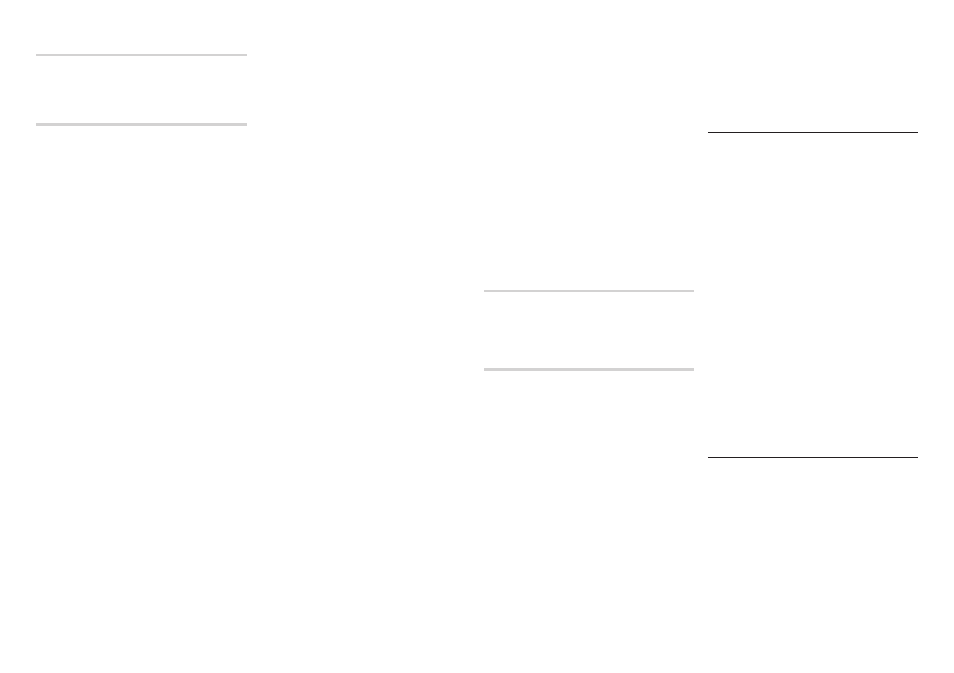
15
Network Status
Use to check whether a connection to a
network and the Internet has been established.
Wi-Fi direct
The Wi-Fi Direct function allows you to
connect Wi-Fi Direct devices to the player and
each other using a peer-to-peer network,
without a wireless router.
✎
NOTES
■
Some Wi-Fi Direct devices may
not support the DLNA function if
connected via Wi-Fi Direct. If this is the
case, we recommend that you change
the network connection method you
used to connect the devices.
■
Bluetooth transmissions can interfere
with the Wi-Fi Direct signal. Before
you use the Wi-Fi Direct function, we
strongly recommend that you turn off
the Bluetooth function of any active
mobile device.
1. Turn on the Wi-Fi direct device and
activate its Wi-Fi Direct function.
2. In the Home screen, select Settings,
and then press the v button.
3. Select Network, and then press the v
button.
4. Select Wi-Fi direct, and then press the
v button.
The Wi-Fi Direct devices that you can
connect to appear.
5. You have three ways to complete the
Wi-Fi connection:
●
Through the Wi-Fi device.
●
Through the player using PBC.
●
Through the player using a PIN.
Each is covered below
Through the Wi-Fi device
1. On the Wi-Fi device, follow the
procedure on the device for connecting
to another Wi-Fi Direct device. See the
device's user manual for instructions.
2. When you have completed the
procedure, you should see a pop-up on
your TV screen saying that a device that
supports Wi-Fi Direct has requested to
connect. Select OK, and then press the
v button to accept.
3. The Connecting pop-up appears,
followed by the Connected pop-up.
When it closes, you should see the
device listed on the Wi-Fi Direct screen
as connected.
Through the player Using pBC
1. Select the Wi-Fi Direct device you want
to connect to this player, and then
press the v button. The PBC/PIN pop
up appears.
2. Select pBC, and then press the v
button. The PBC pop-up appears.
3. Press the PBC button on the Wi-Fi
Direct device within 2 minutes.
4. The Connecting pop-up appears,
followed by the Connected pop-up.
When it closes, you should see the
device listed on the Wi-Fi Direct screen as
connected.
Through the player Using a pIN
1. Select the Wi-Fi Direct device you want
to connect to this player, and then
press the v button. The PBC/PIN pop
up appears.
2. Select pIN, and then press the v
button. The PIN pop-up appears.
3. Note the PIN code in the pop-up, and
then enter it into the appropriate field
in the Wi-Fi Direct device you want to
connect.
4. The Connecting pop-up appears, followed
by the Connected pop-up. When it closes,
you should see the device listed on the
Wi-Fi Direct screen as connected.
✎
NOTES
■
The current wired or wireless network
connection will be disconnected when
you use the Wi-Fi Direct function.
■
Text files, such as files with a .TXT
or .DOC extension, do not display
when you are using the Wi-Fi Direct
function.
device Name
The Device Name function allows you to
change the player's name by selecting
from a device name list box.
Bd-Live Internet Connection
Set to allow or prohibit an Internet
connection when you use the BD-LIVE
service.
●
Allow (All) : The Internet connection is
allowed for all BD-LIVE contents.
●
Allow (Valid Only) : The Internet
connection is allowed only for BD-LIVE
contents containing a valid certificate.
●
prohibit : No Internet connection is
allowed for any BD-LIVE content.
✎
NOTES
■
What is a valid certificate?
When the player uses BD-LIVE to
send the disc data and a request
to the server to certify the disc, the
server uses the transmitted data to
check if the disc is valid and sends
the certificate back to the player.
■
The Internet connection may be
restricted while you are using BD-
LIVE contents.
Using Bd-LIVE™
Once the player is connected to the
network, you can enjoy various movie-
related service contents using a BD-LIVE
compliant disc.
1. Attach a USB memory stick to the USB
jack on the front of the player, and
then check its remaining memory. The
memory device must have at least 1GB
of free space to accommodate the BD-
LIVE services.
2. Insert a Blu-ray Disc that supports BD-
LIVE.
3. Select an item from various BD-LIVE
service contents provided by the disc
manufacturer.
✎
NOTES
■
The way you use BD-LIVE and
the provided contents may
differ, depending on the disc
manufacturer.
The dLNA Function
DLNA lets you play music, video, and
photo files located in your PC or NAS
(Network-attached Storage) on the player.
To use DLNA with your player, you must
connect the player to your network.
(See pages 13~16).
To use DLNA with your PC, you must install
DLNA software on your PC.
If you have NAS, you can use DLNA
without any additional software.
