System select, Set time – Samsung SCH-R300ZKAXAR User Manual
Page 87
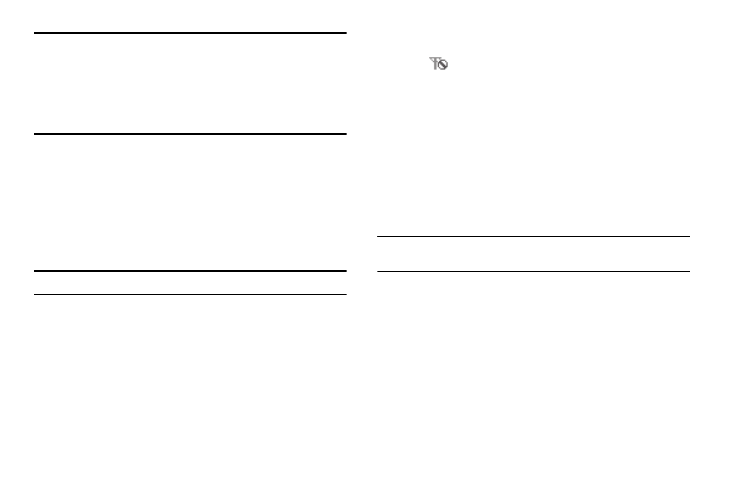
Settings 84
Important!: If you do the following, you won’t be able to access your phone
and you will be required to call the Service Center to unlock your
phone.
– Set Lock Phone to On Power Up
– Change the NAM Selection setting without a number programed
into NAM2.
1.
From the Settings menu, select Phone Settings
➔
NAM
Selection.
The following NAM options appear in the display:
• NAM 1 — Your service contract has one phone line.
• NAM 2 — Your service contract has two phone lines.
2.
Select the desired NAM setting.
Note: The phone automatically restarts.
System Select
The System Select feature enables you to automatically or
manually select the network used when roaming outside of your
home area.
1.
From the Settings menu, select Phone Settings
➔
System
Select. The following roaming options appear in the
display:
• Home only — Roaming is off. If your home system is not available
then your calls will not be connected, and the No Service icon
(
) appears in the display. In some service areas, an operator
may come on-line and ask you how you would prefer to pay for a
call.
• Automatic — Roaming is on. This option will always try to connect
your calls using a digital service in the Preferred Roaming List (PRL)
loaded into your phone. If a preferred service is not found, then this
option will attempt to acquire any digital service.
2.
Select the desired roaming option.
Set Time
Use Set Time to set the current time and date.
Note: In digital service mode, the Set Time feature is disabled. The network
adjusts time and date on your phone automatically.
1.
From the Settings menu, select Phone Settings
➔
Set Time.
The following options appear in the display:
• Set Time
• Set Date
2.
Select the desired Set Time option. The associated screen
(Set Time / Set Date) appears in the display.
Set Time
1.
In the Set Time screen, enter the current time using your
