Add pauses to contacts numbers – Samsung SCH-R300ZKAXAR User Manual
Page 37
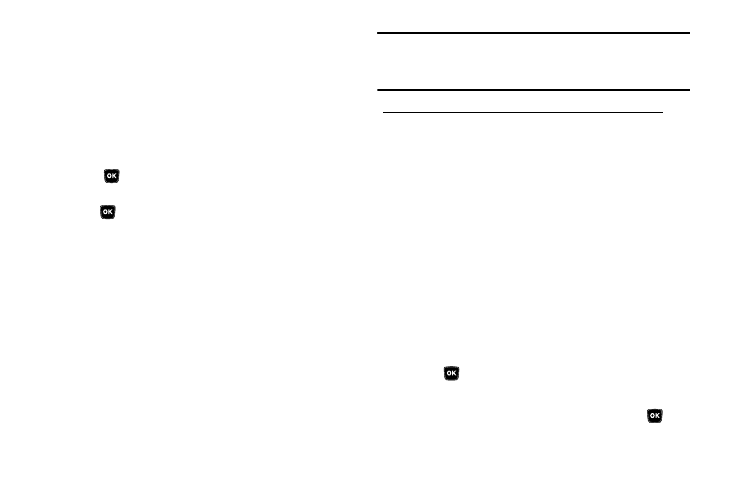
Understanding Your Contacts 34
–
Set Speed Dial / Remove Speed Dial — Assign/remove a speed dial
number (see “Speed Dial” on page 38. for more information).
–
Set As Default — Set the number the phone will dial when Contacts
dialing, speed dialing, or voice dialing.
–
Wait — A hard pause (waits for input from you).
–
2-Sec Pause — A 2-second pause after which dialing resumes. (For
more information, refer to “Add Pauses to Contacts Numbers”
on page 34)
Use the Up/Down navigation keys to highlight the desired option, then
press .
5.
When you’re finished changing the contents of a field,
press
. Your changes are saved and a confirmation
message appears in the display.
Add Pauses to Contacts Numbers
Calls to automated systems such as banking services often
require a password or account number. Instead of manually
entering these numbers, you can store them in a Contacts entry
with the phone number and with special characters called
pauses, up to a maximum of 32 digits.
•
Wait — Stops the calling sequence until the phone receives further
input.
•
2-Sec Pause — Stops the calling sequence for two seconds, then
sends the remaining digits.
Note: You can enter multiple Waits to extend the length of a pause. For
example, two consecutive Waits cause a total pause time of four
seconds. Keep in mind that pauses count as digits towards the 32-digit
maximum.
To add pauses to a Contacts entry number, do the following:
1.
Find the Contacts entry associated with the number you
want to include one or more pauses. (For more
information, refer to “Finding a Contacts Entry” on
2.
Select and edit the desired number. (For more information,
refer to “Editing a Contacts Entry” on page 33)
3.
Press Options. The following pause options appear in the
display:
• Wait — A hard pause (waits for input from you).
• 2-Sec Pause — A 2-second pause after which dialing resumes.
4.
Use the Up/Down navigation keys to highlight the pause
option of your choice.
5.
Press
to enter the highlighted pause into the number
sequence.
6.
When you’re finished entering information, press
to
store the number to Contacts.
