Managing inbox messages, Outbox, Review messages in the outbox – Samsung SCH-R300ZKAXAR User Manual
Page 51
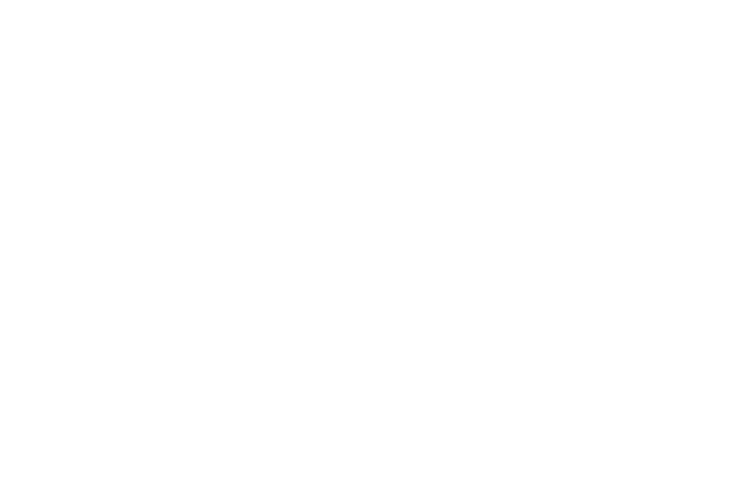
Messages 48
Managing Inbox Messages
1.
In standby mode, press MENU, then select Messages
➔
Inbox. A list of incoming messages appears in the display.
2.
Highlight a message in the list.
3.
Press Erase to remove the highlighted message from the
Inbox.
4.
Press Options. The following options appear in the display:
• Reply — Compose and send a reply message to the originator of
the received message.
• Reply With Copy — Compose and send a reply message to the
originator of the received message and include a copy of the
original message.
• Forward — Send a copy of this message to another recipient.
• Lock / Unlock — Block/permit erasure of the highlighted
message.
• Add To Contacts — Save the sender’s number to your Contacts.
• Erase Inbox — Delete all unlocked messages from the Inbox.
• Message Info — Shows message delivery status, addressee, size,
and so on.
5.
Select an option to perform its function.
Outbox
Your phone stores messages in the Outbox, regardless of
whether the message was successfully transmitted. Verify if and
when a message or E-Mail was successfully received by
enabling the Delivery Ack feature.
Review Messages in the Outbox
1.
In standby mode, press MENU, then select Messages
➔
Outbox. Your list of sent messages appear in the display.
2.
Highlight a message that you wish to review, then press
OPEN.
3.
While viewing your message press Options. The following
options appear in the display:
• Forward — Send the highlighted message to another recipient.
• Save Quick Text — Save the message text as Quick Text for
insertion into other messages.
• Lock / Unlock — Block/permit erasure of the highlighted
message.
• Add To Contacts — Save the recipient’s number to your Contacts.
• Message Info — Shows message delivery status, addressee, size,
and so on.
• Extract — Calls recipient of this message.
4.
Select an option to perform its function.
