Assigning a ringtone to a contacts entry, Saving a number after a call – Samsung SCH-R300ZKAXAR User Manual
Page 39
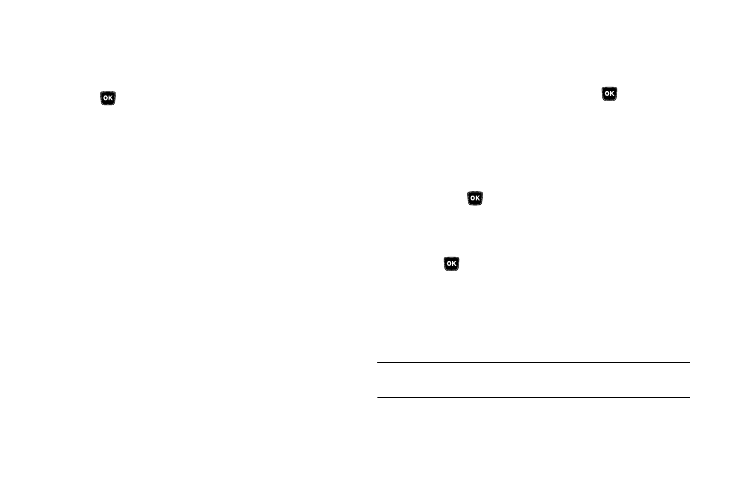
Understanding Your Contacts 36
The Edit Contact screen re-appears in the display with a
thumbnail view of the selected image in the Picture ID
field.
5.
Press
to save the picture assignment to the selected
Contacts entry.
Assigning a Ringtone to a Contacts Entry
When you assign a ringtone to a Contacts entry, the phone plays
the ringtone that you assigned to the entry when you receive a
call from that Contact instead of the ringtone currently assigned
to Voice Calls.
1.
Find the Contacts entry you want to edit. (For more
information, refer to “Finding a Contacts Entry” on
2.
Use the Up/Down navigation keys to highlight the desired
Contact, then press Edit.
The Edit Contact screen appears in the display.
3.
Use the Up/Down navigation keys to highlight the Ringtone
field, then press Set.
The Contact Tone menu appears in the display showing the
following options:
• My Ringtones
• My Sounds
4.
Use the Up and Down Up/Down navigation keys to
highlight the desired option, then press
.
The My Ringtones or the My Sounds file list appears in the
display.
5.
Use the Up/Down navigation keys to highlight the ringtone
or sound that you wish to assign to the Contacts entry,
then press
.
The Edit Contact screen re-appears in the display with the
name of the selected file in the Ringtone field.
6.
Press
to save the ringer assignment to the selected
Contacts entry.
Saving a Number After a Call
Once you finish a call, you can store the caller’s number to your
Contacts list.
Note: If the call was incoming and Caller ID information was unavailable,
then the Save option is also unavailable.
