Section 12: tools, Accessing your phone’s tools, Calendar – Samsung SCH-R300ZKAXAR User Manual
Page 66: Navigating the calendar, Add a new event, Accessing your phone’s tools calendar
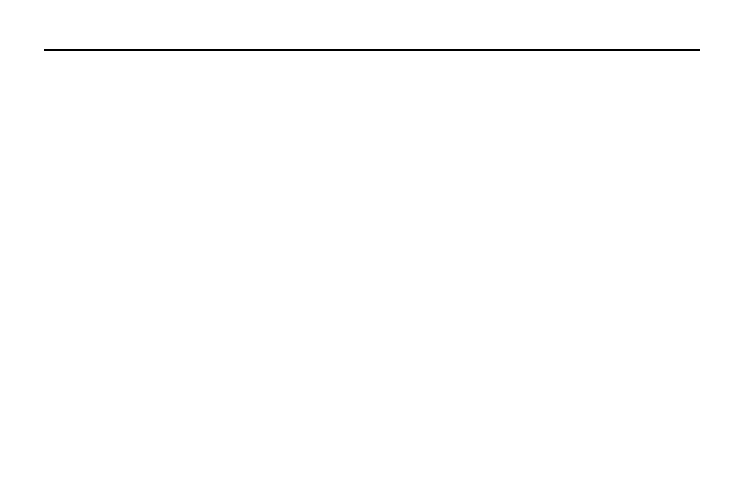
63
Section 12: Tools
This section explains how you can use your phone’s Personal
Information Manager (PIM) functions to view today’s calendar,
schedule appointments, set an alarm, perform simple math
calculations, and more.
Accessing Your Phone’s Tools
To launch the Tools menu:
ᮣ
In standby mode, press MENU, then select Tools. The Tools
menu appears in the display.
Calendar
Calendar allows you to view the current, past, or future month in
calendar format. While viewing the calendar, the current date is
highlighted, and days with scheduled events are surrounded by a
box.
Navigating the Calendar
1.
From the Tools menu, select Calendar.
The calendar appears in the display with the current date
highlighted. The month and year appear at the top of the
display.
2.
Use the following controls to highlight a date in the
Calendar screen:
• Left/Right navigation keys — Move the highlighting back/ahead
one day per keypress.
• Up/Down navigation keys — Move the highlighting back/ahead
one week per keypress.
• Up/Down volume keys — Moves the date and screen back/
ahead one month per keypress.
Add a New Event
1.
From the Tools menu, select Calendar.
The calendar appears in the display with the current date
highlighted. The month and year appear at the top of the
display.
2.
Navigate to a desired date. (For more information, refer to
“Navigating the Calendar” on page 63)
3.
Press Add. The New Event screen appears in the display
with the Appointment Name option highlighted.
4.
Enter the Appointment Name using the keypad. (For more
