Backlight, Contrast, Sound settings – Samsung SCH-R300ZKAXAR User Manual
Page 79: Volume
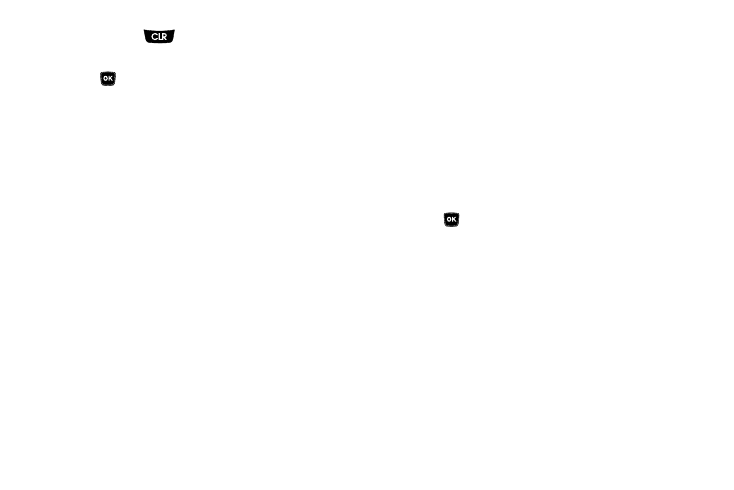
Settings 76
3.
Press and hold
to erase an existing banner, if
necessary.
4.
Press
to save your changes.
Backlight
You can set the backlight for your display or keypad to remain on
for a specified period of time or remain on as long as the folder is
open.
Prolonged backlight use drains your battery faster.
1.
From the Display Settings menu, select Backlight. The
following sub-menus appear in the display:
• Main Display — Sets the time the internal display backlight
remains on after a period of inactivity. Optional settings are: 7
seconds, 15 seconds, 30 seconds, Always On, and Always Off.
• Keypad — Sets the amount of time the keypad backlight remains
on after a period of inactivity. Optional settings are: 7 seconds, 15
seconds, 30 seconds, Always On, and Always Off.
• Brightness — Use the Left and Right navigation keys to select
between any of 5 optional settings.
2.
Select the desired sub-menu and setting.
Contrast
Set the front display contrast to your preference.
1.
From the Display Settings menu, select Contrast. The
following sub-menus appear in the display:
• Main Contrast
• Front Contrast
2.
Select the display contrast you want to adjust. The
selected Contrast screen appears in the display showing
the current contrast setting.
3.
Use the Left/Right navigation keys to adjust the contrast
for the selected display. The results of your adjustments
appear in the Contrast screen.
4.
Press
to save your new contrast setting.
Sound Settings
Sound Settings let you customize your phone’s audio properties,
such as ringers, keypad tones, alerts, start up melody, and more.
Volume
Use the Volume sub-menu to set the default volume for call
ringers, message alerts, and alarms.
1.
From the Settings menu, select Sound Settings
➔
Volume.
The following options appear in the display:
• Voice Calls — Lets you set your phone to be silent, play a sound,
and/or vibrate in response to incoming calls.
