Auto retry, Tty mode – Samsung SCH-R300ZKAXAR User Manual
Page 82
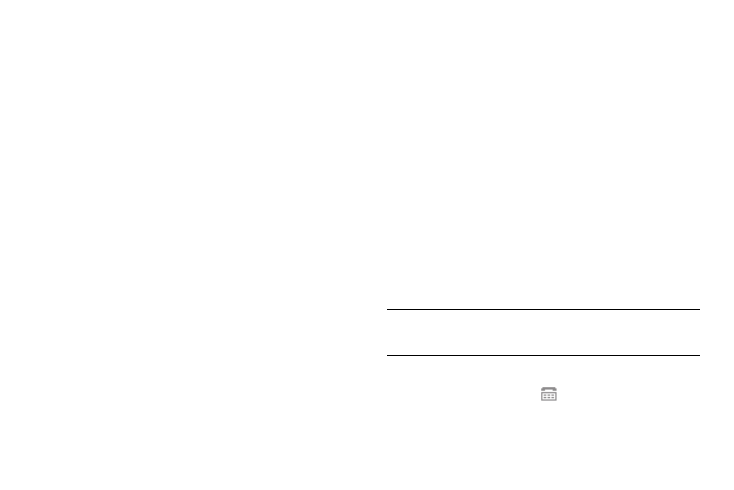
79
2.
Select the desired setting.
Auto Retry
Auto Retry automatically re-dials a number if there is no answer
or the dialed party is busy. Depending upon your location, the
number of times your phone redials a number may vary.
1.
From the Settings menu, select Call Settings
➔
Auto Retry.
The following options appear in the display:
• Off
• Every 10 Seconds
• Every 30 Seconds
• Every 60 Seconds
2.
Select the desired setting.
TTY Mode
Your phone is fully Teletypewriter (TTY)/Telecommunication
Device for the Deaf (TDD) compatible. You connect TTY/TDD
equipment to the headset connector on the right side your phone.
TTY Mode must be enabled (TTY Full selected) before you can
use your phone with TTY/TDD equipment.
1.
From the Settings menu, select Call Settings
➔
TTY Mode.
A message pops-up warning of possible headset and non-
TTY accessory performance impairment when in TTY mode
and prompting you to confirm that you want to enable/
disable TTY Mode.
• Press Yes to change the TTY Mode setting.
• Press No to keep the current TTY Mode setting.
If you press Yes, the following settings appear in the
display:
• TTY Full — Enables TTY mode while letting you hear and speak
with the other party.
• TTY + Talk — Enables TTY mode while letting you speak with the
other party.
• TTY + Hear — Enables TTY mode while letting you hear the other
party.
• TTY Off — Disables TTY mode.
Note: The TTY Mode option has no effect on the phone’s earpiece,
microphone, or speaker. When you select TTY Full, all currently
enabled sound functions remain enabled.
2.
Select the desired setting. You’re returned to the previous
menu and the TTY icon (
) appears in the top of the
display.
