Samsung SCH-I730ZKVXAR User Manual
Page 51
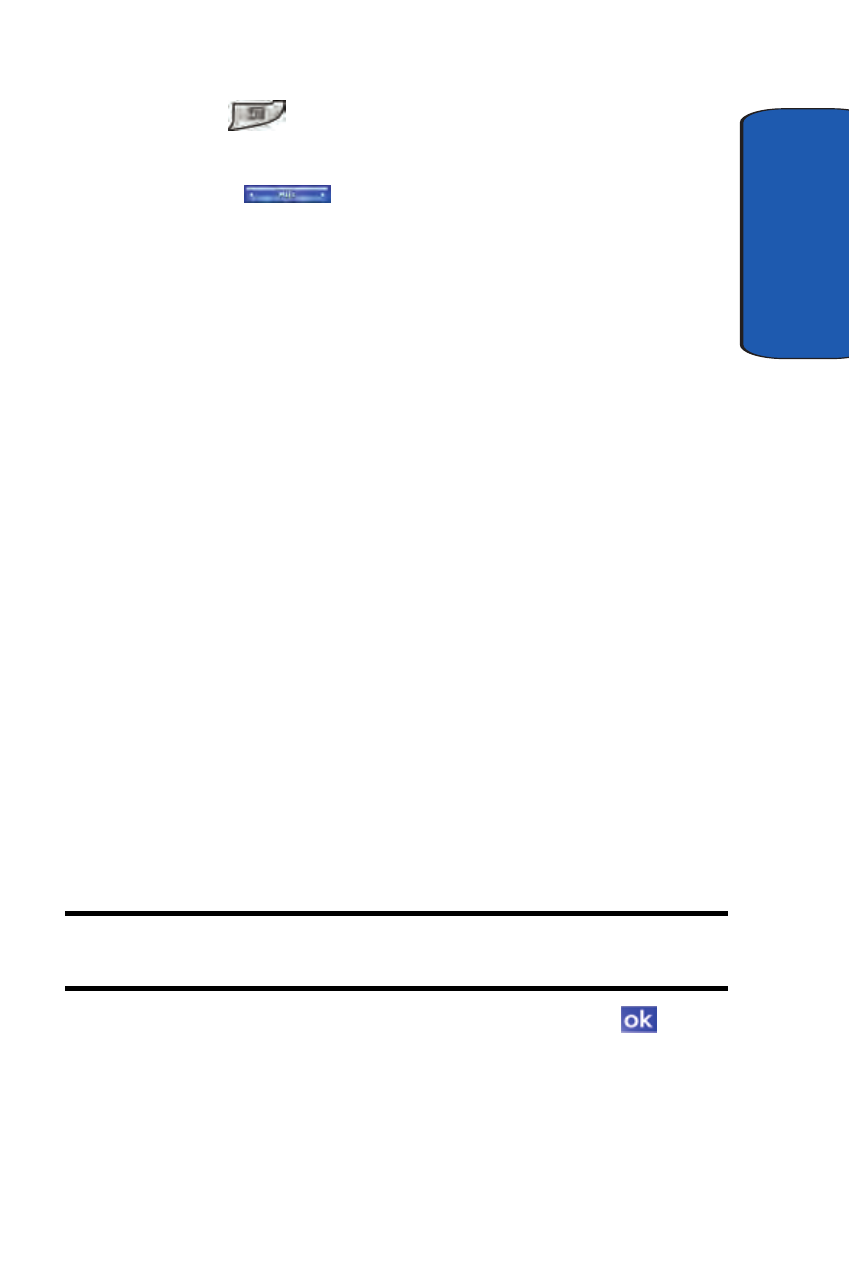
Section 4: Menu Navigation
51
Launcher
Section 4
1. Press
to open the Launcher application. The last
active group used by the application displays.
2. Tap the
MITs title bar. A drop down menu
appears in the display.
3. Tap Configuration...
4. Highlight the group you want to add a function to in the
Group panel on the configuration screen.
The name of the group that you highlight appears above
the lower panel on the configuration screen, as well as
any applications or other functions already stored in the
group.
5. To add a new application or other feature to the group,
tap New.
The Select a Program screen displays and is similar to
the File Manager function. Use the menu tree to navigate
to the folder that contains the application or feature you
want add.
Once you select the folder that contains the target
function, a list of programs or link files display in the
bottom portion of the Select a Program screen.
Note: If you select a folder that does not contain either executable or link
files (i.e., .exe or .lnk), then the bottom pane of the screen remains empty.
6. Select the program or link you want, then tap
. The
Edit display name screen displays with the default
name of the program in the Name field.
