Samsung SCH-I730ZKVXAR User Manual
Page 163
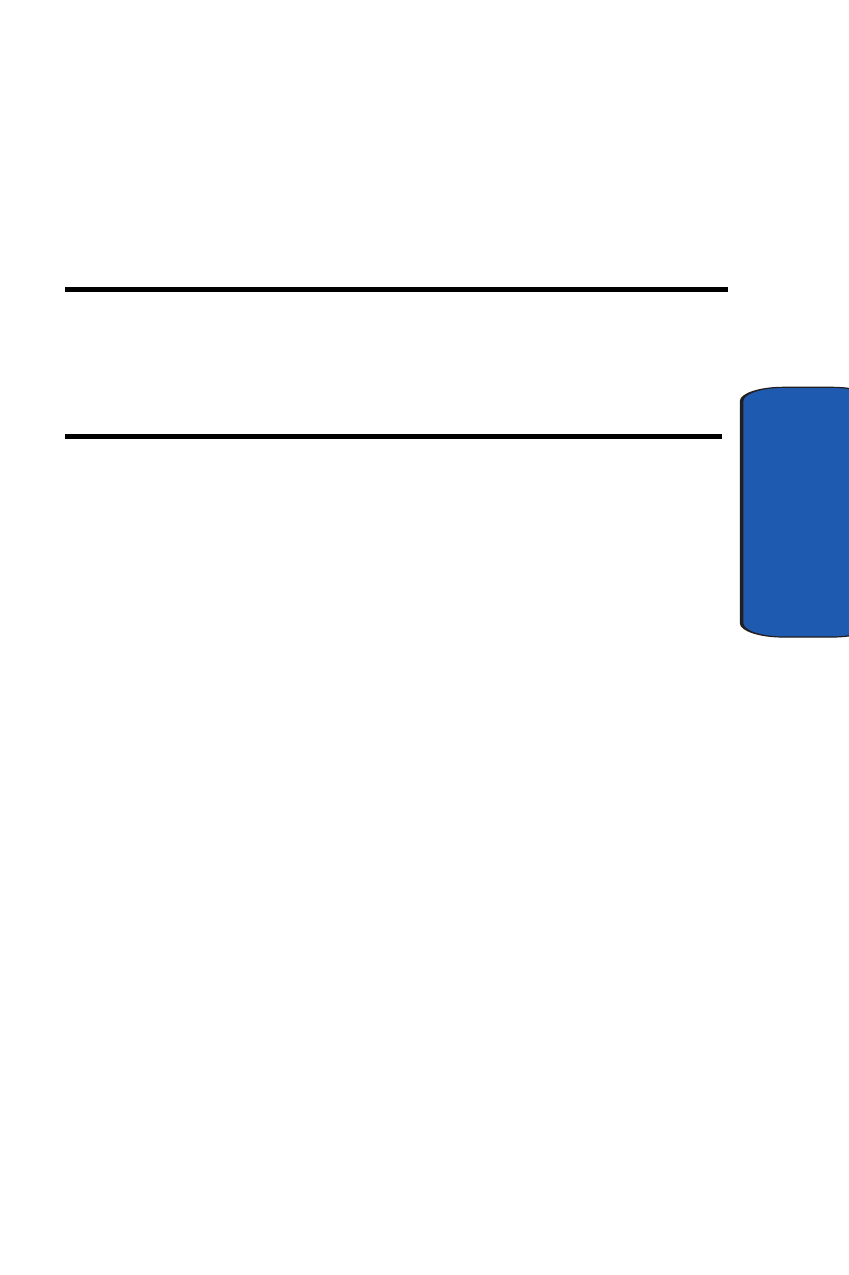
Section 13: Accessories and Games
163
Remote Control
Sect
ion 13
4. Tap Options, then tap Reset all. The Reset device
confirmation screen displays.
5. To remove all of the devices you have added, tap Yes or
tap No to cancel.
Note: Removing devices or selecting Reset all does not remove the device
profiles stored in the pre-defined product databases. However, if you add a
device using Manually and then remove it, you will have to repeat the
learning and programming steps each time you add the device to your
profiles.
Programming Manually Added Devices
When you add devices Manually, you must program or
use the built-in learn feature to setup or teach your
remote how to control a device. To use the built-in learn
feature, follow these steps:
1. Tap Start located in the upper left corner of the screen.
2. Tap Programs.
3. Tap Remote Control.
4. Add a device using the Manually feature described in
“Add a Device” above.
5. After adding a device, tap Other on the Remote Control
home screen. If the device you want does not display,
tap the current device name to display a drop down list
of all devices available.
6. Select the device you want, then tap any key to begin.
Follow the onscreen prompts to program the keys and
functions defined on the default Manually profile.
