Samsung SCH-U410MSAVZW User Manual
Page 86
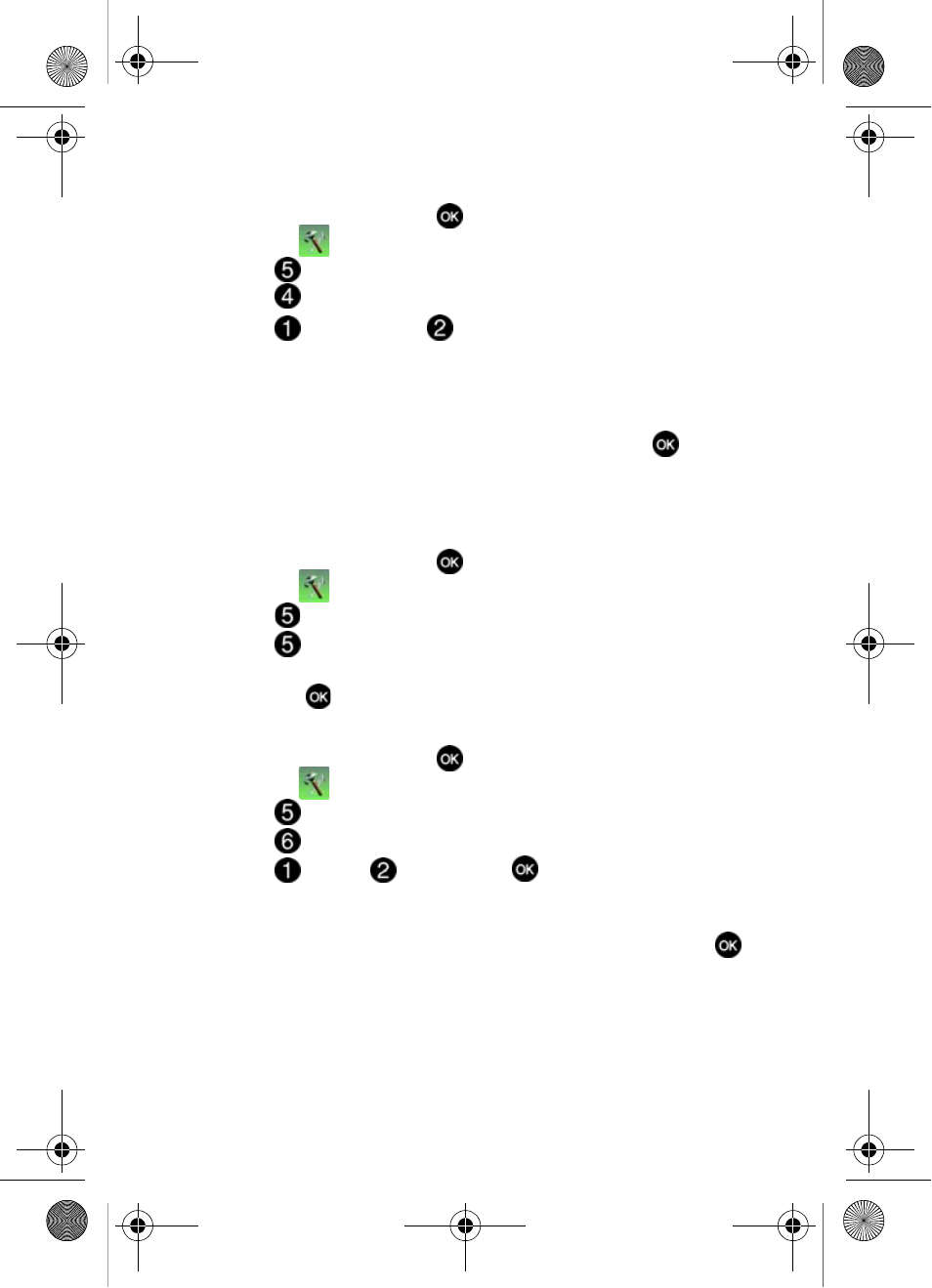
83
Wallpaper
1.
From the main screen, press
MENU, use the right navigation key to
highlight
Settings & Tools.
2.
Press
Display Settings.
3.
Press
Wallpaper.
4.
Press
Main Screen or
Front Screen.
• Main Screen: Choose My Picture (allows you to select an image from the
My Picture folder.)
• Front Screen: Choose My Pictures (allows you to select an image from the My
Picture folder.)
5.
Use the navigation key to highlight your selection, the press
to select
the wallpaper that will appear in the main or front LCD display.
Display Themes
Choose from 3 preset themes used for the menu display.
1.
From the main screen, press
MENU, use the right navigation key to
highlight
Settings & Tools.
2.
Press
Display Settings.
3.
Press
Display Themes.
4.
Use the navigation key to select Rainbow, Vivid, or Fresh display theme,
and press
.
Dial Fonts
1.
From the main screen, press
MENU, use the right navigation key to
highlight
Settings & Tools.
2.
Press
Display Settings.
3.
Press
Dial Fonts.
4.
Press
Style or
Size and press
.
• Style: Choose Normal, Rainbow, Quill Pen, or Sticky.
• Size: Choose Normal or Large Only.
5.
Use the navigation keys to select a dialing font preference, then press
.
u410.book Page 83 Thursday, June 14, 2007 6:19 PM
