Samsung SCH-U410MSAVZW User Manual
Page 73
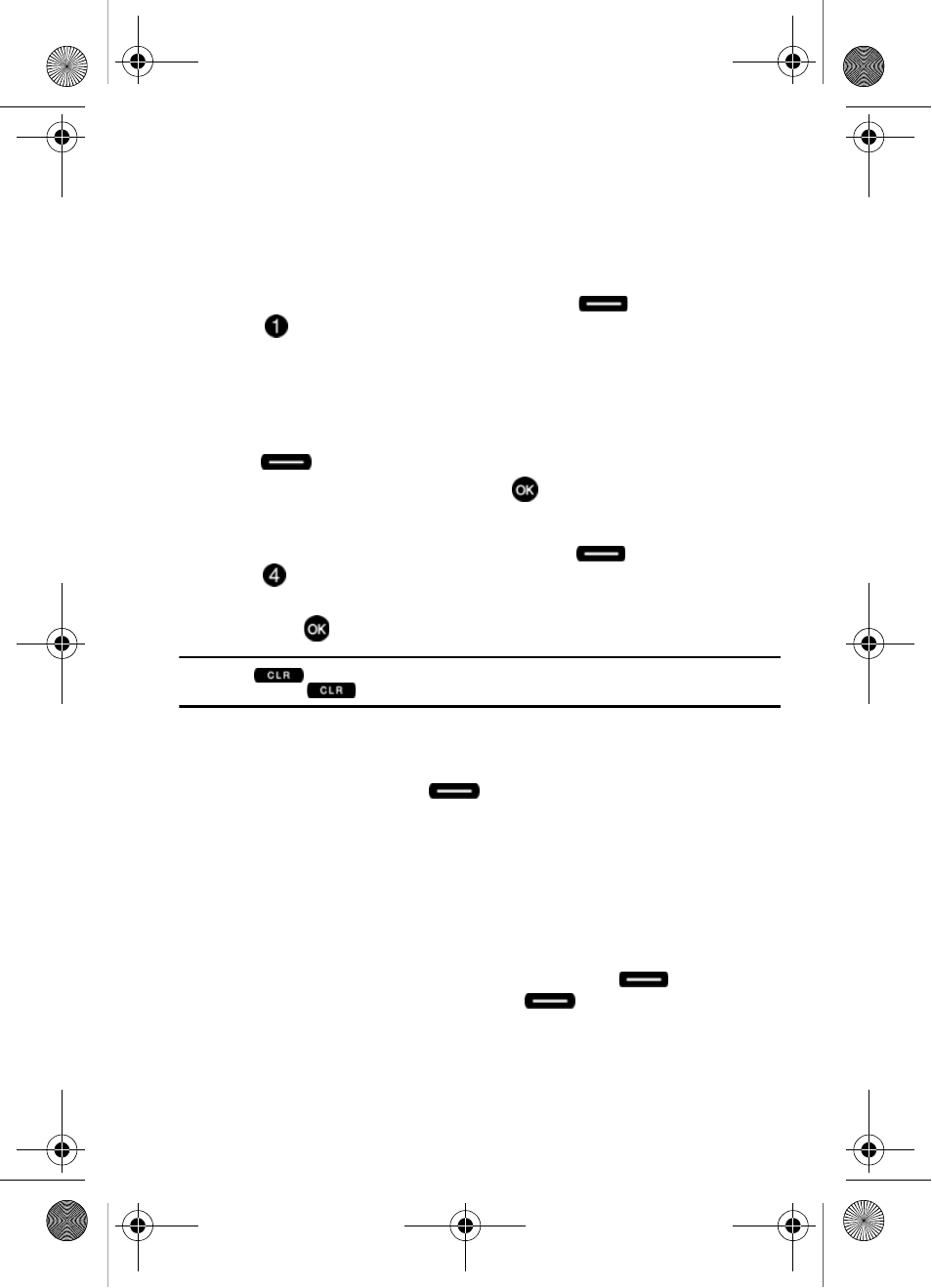
Messaging
70
Message Folders
Drafts
Draft messages are those that have been composed but never sent. You can return
to the Drafts folder at any time to view, edit, or send a draft message.
Create a Draft Text Message
1.
From the main screen, press the left soft key
Message then press
New Message.
2.
Select the type of message you want to create.
3.
Enter the phone number of the recipient, then press the down navigation
key.
4.
Compose your message using the keypad, then press the right soft key
Options. A pop-up menu appears in the display.
5.
Save As Draft is highlighted, press
.
View and Edit Draft Messages
1.
From the main screen, press the left soft key
Message then press
Drafts.
2.
Use the navigation key to highlight the message you wish to view, then
press
EDIT.
Note: Press
to backspace and delete any current characters in the display, if desired.
Press and hold
to erase a word.
3.
Edit the To field. Press the down navigation to move to the Text field.
4.
Edit the Text field.
Press the right soft key
Options. A pop-up menu appears in the
display with the options listed.
•
For Text Messages the following options appear in the display:
• Save As Draft: Saves the message in the draft folder.
• Add Graphic: Lists all graphics pre-loaded and downloaded.
• Add Animation: Lists all animations pre-loaded and downloaded.
• Add Sound: Lists all sounds pre-loaded and downloaded.
• Add Quick Text: Choose from up to 12 pre-loaded messages. You can add
15 additional messages by pressing the right soft key
New and erase
messages by pressing the left soft key
Erase.
• Add Name Card: Allows you to attach your name card to the message.
• Edit Text Format: Allows you to edit the text size, alignment, style, color, and
background color.
u410.book Page 70 Thursday, June 14, 2007 6:19 PM
