Tty voicesignal – Samsung SCH-U410MSAVZW User Manual
Page 30
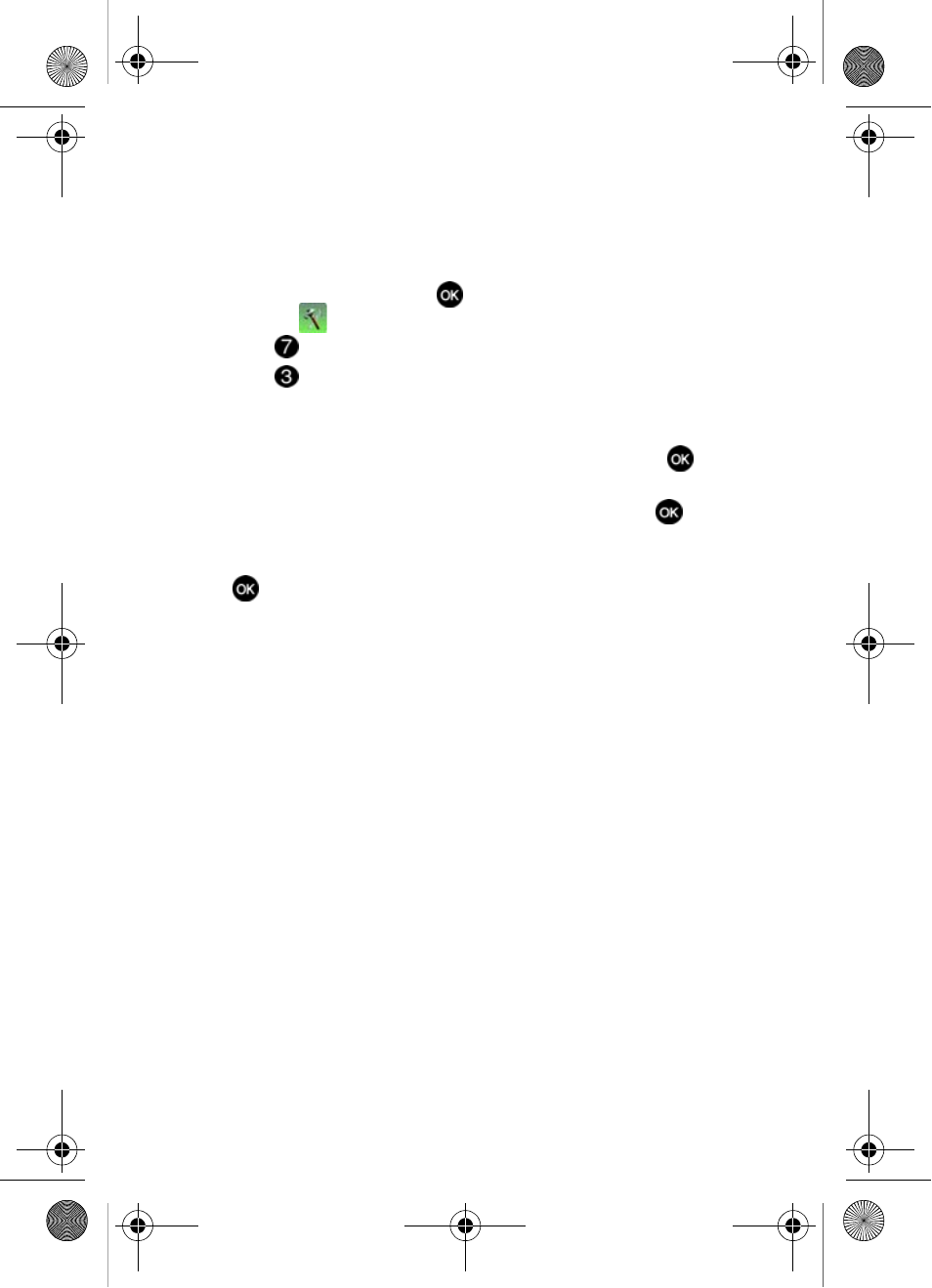
27
TTY
Your phone is fully TTY compatible. Connect the TTY equipment to the headset jack,
located on the left side of the phone. Before you can use your phone with a TTY
device, you’ll need to enable TTY functions in the phone.
1.
From the main screen, press
MENU. Use the navigation key to
highlight
Settings & Tools.
2.
Press
Call Settings.
3.
Press
TTY Mode. The TTY Mode screen displays.
4.
A warning appears in the display stating “ENABLING TTY WILL DISABLE
HEADSET AUDIO. CONTINUE?”
Use the up or down navigation key to highlight Yes and press
to
proceed to TTY MODE screen.
Use the up or down navigation key to highlight No and press
to return
to Call Settings menu.
5.
Use the up or down navigation keys to select one of the following and press
to make your selection:
• TTY Full
• TTY + Talk (VCO)
• TTY + Hear (HCO)
• TTY Off
6.
The TTY MODE SET screen displays.
VoiceSignal®
VoiceSignal is advanced speech recognition software that can be used to activate a
wide variety of functions on your phone. VoiceSignal software automatically voice
activates all contacts for voice dialing and searching, no pre-recording or training
needed. Speak phone numbers naturally to dial, and use voice commands to
navigate phone menus.
VoiceSignal Settings
You can adjust the settings and preferences for VoiceSignal by opening Voice
Commands menu. Using this menu, you can change the following Voice Command
features:
•
Name Dialing
: You can place a call to any name and phone location in your contact
list.
•
Menu Shortcuts: You can use a single command to access certain menu items.
To access the VoiceSignal Settings menu, follow these steps:
u410.book Page 27 Thursday, June 14, 2007 6:19 PM
