Creating and sending picture messages, Creating and sending, Picture messages – Samsung SCH-U410MSAVZW User Manual
Page 68
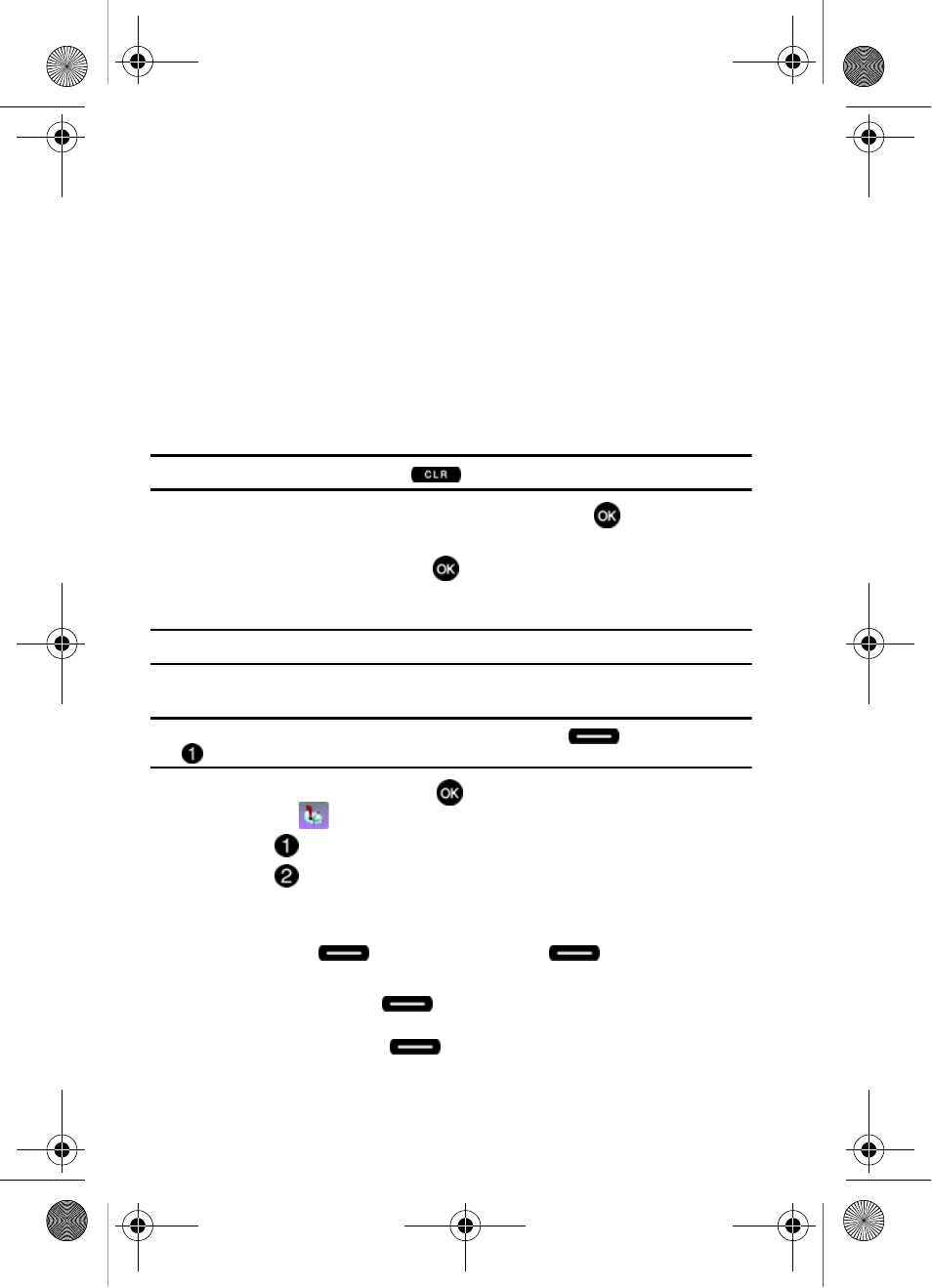
65
• Add Name Card: Allows you to attach your name card to the message.
• Edit Text Format: Allows you to edit the text size, alignment, style, color, and
background color.
• Priority Level: Save the message with a High or Normal priority.
• Callback #: Provides the ability to send a callback # with the message.
• Validity Period: Save the message for the assigned period of time.
• Deferred Deliv.: Save the message to be delivered at the assigned delivery
date and time.
• Enh. Delivery Ack: Displays a pop-up screen notifying the message sent has
been received.
• Cancel Message: Cancels the message and allows you to save it in the Drafts
folder.
Note: If you do not select an option press the
to return to your message.
6.
Use the navigation key to highlight an option. Press
to perform the
function for the option, or to enter its sub-menu.
7.
To send the message, press
SEND.
Creating and Sending Picture Messages
Note: Only available within Verizon Wireless Enhanced Services Area.
Picture Messages allow you to add sounds and images to your message.
Tip: Alternatively access the Message menu by pressing the left soft key,
Message then press
New Message.
1.
From the main screen, press
MENU, then press the navigation key to
highlight
Messaging.
2.
Press
New Message.
3.
Press
Picture Message to compose a new message.
4.
Enter the phone number or Email address of the recipient. At any point
while entering your recipient(s) phone number or Email address, press the
left soft key
123 or the right soft key
Add to display
additional options.
• Press the left soft key
123
to change Text Entry Mode. Choose Word,
Abc, ABC, 123, Symbols or Shortcuts modes of text entry.
• Press the right soft key
Add
to add a recipient From Contacts, Groups,
Recent Calls, or To PIX Place.
u410.book Page 65 Thursday, June 14, 2007 6:19 PM
