Samsung SCH-U410MSAVZW User Manual
Page 109
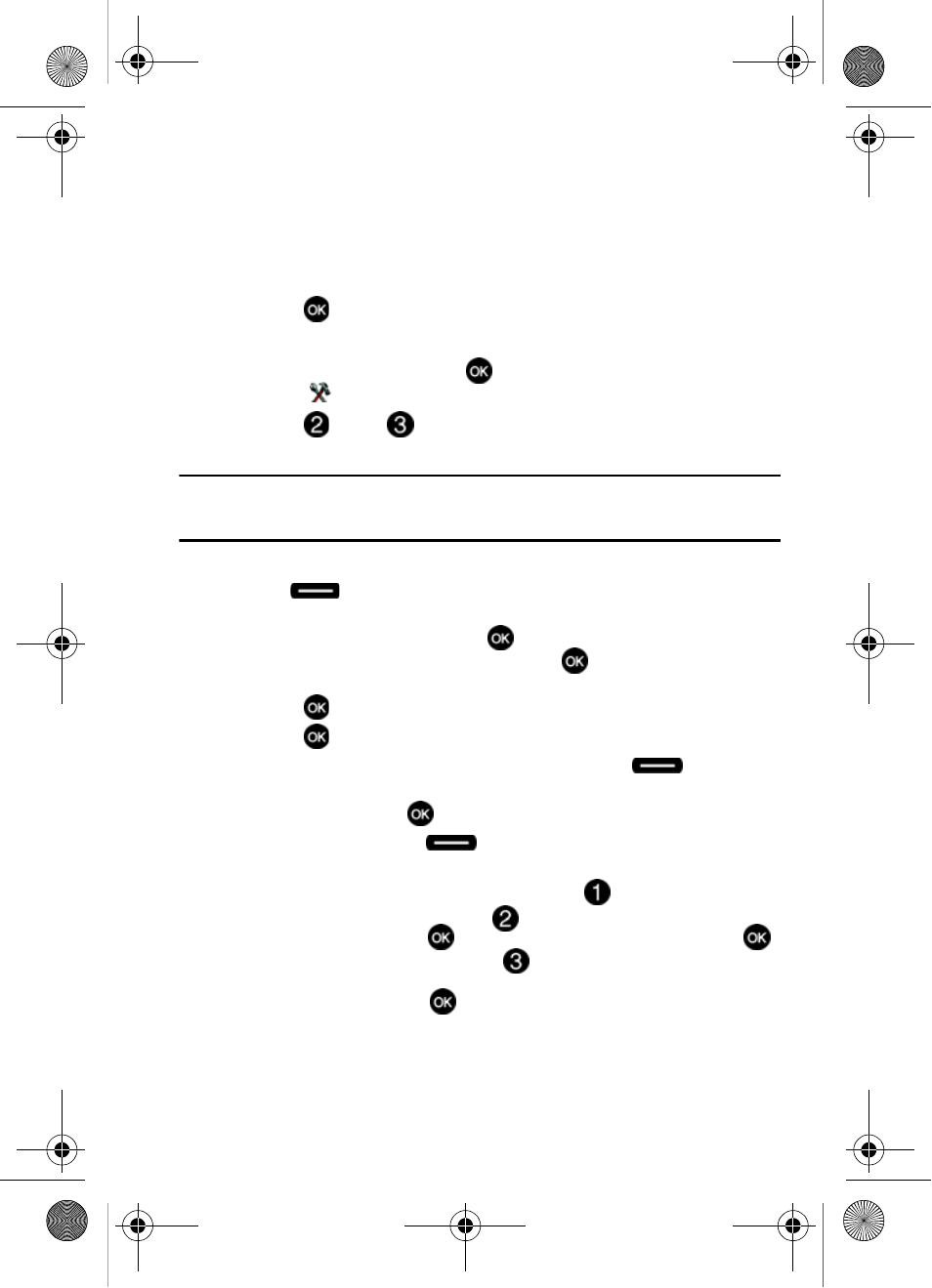
Tools 106
Calendar
• Reminder: Set a reminder before the event. Select Off, Once, Every 2 Minutes,
Every 15 Minutes.
• Alert Time: Set the Alert Time to sound before the event takes place.
6.
Fill in and select event details using the navigation keys and the
alphanumeric keypad.
7.
Press
. The event is saved.
View an event
1.
From the main screen, press
MENU, then press the right navigation
key to
Settings & Tools.
2.
Press
Tools,
Calendar. A calendar appears in the display with
the current date highlighted.
Note: From the main screen, press the down navigation key to access the Calendar. The calendar appears
in the display with the current date highlighted. If you change the shortcut to another function, then
proceed with the first two steps.
3.
If you want to view events for a date other than today, press the right soft
key
Options.
• In the pop-up menu that appears in the display, use the navigation key to
highlight Go To Date, then press
.
• Enter the desired date in the box, then press
. The monthly calendar for the
date that you entered appears in the display with the event date highlighted.
4.
Press
VIEW to view event.
5.
Press
VIEW to view event details for the date.
6.
To edit the event being viewed, press the left soft key
Edit. Use the
navigation key to highlight the field(s) that needs to be edited. Make
changes, then press
SAVE.
7.
Press the right soft key
Options. A pop-up menu appears in the
display.
• To see the selected date in a month view, press
Monthly.
• To erase the current event, press
Erase. A pop-up menu appears with
Yes highlighted. press
to erase, or highlight No to cancel and press
.
• To erase all calendar events, press
Erase All. In the pop-up menu that
appears, highlight Yes to erase all events, or highlight No to cancel and return to
the calendar, and press
.
u410.book Page 106 Thursday, June 14, 2007 6:19 PM
