Changing the boot priority – Samsung NP270E5J-K01US User Manual
Page 86
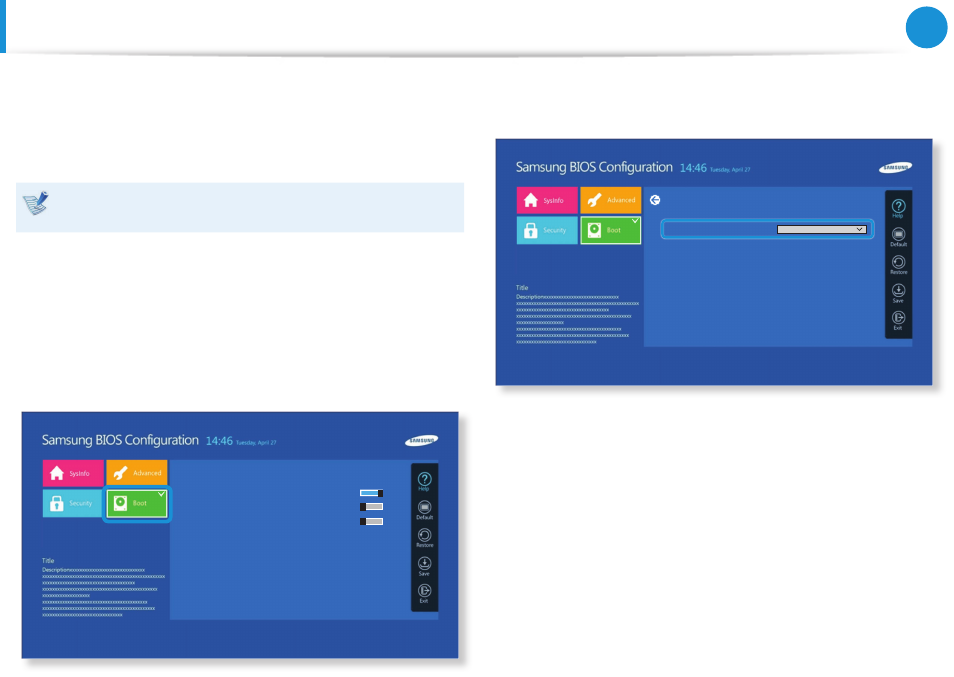
84
85
Chapter 4.
Settings and Upgrade
Changing the Boot Priority
The computer is configured so that it boots from the HDD with
priority, by default.
This section will show you how to change the setting so that the
computer boots from a USB device.
The screen image and terms may change depending on the
model and the device driver version.
1
Connect a bootable USB device.
2
Immediately after the computer restarts, press F2 several
times.
3
Enter the BIOS Setup. Select the Boot menu in the BIOS
Setup.
Aptio Setup Utility - Copy (C) 2012 American Megatrends, Inc.
Boot Device Priority >
Secure Boot Control
On
Fast BIOS Mode
Off
PXE OPROM
Off
4
Set the Boot Device Priority > Boot Option #1 item on the
right screen to USB device.
Aptio Setup Utility - Copy (C) 2012 American Megatrends, Inc.
Boot Option Priorities
Boot Option #1
xxx
5
Select Save and then Yes.
6
The computer will restart.
Now, the boot priority has been changed so that the device
will boot from the USB device with priority.
