Interfaz usb, Usb interface – Samsung SC-D903-XAA User Manual
Page 79
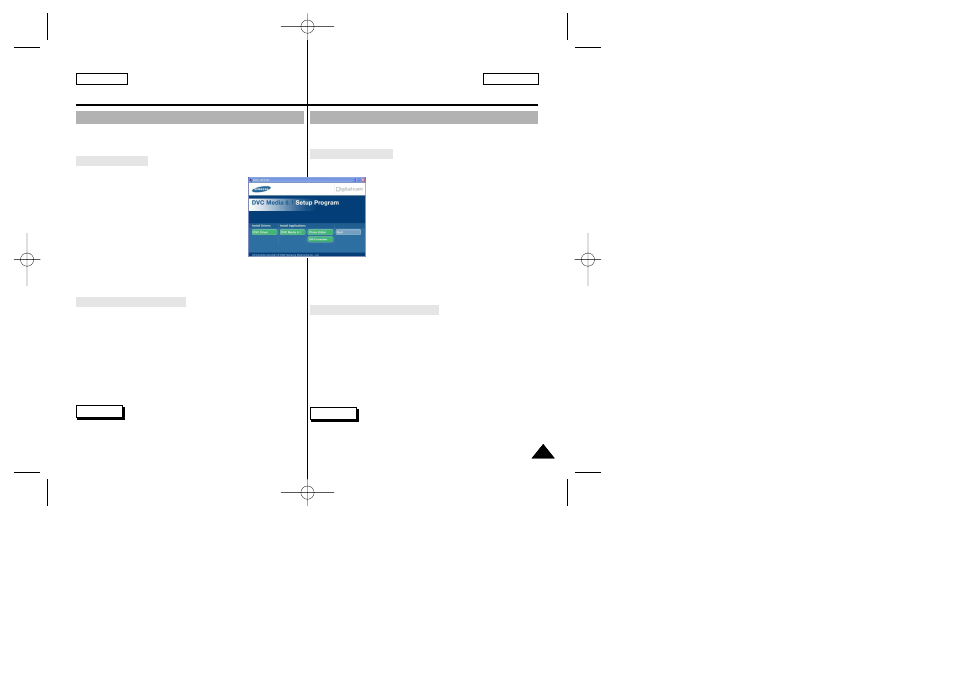
Instalación del software DVC Media 6.1
✤ No conecte la videocámara al ordenador antes de instalar el software.
✤ Si tiene conectada otra cámara o un escáner, desconéctelos antes.
Instalación del software
1. Introduzca el CD del software en la unidad de CD-ROM.
-
Aparece la pantalla de selección de la instalación.
2. Si la pantalla de selección de instalación no
aparece después de introducir el CD, haga clic en
“Ejecutar” en el menú Inicio de Windows y ejecute
el archivo SETUP.EXE para iniciar la instalación.
-
Cuando la unidad de CD-ROM esté preparada
en “D”, escriba “D:\setup.exe” y pulse Intro.
3. Haga clic en uno de los iconos que se indican a
continuación para instalar el software seleccionado.
(El programa comprobará e instalará automáticamente
el controlador que necesite el ordenador.)
■
Controlador DVC: controlador de cámara USB para PC (controlador
de captura, controlador Twain)
■
DVC Media 6.1: software de aplicación de ordenador
■
Photo Editor: software de edición
■
MS Formatter: para formatear el Memory Stick en el PC
Utilización de la función "Cámara PC"
✤ Esta videocámara se puede usar como una cámara PC.
✤ Si se conecta a un sitio web que ofrezca funciones de chat con
vídeo, puede utilizar la videocámara para este fin.
✤ Si usa la videocámara con el software Net-meeting instalado en el
ordenador, puede realizar videoconferencias.
✤ El tamaño de la pantalla de la cámara PC es de 160
✕
120 píxeles
(320
✕
240)
1. Ajuste el interruptor de modalidad en la posición Tape o Memory Stick y
el interruptor de la videocámara en CAMERA.
2. Conecte un extremo del cable USB al conector USB de la videocámara
y el otro al conector USB del ordenador.
Nota
■
El manual del usuario de DVC Media 6.1 está incluido en el CD que
acompaña al producto en formato PDF de Adobe.
Puede ver el manual del usuario con el software Acrobat Reader, que
también se incluye en el CD. (Acrobat Reader es un producto de
software gratuito de Adobe Systems, Inc.)
Interfaz USB
ENGLISH
ESPAÑOL
79
79
USB interface
Installing DVC Media 6.1 Software
✤ Do not connect the camcorder to PC before installing the software.
✤ If another camera or scanner is connected, please disconnect it in
advance.
Software installation
1. Insert the software CD into CD-ROM drive.
-
Installation selection screen appears in the
monitor.
2. If the installation selection screen does not appear
after inserting the CD click “Run” on the Windows
“Start” menu and execute SETUP.EXE file to begin
installation.
-
When CD-ROM drive is set to “D:drive”, type
“D:\setup.exe” and press Enter.
3. Click one of the icons listed below to install the
selected software. (The software automatically
check and install the driver which the PC is needed)
■
DVC Driver: USB PC CAMERA Driver (Capture driver, Twain driver)
■
DVC Media 6.1: PC Application software
■
Photo Editor: Editing Software
■
MS Formatter: Using when you format Memory Stick on your PC
Using the “PC camera” function
✤ You can use this camcorder as a PC CAMERA.
It is possible to use your camcorder with Web sites that require
video & chat functions.
✤ When you connect to a Web site that can provide video and chat
functions, you can use your camcorder for such functions.
✤ Using the camcorder with PC installed Net-meeting software, you
can conduct video conference.
✤ The screen size of PC CAMERA is 160
✕
120 Pixel. (320
✕ 240)
1. Set the mode switch to Tape or Memory Stick, set the power switch to
CAMERA.
2. Connect one end of the USB cable to the USB jack on the camcorder
and the other end to the USB connector on your computer.
Note
■
DVC Media 6.1 User’s Manual is included on the accompanying CD in
Adobe’s Portable Document Format (PDF).
The user’s manual can be viewed using Acrobat Reader software,
which is also included on the CD. (The Acrobat Reader is a freeware
product of Adobe Systems, Inc.)
1.
00792D SCD903 US+ESP(64~108) 6/16/04 11:59 AM Page 79
