Adjusting the lcd monitor, Adjusting the lcd brightness, English – Samsung SC-X300L-XAA User Manual
Page 81: The movie record screen appears, The system settings screen appears
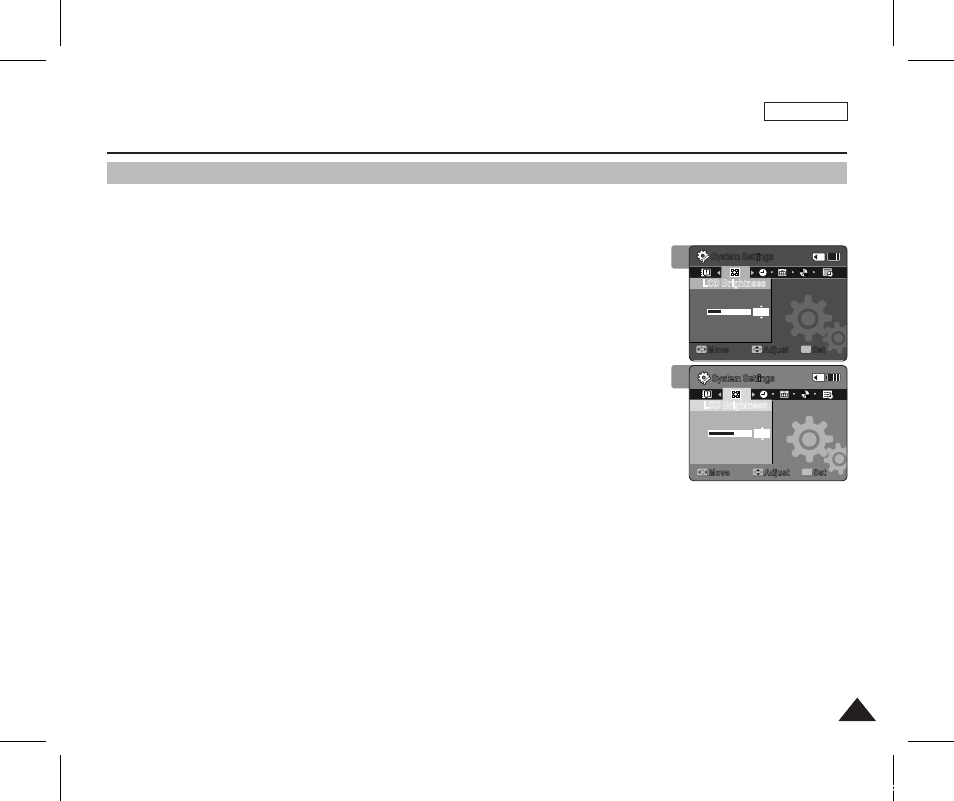
ENGLISH
77
77
Setting the Sports Camcorder : Adjusting the LCD monitor
Adjusting the LCD Brightness
You can adjust the brightness of the LCD monitor to compensate for ambient lighting conditions.
1. Press the [PowEr] button to turn on the Sports Camcorder.
◆
The Movie Record screen appears.
2. Set the
System Settings
mode by pressing the [MoDE] button.
◆
The System Settings screen appears.
3. Move the [joystick] left / right to select
4. Move the [joystick] up / down to adjust the brightness, and then press the
[joystick(oK)].
◆
Moving the [Joystick] up will brighten the screen whereas moving it down will darken the
screen.
◆
Brightness range: You can adjust the LCD Brightness from 0% to 100%.
5. After you finish setting, move to the desired mode by pressing the [MoDE]
button.
[ Notes ]
✤
A brighter LCD screen setting consumes more battery power.
✤
Adjust the LCD brightness when the ambient lighting is too bright and the monitor is hard to see.
✤
LCD Brightness does not affect the brightness of images to be stored.
3
4
System Settings
Move
Adjust
Set
oK
LCD Brightness
30%
System Settings
LCD Brightness
60%
Move
Adjust
Set
oK
12
12
24
24
12
12
24
24
System Settings
Move
Adjust
Set
oK
LCD Brightness
30%
System Settings
LCD Brightness
60%
Move
Adjust
Set
oK
12
12
24
24
12
12
24
24
SC-X300L 01228A-IB-USA 073~095.i77 77
2006-12-13 오전 10:38:48
