85 using supported features via the pop-up menu, Using supported features via the pop-up menu – Samsung UN65H8000AFXZA User Manual
Page 91
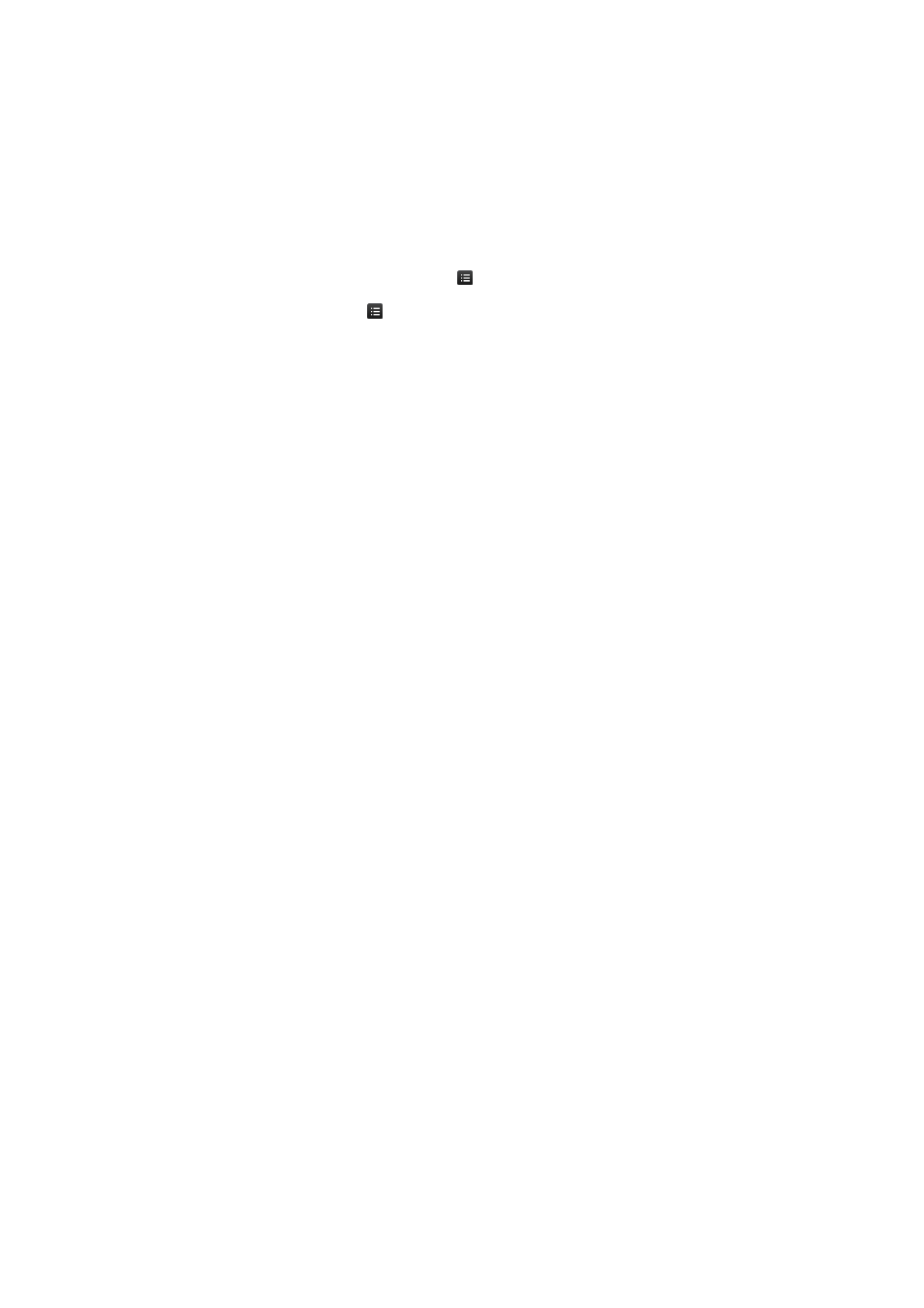
84
85
●
TV Shows
Search TV shows by air date, popularity, or genre.
●
Trailers
View movie trailers for upcoming movies.
●
Trending
View movies and TV programs that are the most trendy or popular on Twitter.
"
To sort the content items in each menu, select the
button and then choose a sorting criteria.
"
Depending on the selected menu, the
button may not appear.
Using Supported Features via the Pop-Up Menu
On the
MOVIES & TV SHOWS
screen, select a movie or TV program, and then press and hold the
touch pad. On a standard remote, press and hold the
E
button. A list with the following options
appears:
"
Available options may differ depending on the selected content.
●
Play Content Now
The pop-up window displays the names of one or more content providers. Select a content
provider to play your selected movie or TV program now.
"
If the app for the content provider you selected is not installed on your TV, a pop-up window appears.
In the pop-up window, select to display the app's information page or to install the app immediately.
Note that you can also install the app from the app's information page.
