Controlling the tv with a mouse, Connecting a mouse – Samsung UN65H8000AFXZA User Manual
Page 47
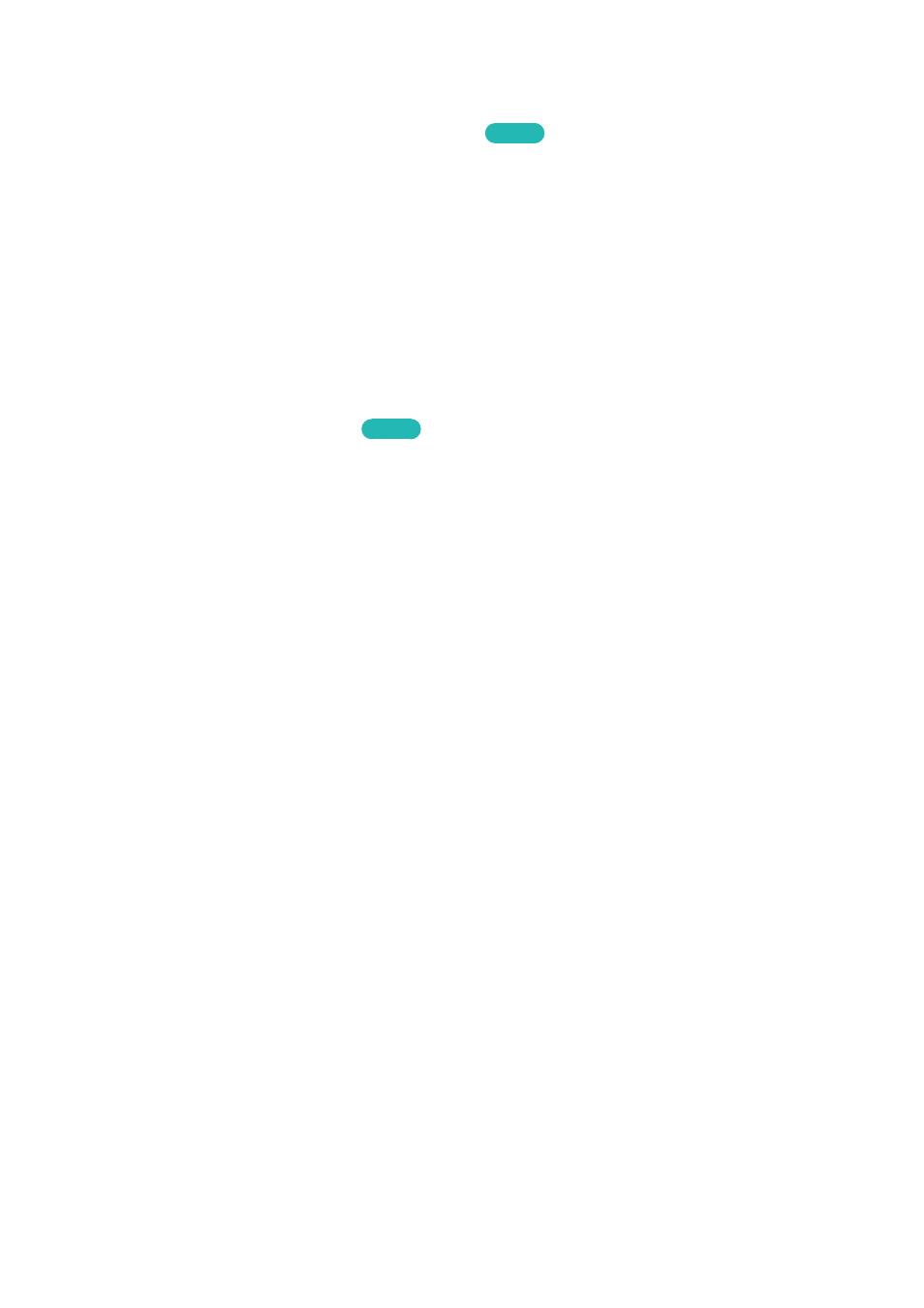
40
41
Controlling the TV with a Mouse
MENU
>
System
>
Device Manager
>
Mouse Settings
Try Now
Connecting a mouse makes it easy to control most of the functions on the TV.
"
Certain models do not support USB HID class mice.
Connecting a Mouse
Connecting a USB Mouse
Plug the mouse cable into the TV's USB port. A connection message appears on the screen.
Connecting a Bluetooth Mouse
Try Now
11
Place the Bluetooth mouse in standby status.
"
Refer to the mouse manual for information about putting the mouse into standby status.
21
Select
System
>
Device Manager
>
Mouse Settings
>
Add Bluetooth Mouse
. The
Add Bluetooth
Mouse
screen appears and the TV automatically scans for available mice.
31
Select the Bluetooth mouse from the scanned list, and then select
Pair and connect
. This pairs
the Bluetooth mouse to the TV.
